Hello commanders, today I was cleaning out my pm box and saw a pm I sent a while back to a user who asked how I go about making panorama images in Elite. I figured I'll share the information with everyone here as some may be interested. So here's the copy pasta of the pm
To stitch images together you'll need software that creates panoramas.
Here's the ones I know of:
Hugin (it's free and powerful so you can't go wrong there)
Autopano Giga (This one has lot's of fancy rendering techinques)
PT Gui (I use this, it has a similar interface to Hugin)
Adobe Photoshop (it has a panorama feature but it's not reliable and offers little control over the process)
Here's a tutorial on how to get images for a panorama, it's photography focused but the same technique is applied in video games. Guy in the video doesn't use a tripod which is fine for photography but for video games you really need to stay in one place and only rotate the camera.
https://www.youtube.com/watch?v=xji5MKk-S4c
4k is actually enough to make a really good a quality pano, I play at 3840x1620 and you've seen the quality of them. If you want to go higher there are 2 ways about it. One, if you have a new-ish nvidia card you could enable DSR in the control panel which would allow you to scale your monitor's resolution. You mention 4k so I assume you have a 4k monitor and thus you could enable 8k with DSR. Option two is to use ED's own hi-res screenshot function which is Alt+F10. By default the multiplier is set to 4 of whatever resolution that you use in-game, though you can alter it here [C:\Users\(your user name)\AppData\Local\Frontier Developments\Elite Dangerous\Options\Graphics\Settings.xml]
Open Settings.xml with notepad (I recommend getting Notepad++ for editing any config files, it's a handy tool). Find the line "<HighResScreenCapScale>4</HighResScreenCapScale>" and change the number to whatever you like. Again I must stress the fact that 4k is already enough and multiplied by 4 you're looking at 16k images which will be about ~500mb in size each. Btw these hi-res images will be saved in your My Pictures folder under Frontier Developments. Another thing to consider with stitching 8k and above images is that you will need at least 8gigs of ram and preferably have these images on a SSD. Forget about stitching 8-16k+ on a HDD. Also, Alt+F10 only works in solo mode and you can't take a hi-res screenshot one right after the other or else you will get disconnected from the server (it takes a couple of seconds for the game to capture it and the time it takes increases with a higher multiplier number) So if you're thinking of taking this route, prepare to wait a while between each screenshot. Something else to consider is that if you're running any injectors such as SweetFX, ReShade or GemFX on your game, their alterations will be ignored by the hires-screenshot function. Hi-res screenshots really shine for individual, well framed, shots because the "crispness" and clarity of the image once they are down-sized for web.
My recommendation is to stick with 4k. I have done a couple of panoramas stitched from screenshots that were 20k each and it just isn't worth the hassle. This for example http://abload.de/img/cobracockpithcork.png, the original size of this panorama is 47996x20424 and trust me when I say that had I used 4k instead, there would practically be no difference. Like I said before it's only really useful for single shots.
If you have any questions don't hesitate to ask I'll help in any way that I can.
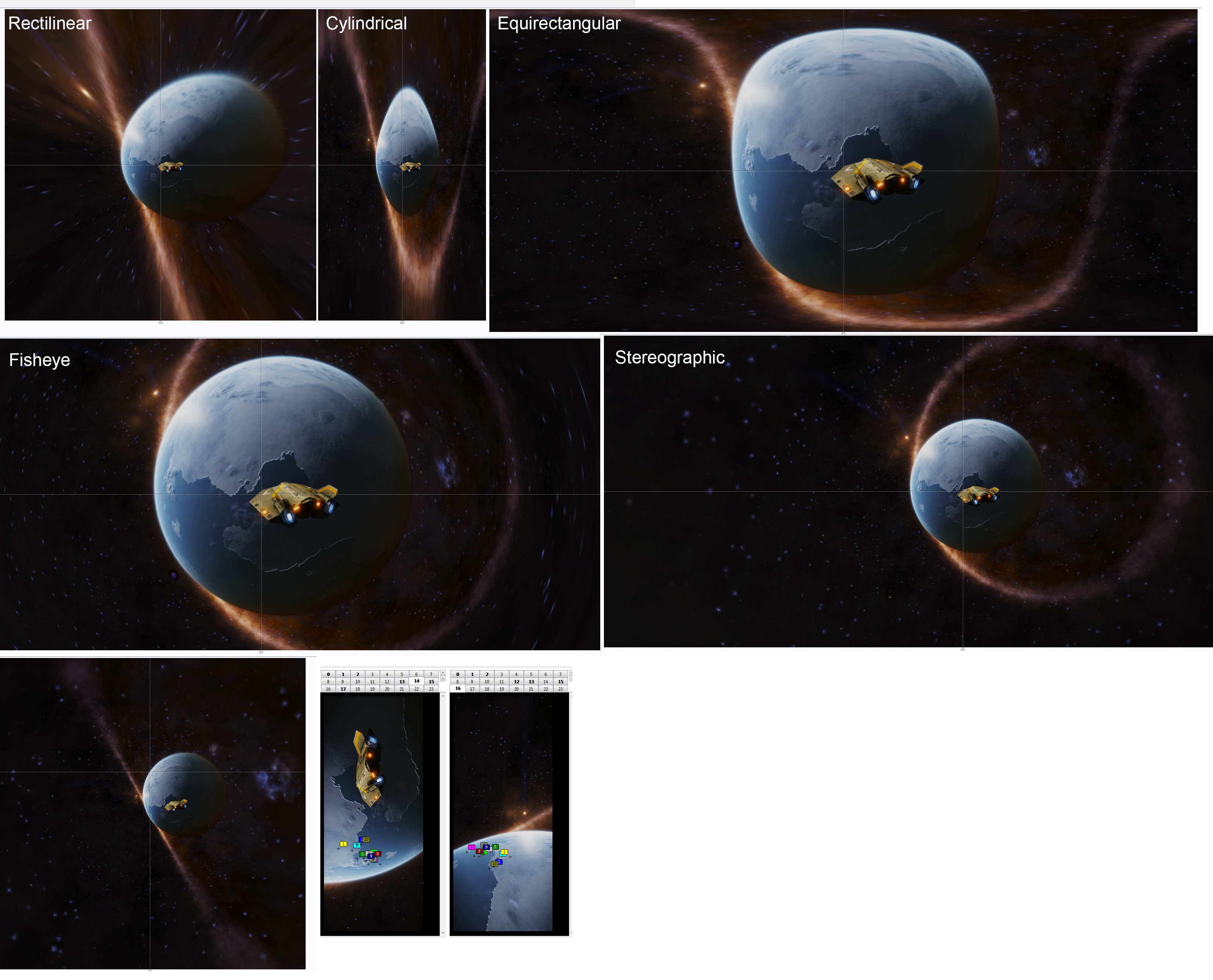
To stitch images together you'll need software that creates panoramas.
Here's the ones I know of:
Hugin (it's free and powerful so you can't go wrong there)
Autopano Giga (This one has lot's of fancy rendering techinques)
PT Gui (I use this, it has a similar interface to Hugin)
Adobe Photoshop (it has a panorama feature but it's not reliable and offers little control over the process)
Here's a tutorial on how to get images for a panorama, it's photography focused but the same technique is applied in video games. Guy in the video doesn't use a tripod which is fine for photography but for video games you really need to stay in one place and only rotate the camera.
https://www.youtube.com/watch?v=xji5MKk-S4c
4k is actually enough to make a really good a quality pano, I play at 3840x1620 and you've seen the quality of them. If you want to go higher there are 2 ways about it. One, if you have a new-ish nvidia card you could enable DSR in the control panel which would allow you to scale your monitor's resolution. You mention 4k so I assume you have a 4k monitor and thus you could enable 8k with DSR. Option two is to use ED's own hi-res screenshot function which is Alt+F10. By default the multiplier is set to 4 of whatever resolution that you use in-game, though you can alter it here [C:\Users\(your user name)\AppData\Local\Frontier Developments\Elite Dangerous\Options\Graphics\Settings.xml]
Open Settings.xml with notepad (I recommend getting Notepad++ for editing any config files, it's a handy tool). Find the line "<HighResScreenCapScale>4</HighResScreenCapScale>" and change the number to whatever you like. Again I must stress the fact that 4k is already enough and multiplied by 4 you're looking at 16k images which will be about ~500mb in size each. Btw these hi-res images will be saved in your My Pictures folder under Frontier Developments. Another thing to consider with stitching 8k and above images is that you will need at least 8gigs of ram and preferably have these images on a SSD. Forget about stitching 8-16k+ on a HDD. Also, Alt+F10 only works in solo mode and you can't take a hi-res screenshot one right after the other or else you will get disconnected from the server (it takes a couple of seconds for the game to capture it and the time it takes increases with a higher multiplier number) So if you're thinking of taking this route, prepare to wait a while between each screenshot. Something else to consider is that if you're running any injectors such as SweetFX, ReShade or GemFX on your game, their alterations will be ignored by the hires-screenshot function. Hi-res screenshots really shine for individual, well framed, shots because the "crispness" and clarity of the image once they are down-sized for web.
My recommendation is to stick with 4k. I have done a couple of panoramas stitched from screenshots that were 20k each and it just isn't worth the hassle. This for example http://abload.de/img/cobracockpithcork.png, the original size of this panorama is 47996x20424 and trust me when I say that had I used 4k instead, there would practically be no difference. Like I said before it's only really useful for single shots.
If you have any questions don't hesitate to ask I'll help in any way that I can.
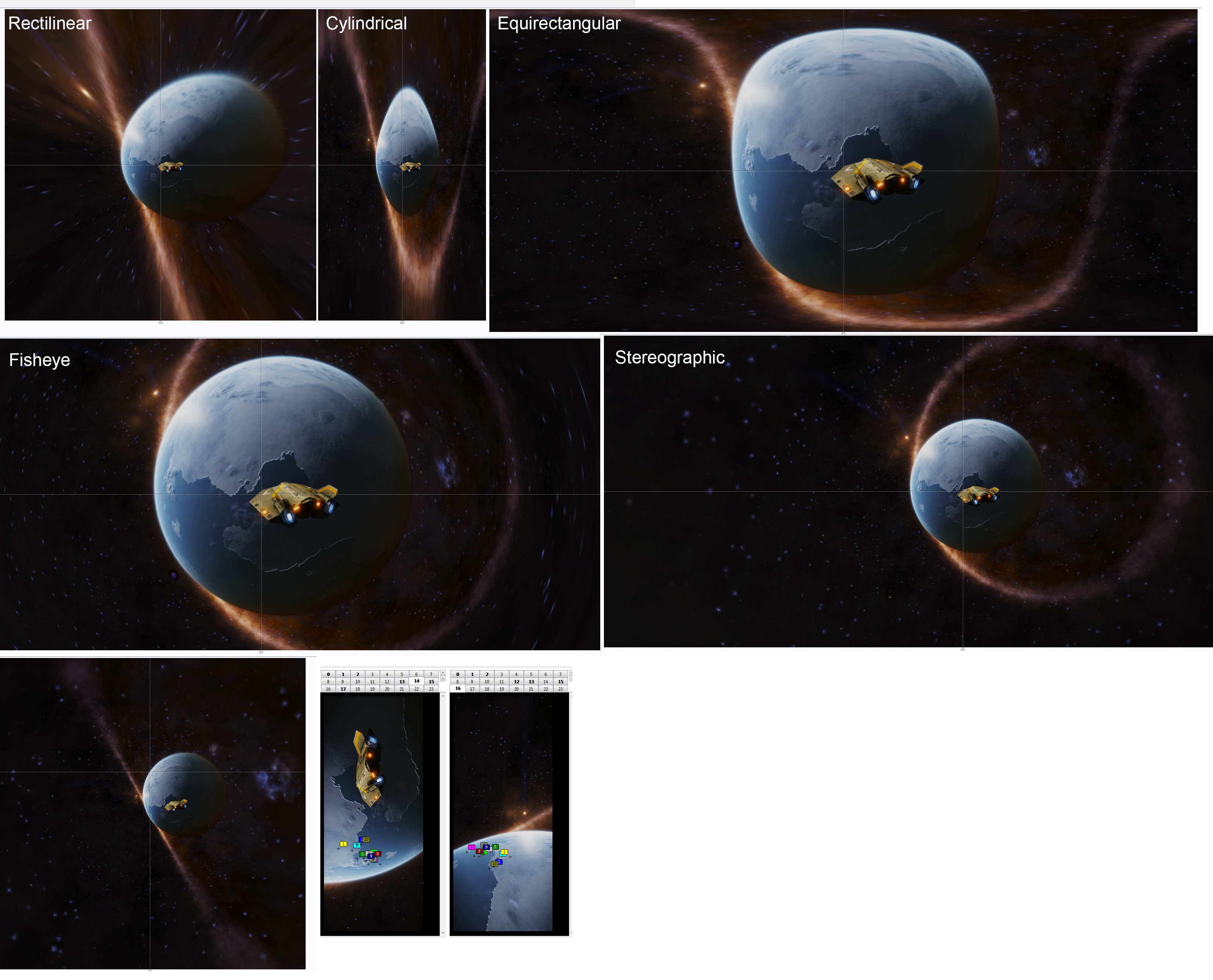
Last edited:





