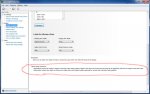I don't think going to HDMI from DVI will improve anything, more likely it will cause you to need checking out if your GPU & display agree with each other about the colour range.
So DVI->HDMI is affected by this setting, but I want to be clear Dynamic Range does not change colour range, changing it from 8 bit to 12 bit colour range, does.
Dynamic range changes the steps between dark and bright.
'limited' dynamic range has steps from 16-235
Full Dynamic range has 0-255
This will make it able to generate a more nuanced difference between the intensity of the colours but does not change the colour range itself, each colour is still defined with 8 bit, 0-255 value, where changing it to 12 bit colour gives you a 0-4095 scale
Which means the colours if your display supports what is called 'deep colours' will themselves be much more nuanced, which will in turn reduce such things as banding. where for example the corona of a star can look to have 'steps' between the colours.