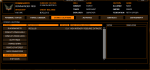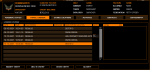Hi Eventure
Just to be clear please, I want to add a High Intensity Extraction site to my Stored Locations.
So I go to the Logbook and highlight the nearest entry to that site - which may be a Star, an Inner System Sector Number or a Station - and then add my Note about the HI Extraction Site, click "Save" then click "Store Entry" and then "Extraction Site". If I now go to my Stored Locations I will see that site under Resource Extractions where I can add additional comments to your default Note if I wish.
Is this correct?
Thanks, Rob
I prefer the following way:
1. Fly to the High Intensity Extraction site and drop into normal space.
2. Now you will see at the Position Display your star system name and your current sector number. Open the Travel Logbook area of your Personal Logbook panel.
3. The last entry, which is your current position, is automatically highlighted. Click on the STORE ENTRY button and thereafter on EXTRACTION SITE.
4. Now go to the Stored Location area and click on RESOURCE EXTRACTION.
5. Select the entry, your stored, and click on EDIT LOCATION and enter the name of the location shown in game, to find it again at a later date.
6. Thereafter make a note and select, if known, the resources, which can be found at the location.
Now you will be able to return to that particular location by selecting it at the Stored Location area and setting it as your current destination. When you reaching this location again, the Position Display will show now the star system name and the location name. Below that you will see the category name of the stored location (Resource Extraction).
@While checking the procedure above I found a bug in detecting the stored location correctly. Will fix it tomorrow, when I have more time.
Last edited: