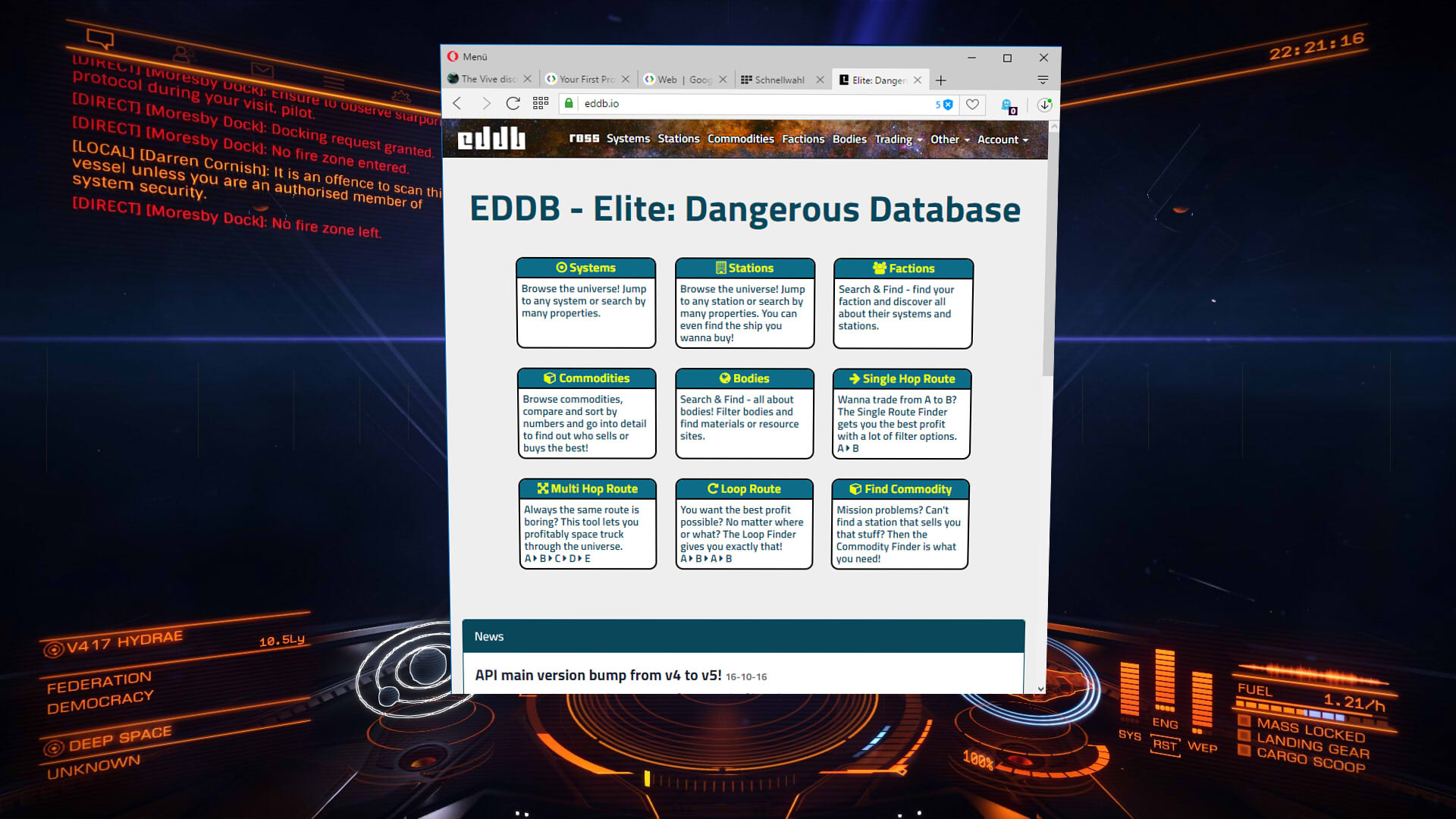Keep in mind that the ground is much closer to you than any other environments you traverse in the game, and as such whizz past (EDIT: ...and anisotropically, to boot...) at a rate that really benefits from keeping up the frame rate, so that things move smoothly. Things may look pretty good at 45pfs, when at a crawl, but at any speed, the large difference between frames will give the view an almost "stroboscopic" effect. The planets are also rather demanding on your hardware, compared to space.
I assume you are playing through SteamVR/OpenVR? If so, the warning message, with the green and red indicator bar, that you can activate, does not pop up until you have missed- and had to reproject a frame
twice, so it is pretty much useless to go by, when optimising for frame rate.
Instead; Go to the performance section (desktop side SteamVR settings window) and click the "show frame timing" button. It will open a window that shows a running graph of your frame render times - it has a checkbox that makes the same graph appear in-VR, "attached to the wrist" of one of your motion controllers - just lay is somewhere you can see it.
What you want here, is to try various decreases in graphics quality, until the game can fairly consistently render each frame in less than 11 milliseconds (don't let it grow higher than the tan box (...I think... colourblind...), which will give you the HMD's native 90 frames per second. You may discover that this proves a higher qualitative sacrifice than you are willing to make (2.0 SteamVR supersampling and max shadows makes ED rather nice - wish we could just max out everything), but these are the matters of taste and physiological tolerances everybody have to evaluate for themselves, finding what tradeoffs work for them. :7
A quick test, is to halve your HMD Quality setting - things will look horrible, but it should put you at a level where your graphics card can keep up.
Otherwise there are the usual same matters as when driving in real life: Being a bit tired does not help in the least, but keeping track of the horizon does. (The game also has an option to lock the camera to the horizon (EDIT: ...and have the vehicle bouncing around you instead); For me, that probably makes things worse.

)
The external camera does attach to the SRV for me, upon switching to it -- You may want to check your keybindings; Many are added for the new cinematic camera "suite", and maybe you have the one that toggles camera parent shared with something else at the moment, causing an accidental switch to world reference...
Hope this was not only drivel...