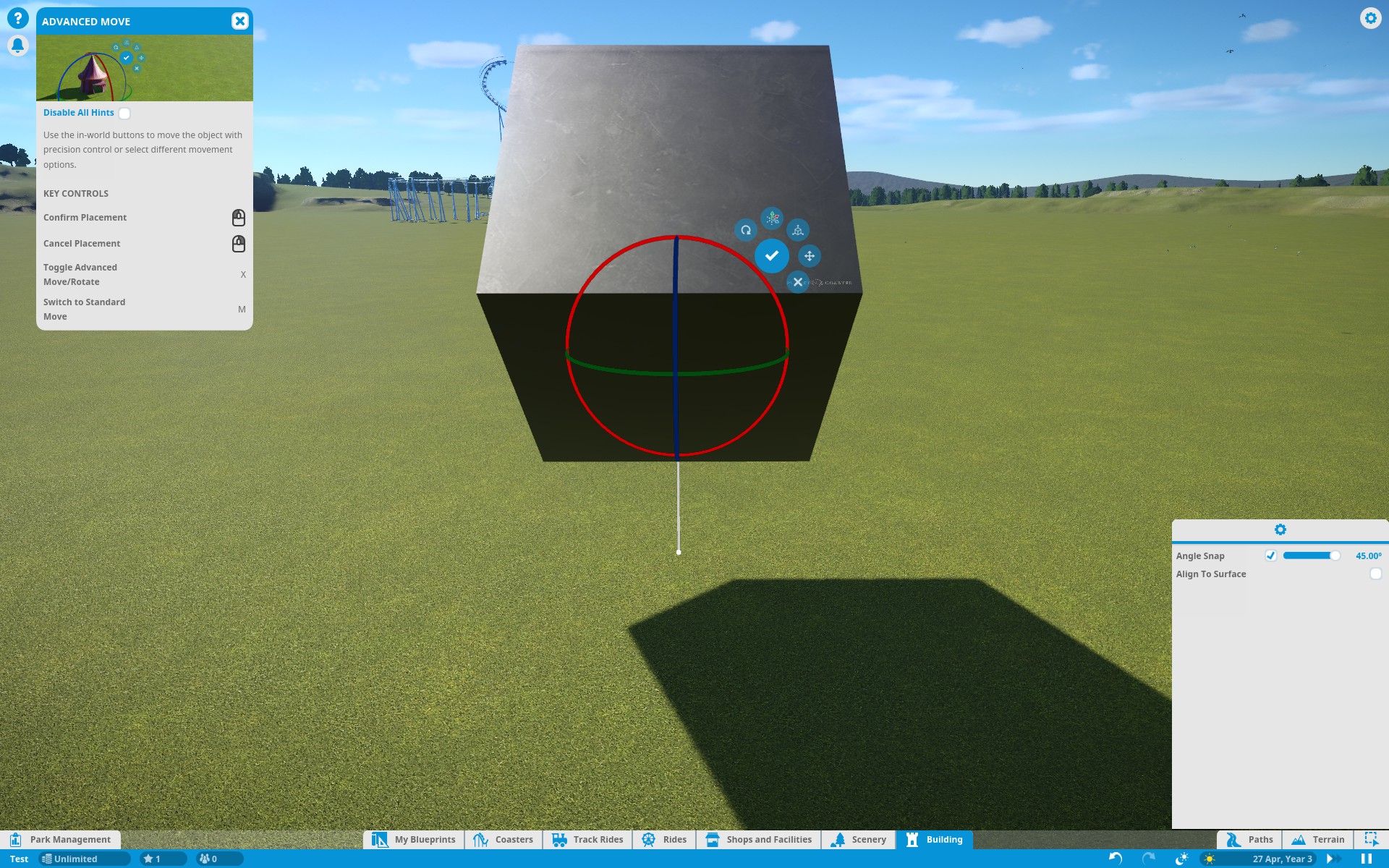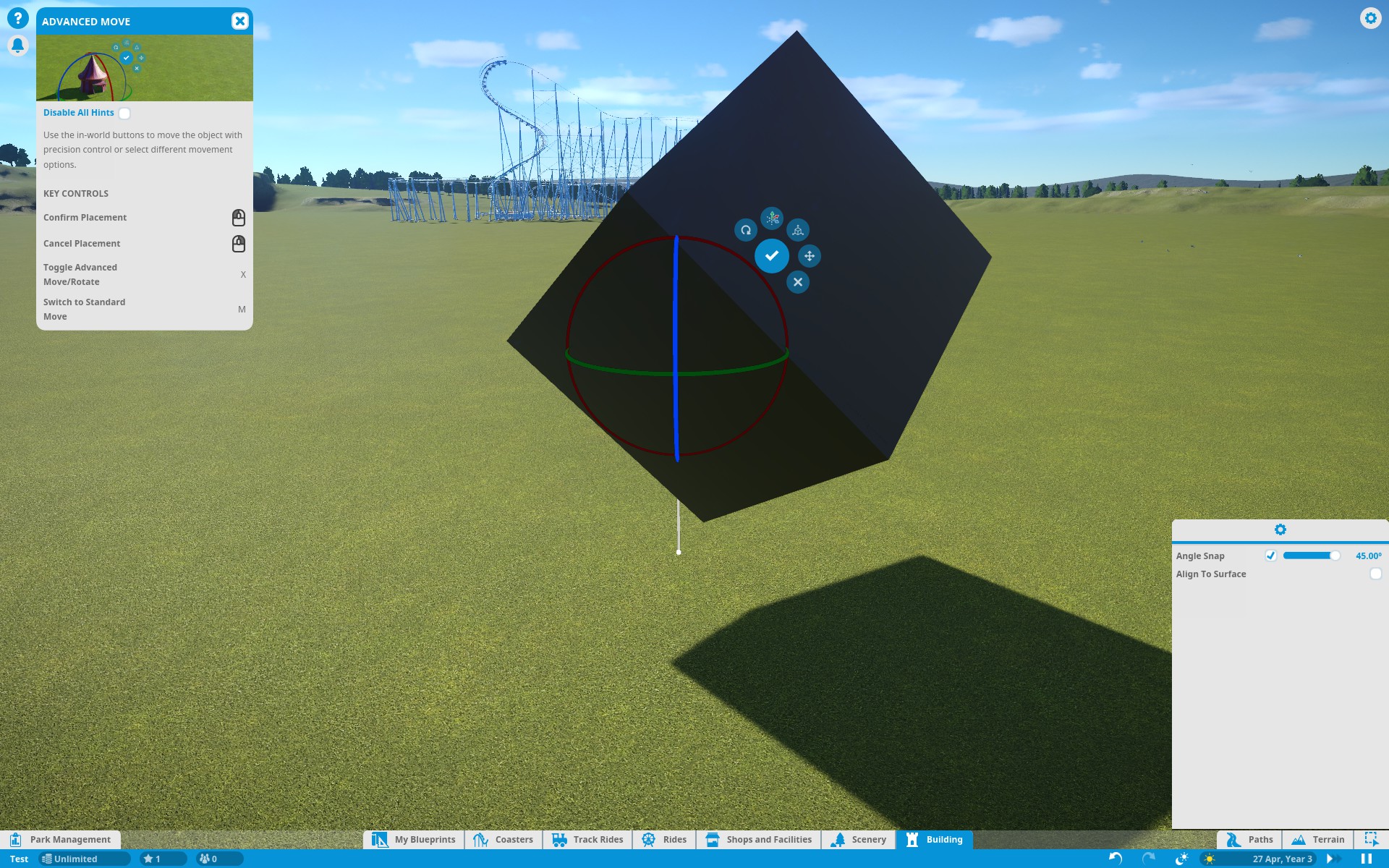I am sure there are some easy steps to follow in order to do this. Basically, I have a regular cube out of the toolbox and want to rotate it so that it stands on its tip (like this). I want to use the angle snap feature so that its rotation fits precisely (because I may combine multiple such elements into more complex sculptures), so just eyeballing it would not suffice.
This is what I start with:
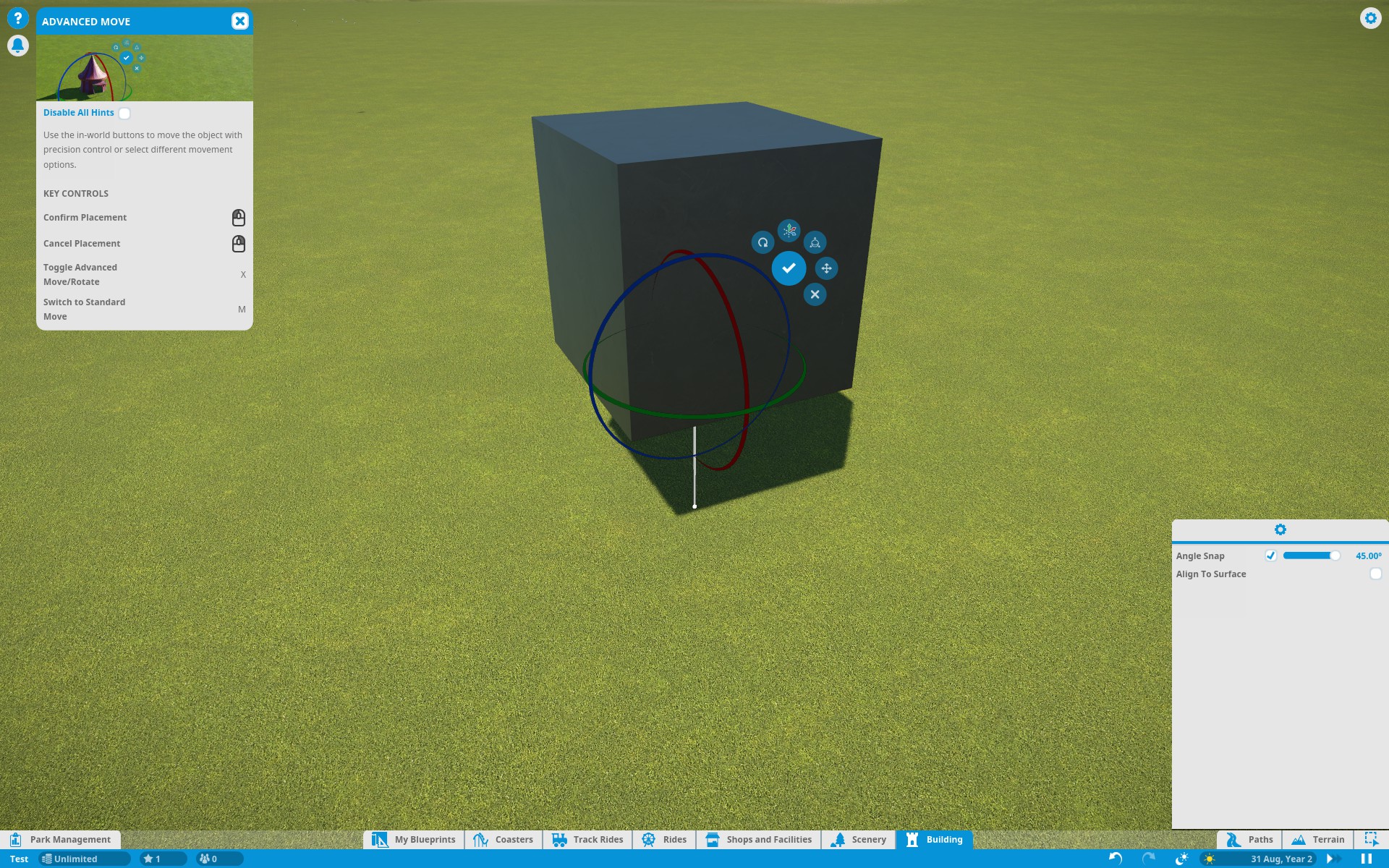
And I guess rotating it by 45° is the first step:
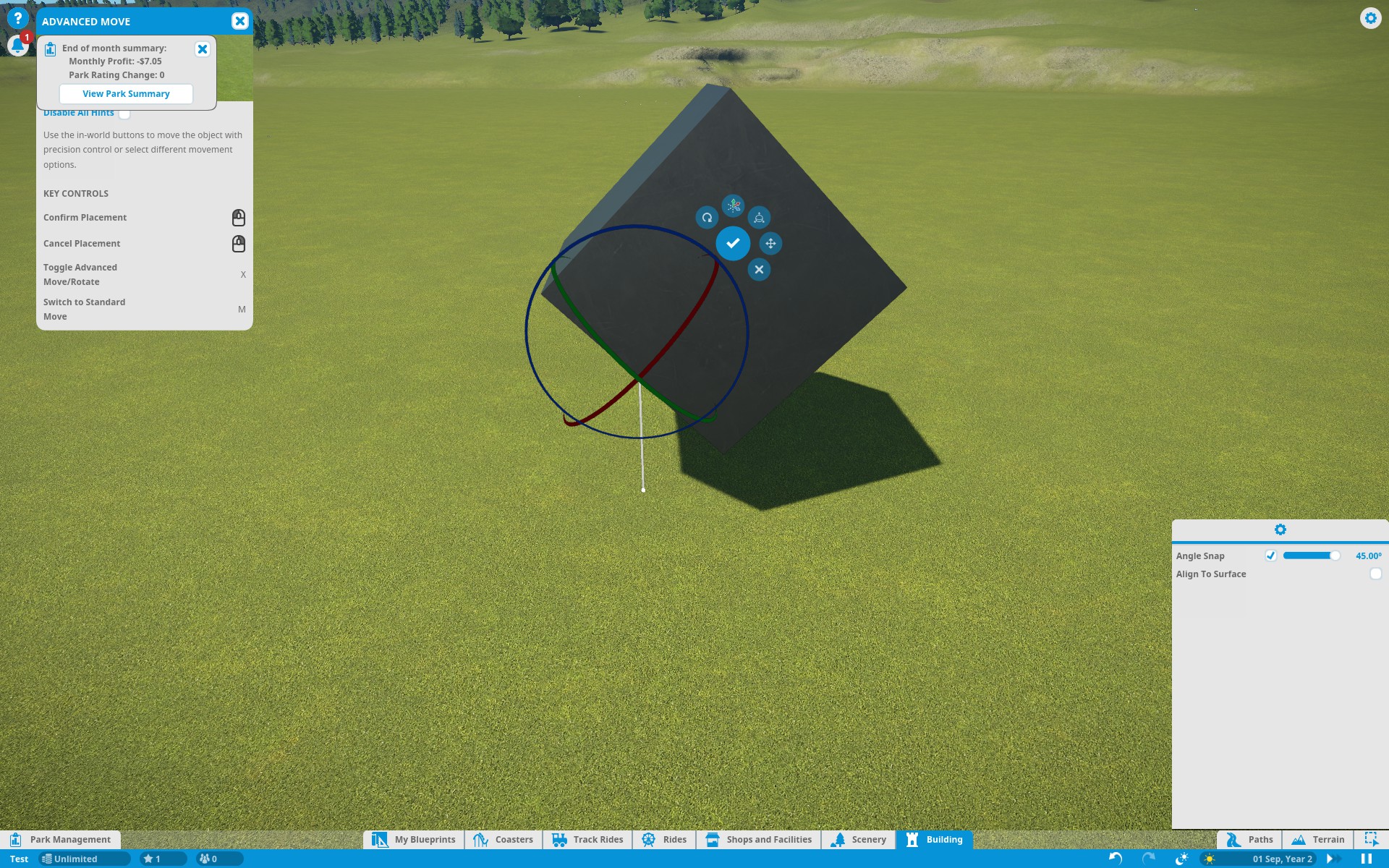
But after that, I am rather lost. Rotating it 45° along any other axis doesn't really work, the cube always ends up skewed into one direction or another. Surely someone with more geometry knowledge knows a sequence of steps to achieve this?
This is what I start with:
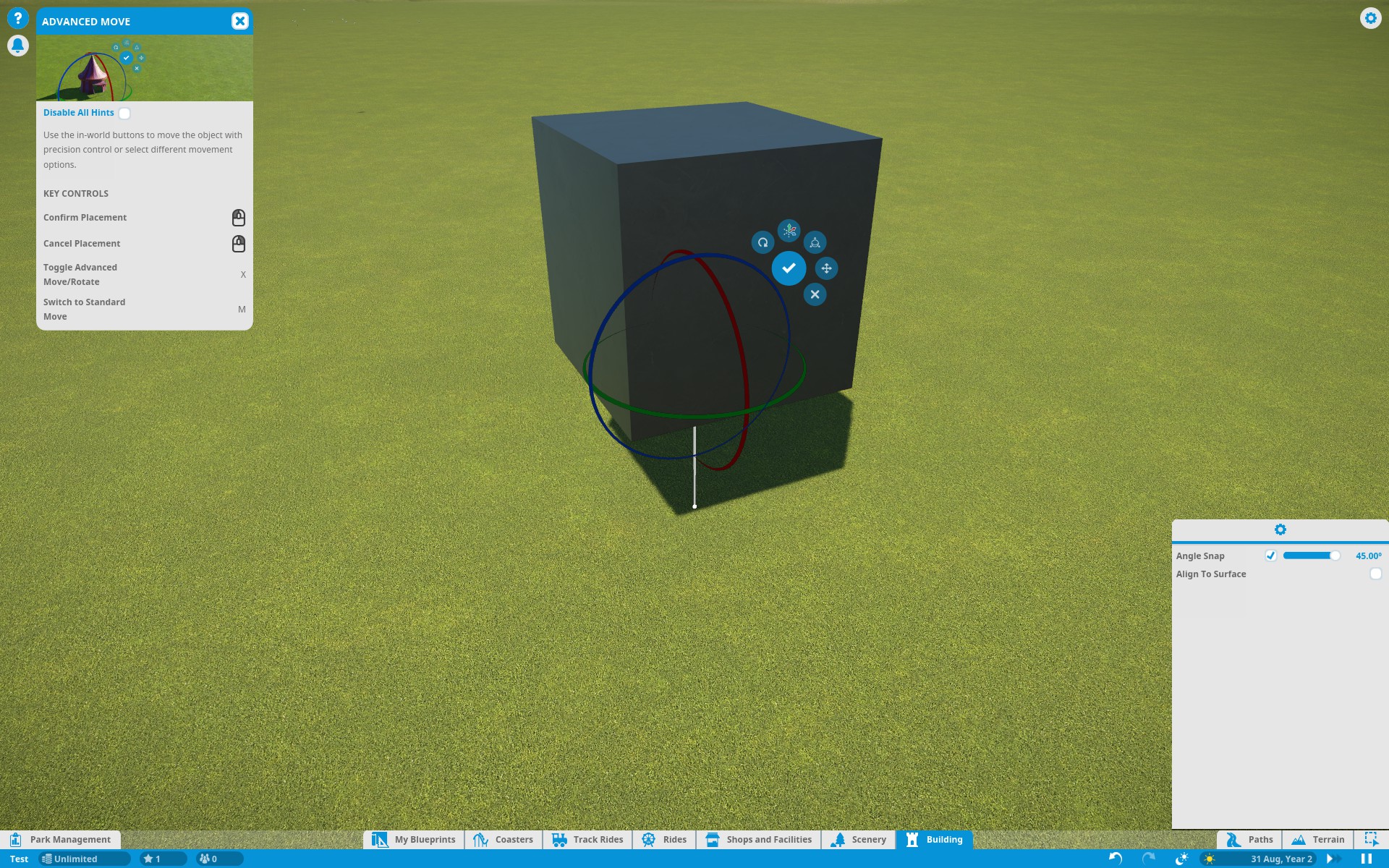
And I guess rotating it by 45° is the first step:
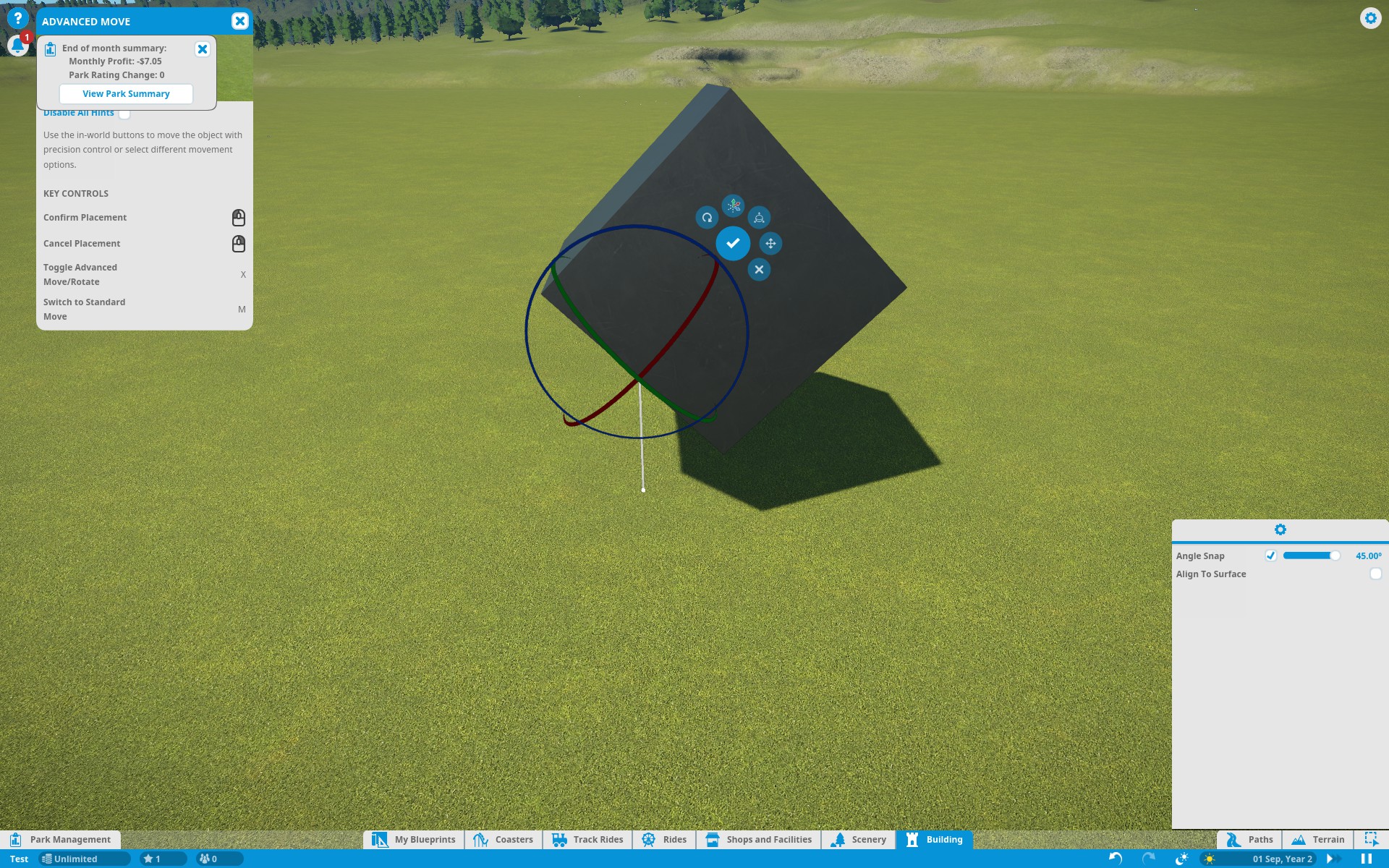
But after that, I am rather lost. Rotating it 45° along any other axis doesn't really work, the cube always ends up skewed into one direction or another. Surely someone with more geometry knowledge knows a sequence of steps to achieve this?