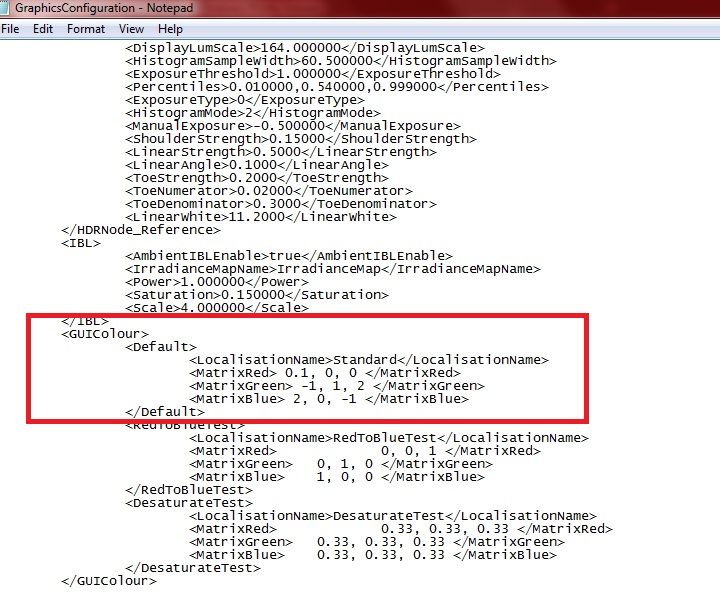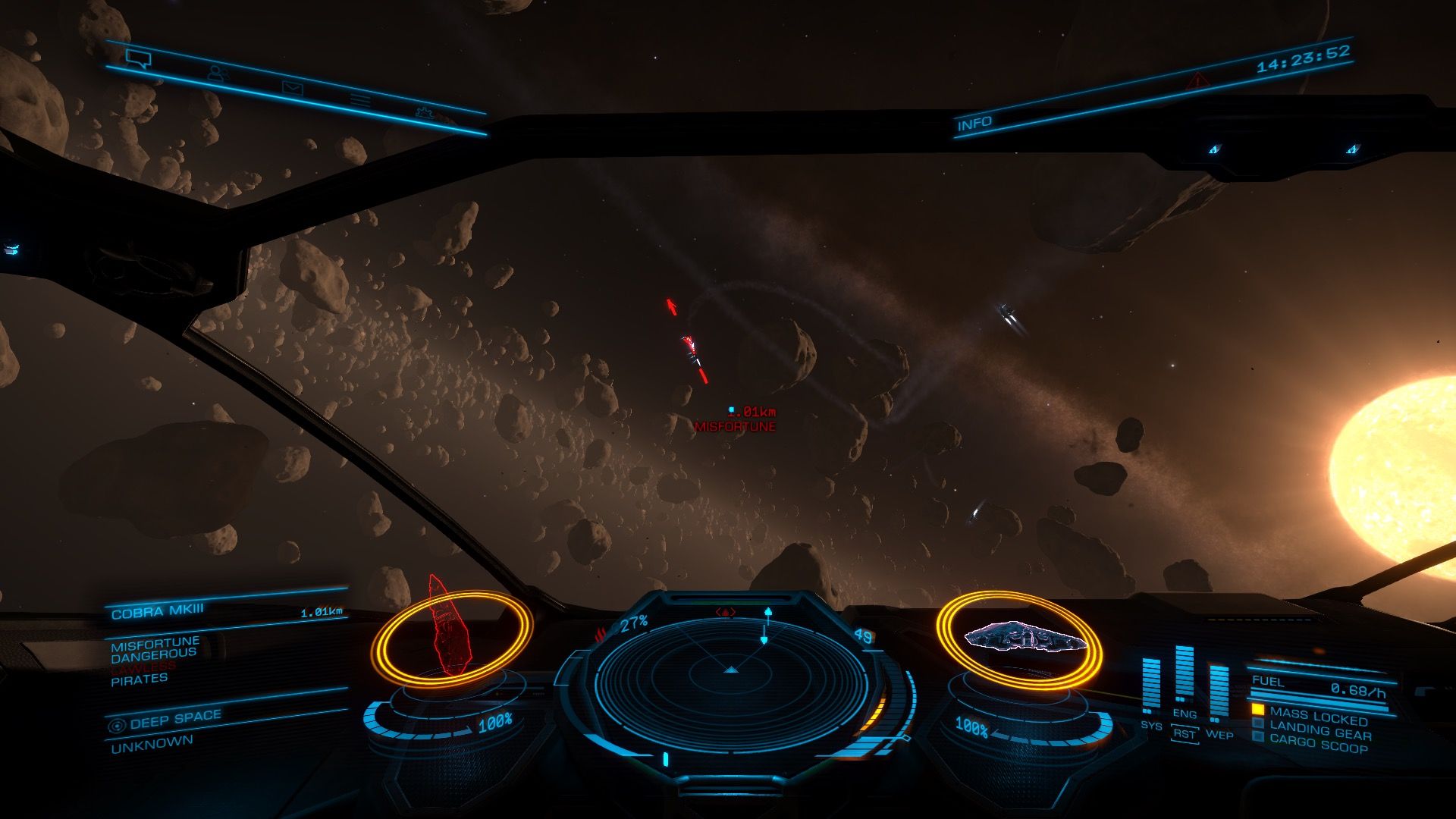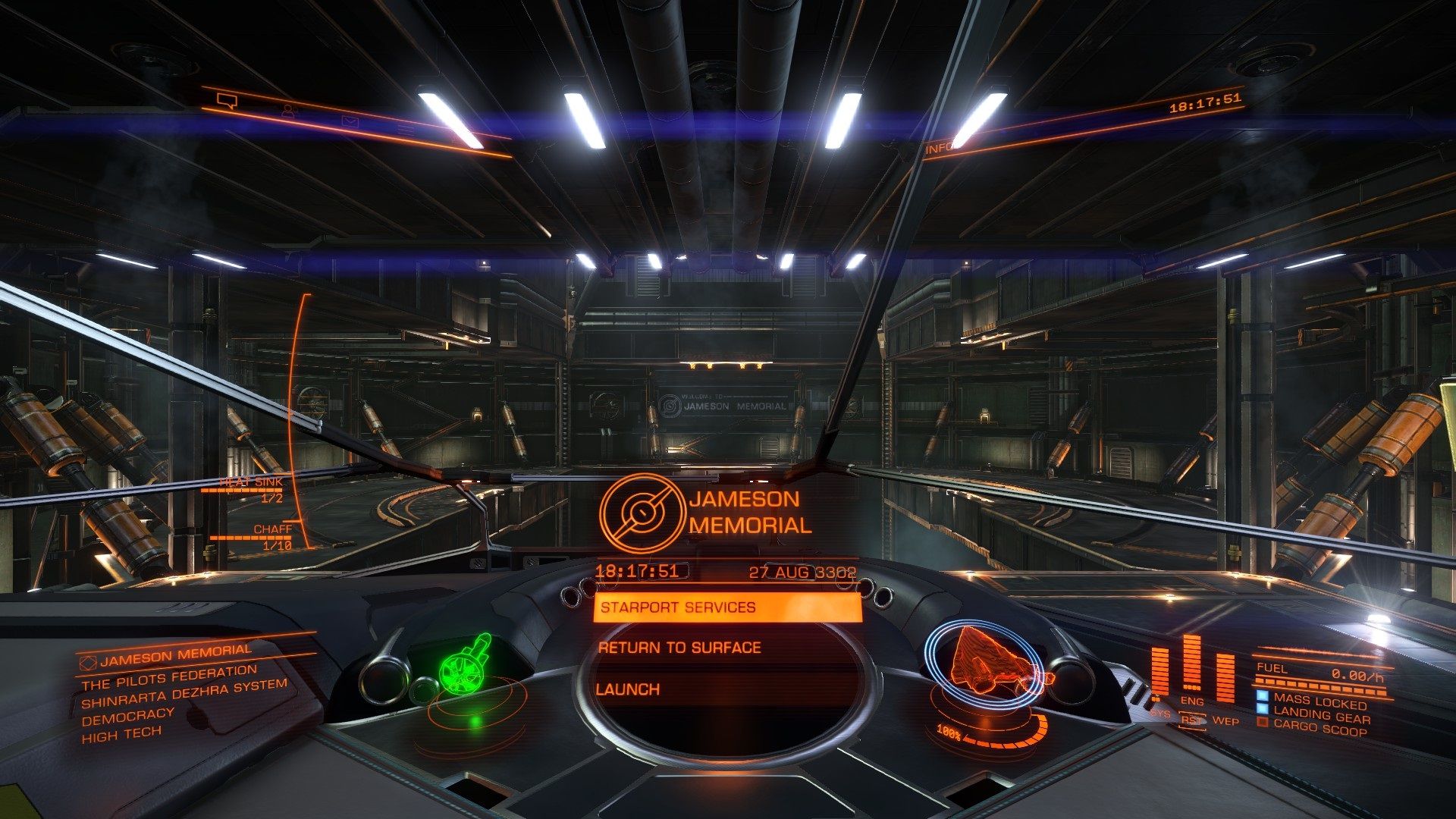I know there are a number of threads on editing HUD Colors, but I haven't been able to find a solution to my problem thus far.
I'm finally getting around to changing my HUD colors for the first time, but I've run into an issue. After watching a youtube tutorial or two, I go to the appropriate location on my computer
I then grab my prefered HUD color scheme out of my own (small) library (that I found in this awesome thread: https://forums.frontier.co.uk/showt...-HUD-Colour-Color-Configs-(please-add-yours!) ), copy it, and paste it into the appropriate location in the GraphicsConfiguration file in Notepad.
With that done, my new HUD should look something like this:
Instead, I logged into the game and found this:
Any help would be appreciated. If it makes a difference, I do own ED through Steam. I have two hard drives in my computer: and SSD for running the OS and such, and an HDD for all my games. Not sure if this is what's causing the issue, but who knows.
Thanks in advance for any and all help.
I'm finally getting around to changing my HUD colors for the first time, but I've run into an issue. After watching a youtube tutorial or two, I go to the appropriate location on my computer
I then grab my prefered HUD color scheme out of my own (small) library (that I found in this awesome thread: https://forums.frontier.co.uk/showt...-HUD-Colour-Color-Configs-(please-add-yours!) ), copy it, and paste it into the appropriate location in the GraphicsConfiguration file in Notepad.
With that done, my new HUD should look something like this:
Instead, I logged into the game and found this:
Any help would be appreciated. If it makes a difference, I do own ED through Steam. I have two hard drives in my computer: and SSD for running the OS and such, and an HDD for all my games. Not sure if this is what's causing the issue, but who knows.
Thanks in advance for any and all help.