I see tons of people with two or more accounts and I'm just curious how it works. Clearly you don't install multiple copies of the game. I bought mine through Steam and I'm not even sure I successfully linked it to Frontier. But I thought about getting a second account for my wife if she is interested.
You are using an out of date browser. It may not display this or other websites correctly.
You should upgrade or use an alternative browser.
You should upgrade or use an alternative browser.
Multiple accounts
- Thread starter SouthernGorilla
- Start date
You do need to register the multiple accounts with separate email addresses with FD. Ideally, you want to install separate launchers for each copy of the game (to simplify launching the game, I have two icons on my desktop) and you'll need separate installs too.
Also, Only one of the accounts can be registered with Steam.
Also, Only one of the accounts can be registered with Steam.
I have 2 accounts, and just use the same client launcher and install when I want to switch between them. I have it on steam as well and one account is linked to my steam, but I never use steam for elite - don't see the point since all it does is launch the launcher.
However if you and your wife want to play at the same time, then yes you will need two accounts, and run them on two different PCs. If she has a steam account, and there is a steam deal for 5 quid for the game, go for that for her.
However if you and your wife want to play at the same time, then yes you will need two accounts, and run them on two different PCs. If she has a steam account, and there is a steam deal for 5 quid for the game, go for that for her.
Just create a copy of the launcher 'EDLaunch.exe' and rename it slightly different i.e. 'EDLaunch1.exe', then make a shortcut to the alternative launcher. When you launch it you can then log in via a different account.
This works via Steam to Frontier or vice versa, Epic requires a separate install to other versions though.
This works via Steam to Frontier or vice versa, Epic requires a separate install to other versions though.
.......
Also, Only one of the accounts can be registered with Steam.
I don't know what you mean by that. I have two current Steam versions, I just have to log in to Steam as the correct user for that version / account / commander.
Yeah I opened this thread to see if there is a way round this, I have an epic account, since it was free on there a while back, but I seem to need a second install to use it.Epic requires a separate install to other versions though.
My advice is if you want a second account, don't use epic.... unless they make it free again....
Steam can launch in VR... Although, agreed, outside VR, I don't use the steam launcher either.but I never use steam for elite - don't see the point since all it does is launch the launcher.
You are using two steam accounts then I presume to operate two ED accounts.I don't know what you mean by that. I have two current Steam versions, I just have to log in to Steam as the correct user for that version / account / commander.
the request for multi-account support built into the launcher is almost as old (if not older) than the game.
it's not rocket science, as the launcher does support changing which account it's going to run with ... it's just implemented idiotically. And fdev seems to have no desire to change it.
it's not rocket science, as the launcher does support changing which account it's going to run with ... it's just implemented idiotically. And fdev seems to have no desire to change it.
You are using two steam accounts then I presume to operate two ED accounts.
Obviously. I have more than two Frontier Store accounts - more accounts than are sensible really. I blame sales.
True, but you can have multiple Steam accounts that you can switch between to launch separate copies of Elite.Also, Only one of the accounts can be registered with Steam.
^^^^^ This. I've been doing it for years, you don't need separate installations, just separate copies of the EDLaunch.exe file (in the same directory).Just create a copy of the launcher 'EDLaunch.exe' and rename it slightly different i.e. 'EDLaunch1.exe', then make a shortcut to the alternative launcher. When you launch it you can then log in via a different account.
This works via Steam to Frontier or vice versa, Epic requires a separate install to other versions though.
My setup may seem a bit tricky, but it works so far for everything. This is for Windows only, and it is advanced stuff - only try this at your own risk!
A) Game accounts and emails
You need separate email addresses for each account - I prefer to use email aliases instead creating separate email accounts too.
B) Game folders
That there are 3 main folder types in ED:
C) Desktop shortcuts
D) Step-by-step
Any comments and/or corrections are welcomed!
Fly safe!
A) Game accounts and emails
You need separate email addresses for each account - I prefer to use email aliases instead creating separate email accounts too.
B) Game folders
That there are 3 main folder types in ED:
- Platform dependent launcher folder, sperate for each platform (Steam, Frontier, Epic), but small.
- Main game install folder content is the same everywhere, it's huge (50GB) but it's starting folder is platform dependent.
- Game settings folders are Windows user dependent.
- Launcher is stays where it is, cause it is different for each platform.
- You need only one copy of the main game data, and can create folder aliases (junctions) for the other platforms. Read about it here: https://docs.microsoft.com/en-us/windows/win32/fileio/hard-links-and-junctions and you can use https://docs.microsoft.com/hu-hu/sysinternals/downloads/junction for creating them (there are other ways too) There is a trick though - you should not link the root product folder, cause there are several folders beneath it that are used by each process and/or platform, like the "Logs" folder and some setting files. So you can only link the data folders inside the product folder, but realistically only the biggest is needed to be linked: the "Win64" folder (EDH: 20GB, EDO: 51GB), the others are small and won't bother anyone.
- Since the game settings are different for each windows user, you should create as many Windows users as mane accounts you have, then copy settings over.
- Separate user accounts are also needed for 3rd. party tools like EDMarketConnector to work properly.
C) Desktop shortcuts
- Create separate shortcuts for the launchers. I name the shortcuts after my commanders.
- Example: C:\Windows\System32\runas.exe /user:USER2 /savecred "C:\Program Files (x86)\Frontier\EDLaunch\EDLaunch.exe"
- Example, launches the Epic store from where you can launch the ED launcher properly for the Epic authentication to work: C:\Windows\System32\runas.exe /user:USER3 /savecred "C:\Program Files (x86)\Epic Games\Launcher\Portal\Binaries\Win32\EpicGamesLauncher.exe"
- If you are using some 3rd. party tools (I use EDMarketConnector) then create similar shortcuts for those too.
- Example: C:\Windows\System32\runas.exe /user:USER2 /savecred "C:\Program Files (x86)\EDMarketConnector\EDMarketConnector.exe"
D) Step-by-step
- Create alias email addresses. I use Google's "+" function for this like this: main@gmail.com is the main and only real address, the others are: main+ed2@gmail.com, main+ed3@gmail.com etc.
- Link the email aliases to the accounts (buy the game, register, link, whatever is needed).
- Create as many Windows users as many accounts you have and install the game using those accounts.
- Install your main account game. This will create several folders:
- c:\Users\USER1\AppData\Local\Frontier Developments\Elite Dangerous\ <<-- these are the game settings
- c:\Users\USER1\AppData\Local\Frontier_Developments\Products\ <<-- main game install folder
- c:\Program Files (x86)\Frontier\EDLaunch\ <<-- launcher folder in case of original Frontier store account
- Install the other platforms or accounts as well. For game account 2 log in to windows account 2 and install the game, for game account 3 log into windows account 3 and install the game etc.
- Find the \Products\elite-dangerous-odyssey-64\Win64\ folder for each installed platform/copy and remove it, and create a new junction named Win64 linking to your original copy's Win64 folder. As long as Frontier does not change the product folder or the Win64 folder structure the games will update them self properly using the ED Launcher as usual.
Any comments and/or corrections are welcomed!
Fly safe!
You had me at "create a junction". Two linux laptops, two windows laptops, a windows desktop I just built, and four IT certs under my belt... this sort of solution makes me tingle. I'd get a second account just to do this. I'll have to take the time to thoroughly parse it when I'm off again... and I may have to clarify some things. But thank you very much.My setup may seem a bit tricky, but it works so far for everything. This is for Windows only, and it is advanced stuff - only try this at your own risk!
A) Game accounts and emails
You need separate email addresses for each account - I prefer to use email aliases instead creating separate email accounts too.
B) Game folders
That there are 3 main folder types in ED:
So, the solution, in essence:
- Platform dependent launcher folder, sperate for each platform (Steam, Frontier, Epic), but small.
- Main game install folder content is the same everywhere, it's huge (50GB) but it's starting folder is platform dependent.
- Game settings folders are Windows user dependent.
- Launcher is stays where it is, cause it is different for each platform.
- You need only one copy of the main game data, and can create folder aliases (junctions) for the other platforms. Read about it here: https://docs.microsoft.com/en-us/windows/win32/fileio/hard-links-and-junctions and you can use https://docs.microsoft.com/hu-hu/sysinternals/downloads/junction for creating them (there are other ways too) There is a trick though - you should not link the root product folder, cause there are several folders beneath it that are used by each process and/or platform, like the "Logs" folder and some setting files. So you can only link the data folders inside the product folder, but realistically only the biggest is needed to be linked: the "Win64" folder (EDH: 20GB, EDO: 51GB), the others are small and won't bother anyone.
- Since the game settings are different for each windows user, you should create as many Windows users as mane accounts you have, then copy settings over.
- Separate user accounts are also needed for 3rd. party tools like EDMarketConnector to work properly.
C) Desktop shortcuts
Note: you can not run multiple ED launchers at the same time, so you can only start them one by one, each time exiting the launcher after.
- Create separate shortcuts for the launchers. I name the shortcuts after my commanders.
- Example: C:\Windows\System32\runas.exe /user:USER2 /savecred "C:\Program Files (x86)\Frontier\EDLaunch\EDLaunch.exe"
- Example, launches the Epic store from where you can launch the ED launcher properly for the Epic authentication to work: C:\Windows\System32\runas.exe /user:USER3 /savecred "C:\Program Files (x86)\Epic Games\Launcher\Portal\Binaries\Win32\EpicGamesLauncher.exe"
- If you are using some 3rd. party tools (I use EDMarketConnector) then create similar shortcuts for those too.
- Example: C:\Windows\System32\runas.exe /user:USER2 /savecred "C:\Program Files (x86)\EDMarketConnector\EDMarketConnector.exe"
D) Step-by-step
- Create alias email addresses. I use Google's "+" function for this like this: main@gmail.com is the main and only real address, the others are: main+ed2@gmail.com, main+ed3@gmail.com etc.
- Link the email aliases to the accounts (buy the game, register, link, whatever is needed).
- Create as many Windows users as many accounts you have and install the game using those accounts.
- Install your main account game. This will create several folders:
- c:\Users\USER1\AppData\Local\Frontier Developments\Elite Dangerous\ <<-- these are the game settings
- c:\Users\USER1\AppData\Local\Frontier_Developments\Products\ <<-- main game install folder
- c:\Program Files (x86)\Frontier\EDLaunch\ <<-- launcher folder in case of original Frontier store account
- Install the other platforms or accounts as well. For game account 2 log in to windows account 2 and install the game, for game account 3 log into windows account 3 and install the game etc.
- Find the \Products\elite-dangerous-odyssey-64\Win64\ folder for each installed platform/copy and remove it, and create a new junction named Win64 linking to your original copy's Win64 folder. As long as Frontier does not change the product folder or the Win64 folder structure the games will update them self properly using the ED Launcher as usual.
Any comments and/or corrections are welcomed!
Fly safe!
With this method, can we have two elite launched at the same time with two different epic accounts?D) Step-by-step
- Create alias email addresses. I use Google's "+" function for this like this: main@gmail.com is the main and only real address, the others are: main+ed2@gmail.com, main+ed3@gmail.com etc.
- Link the email aliases to the accounts (buy the game, register, link, whatever is needed).
- Create as many Windows users as many accounts you have and install the game using those accounts.
- Install your main account game. This will create several folders:
- c:\Users\USER1\AppData\Local\Frontier Developments\Elite Dangerous\ <<-- these are the game settings
- c:\Users\USER1\AppData\Local\Frontier_Developments\Products\ <<-- main game install folder
- c:\Program Files (x86)\Frontier\EDLaunch\ <<-- launcher folder in case of original Frontier store account
- Install the other platforms or accounts as well. For game account 2 log in to windows account 2 and install the game, for game account 3 log into windows account 3 and install the game etc.
- Find the \Products\elite-dangerous-odyssey-64\Win64\ folder for each installed platform/copy and remove it, and create a new junction named Win64 linking to your original copy's Win64 folder. As long as Frontier does not change the product folder or the Win64 folder structure the games will update them self properly using the ED Launcher as usual.
when I launch the second account, the epic launcher sees that the first one is launched, and I don't have the option to launch the second one.
I've not tried it with two Epic accounts, but as far as I understand, the launcher will refuse to run if it detects another launcher active, not the main game. So, have you tried closing the first launcher before starting the second?With this method, can we have two elite launched at the same time with two different epic accounts?
when I launch the second account, the epic launcher sees that the first one is launched, and I don't have the option to launch the second one.
With this method, can we have two elite launched at the same time with two different epic accounts?
when I launch the second account, the epic launcher sees that the first one is launched, and I don't have the option to launch the second one.
Probably yes, i have not tried that (i can dual log Epic and Steam versions of the game at the same time - each game being installed in their respective libraries, that is 2 separated installs), but with the same limitation - the launcher has to be closed.
So if you manage to log one Epic account, start the game (the launcher should close by itself, if not, you have to close it manually), then log out that epic account, log in the other epic account then start the 2nd instance of the game
Even tho, you need to bind each epic account to a different frontier account
And i find it quite a hassle to juggle between 2 epic accounts or between 2 steam accounts, while it's a breeze dual logging epic and steam accounts
I have no problem launching Steam + Epic. But impossible to launch Epic + Epic in the same session.
Epic
(I can launch an epic account in a windows session and another epic account in another session at the same time, but its un playable (have to login/logout on the other windows session ...)
I try with :
I have on frontier account for each epic account.
I believe the problem is that Epic detects that an "EliteDangerous64.exe" executable (epic version, ) is already running in the same user session. Even if the steam and epic executable seem to be identical.
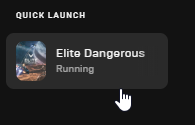
Epic
(I can launch an epic account in a windows session and another epic account in another session at the same time, but its un playable (have to login/logout on the other windows session ...)
I try with :
- "C:\Windows\System32\runas.exe" but epic always detect elite from epic
- with separate directory on two different disk
- with 32/64 bit version
I have on frontier account for each epic account.
I believe the problem is that Epic detects that an "EliteDangerous64.exe" executable (epic version, ) is already running in the same user session. Even if the steam and epic executable seem to be identical.
Last edited:
I have no problem launching Steam + Epic. But impossible to launch Epic + Epic in the same session.
Epic
(I can launch an epic account in a windows session and another epic account in another session at the same time, but its un playable (have to login/logout on the other windows session ...)
I try with :
- "C:\Windows\System32\runas.exe" but epic always detect elite from epic
- with separate directory on two different disk
- with 32/64 bit version
I have on frontier account for each epic account.
I believe the problem is that Epic detects that an "EliteDangerous64.exe" executable (epic version, ) is already running in the same user session. Even if the steam and epic executable seem to be identical.
View attachment 286896
Elite authenticates through the Epic launcher
So you have to check if you can start an Elite session (dont forget to quit Elite launcher), then sign out from the Epic launcher used for the first session, re-authenticate with the second Epic account, then try to start elite on the second account (the elite launcher should list the second account)
However, you may need to have different game libraries for each epic account and create shortcuts for each epic game (or start it from the epic launcher)
ED Account Switcher
I have used this 3rd party tool since the time I got a second account and it is very easy. You literally click on a button before launching ED and it switches accounts. That is all.
I have used this 3rd party tool since the time I got a second account and it is very easy. You literally click on a button before launching ED and it switches accounts. That is all.
