When dealing with VR, there's a few universal truths.
"What works for me, may not work for you." and "Your mileage may vary."
That means what it says. Two people, even with identical hardware, may not have the same VR experience. Practically, few people have identical hardware, so you need to use a little bit of common sense when setting up your VR rig. The goal is to find settings that produce a smooth experience. Jerky HMD images will only induce nausea.
No video card today can drive an HMD at a continuous 90 fps with Ultra settings in all locations of Elite. As a result, your setup will be one of compromise. You'll want to get your rig set-up so your performance is balanced with acceptable GPU temps. You need to play with your settings to get what works (or, more importantly, looks) best for you.
Start with your HMD on the lowest settings (VR LOW) and get it working so your head tracking is smooth. If your head tracking does not work on low setting you need to address that first. Mount your base stations securely with direct unobstructed line-of-sight to where you'll be using your HMD.
Once that is satisfactory, get a base line on your GPU temps when running VR Low settings. MSI Afterburner is what I use and it not only tracks GPU temps in real time, but also shows a brief history. As you dial up the settings you can come back to the temps to assess how much your GPU is working. You'll want to balance performance against temps as GPU's will throttle performance at higher temps to protect themselves. The better your cooling solution, the better the VR will perform as a rule. Note: many PC's and GPU's today have variable speed fans that can be modified. By turning up your fan speeds, you improve cooling and enable lower temps. More noise, but more efficient cooling as a result.
Once you have your baseline, increase the graphics settings to VR MED. Play the game and reassess your temps. I try to keep my GPU at 75C or less. Less is preferred. Day to day, my GPU max temp is around 65-67C (VR High with additional tweaks) while playing Elite. YMMV depending on the cooling solution and fan speeds you have in place.
Then go to VR High, reassess your temps, then try VR Ultra. If you see stuttering or other graphical anomalies at any stage, or if your GPU temps shoot up, dial it back to the previous level. Once you've found your plateau with the built in VR LOW, MED, HIGH or ULTRA settings, you can now start to tweak upwards. I won't go into all of them in detail, that would take too long and there's many decent threads on specific settings with their impact on performance, but try increasing one thing at a time then see how it performs. You'll want to be near or inside a busy station to see how it behaves under load.
FPS indicators and the various on-screen diagnostics are great, but in the end if you find settings you feel give a good experience with little to no nausea after an extended session, then that's all that really counts.
TIP: Get Dr. Kaii's excellent EDProfiler program to assist in changing graphics settings. You can save settings that work as you go in case you need to undo something. This will save you a bunch of time if you screw something up. If you use the program and find it useful, throw him a donation as thanks (http://www.drkaii.com/tools/edprofiler/)
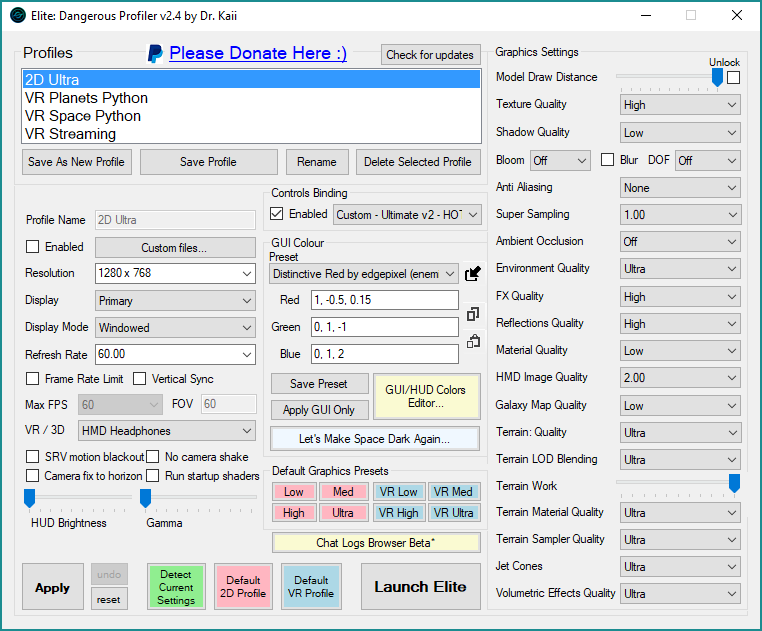 TIP: Turn on the anti-nausea settings for the SRV. There's three separate settings to help keep your dinner down. When you first get into the SRV on a planet, drive slowly to begin and train your brain. Drive like a yobbo and you'll regret it. If you start to feel nauseous, take a break, then come back when equilibrium is restored. Over time you'll get used to the motion and be able to drive more aggressively.
TIP: Turn on the anti-nausea settings for the SRV. There's three separate settings to help keep your dinner down. When you first get into the SRV on a planet, drive slowly to begin and train your brain. Drive like a yobbo and you'll regret it. If you start to feel nauseous, take a break, then come back when equilibrium is restored. Over time you'll get used to the motion and be able to drive more aggressively.
TIP: VR High and VR Ultra graphic textures are massive. Having Elite installed on an SSD or PCIe SSD / NVMe drive will dramatically improve load times and reduce texture pop-in on planets.
TIP: Set your monitor resolution to a low setting. The monitor is driven by the GPU. Reducing the resolution reduces the amount of work the GPU has to do to support it and you'll get additional horsepower to use for VR.
TIP: Voice Attack and a HOTAS are very useful when wearing an HMD. They are highly recommended.
I'm sure others will have more tips. Good luck with your setup.
"What works for me, may not work for you." and "Your mileage may vary."
That means what it says. Two people, even with identical hardware, may not have the same VR experience. Practically, few people have identical hardware, so you need to use a little bit of common sense when setting up your VR rig. The goal is to find settings that produce a smooth experience. Jerky HMD images will only induce nausea.
No video card today can drive an HMD at a continuous 90 fps with Ultra settings in all locations of Elite. As a result, your setup will be one of compromise. You'll want to get your rig set-up so your performance is balanced with acceptable GPU temps. You need to play with your settings to get what works (or, more importantly, looks) best for you.
Start with your HMD on the lowest settings (VR LOW) and get it working so your head tracking is smooth. If your head tracking does not work on low setting you need to address that first. Mount your base stations securely with direct unobstructed line-of-sight to where you'll be using your HMD.
Once that is satisfactory, get a base line on your GPU temps when running VR Low settings. MSI Afterburner is what I use and it not only tracks GPU temps in real time, but also shows a brief history. As you dial up the settings you can come back to the temps to assess how much your GPU is working. You'll want to balance performance against temps as GPU's will throttle performance at higher temps to protect themselves. The better your cooling solution, the better the VR will perform as a rule. Note: many PC's and GPU's today have variable speed fans that can be modified. By turning up your fan speeds, you improve cooling and enable lower temps. More noise, but more efficient cooling as a result.
Once you have your baseline, increase the graphics settings to VR MED. Play the game and reassess your temps. I try to keep my GPU at 75C or less. Less is preferred. Day to day, my GPU max temp is around 65-67C (VR High with additional tweaks) while playing Elite. YMMV depending on the cooling solution and fan speeds you have in place.
Then go to VR High, reassess your temps, then try VR Ultra. If you see stuttering or other graphical anomalies at any stage, or if your GPU temps shoot up, dial it back to the previous level. Once you've found your plateau with the built in VR LOW, MED, HIGH or ULTRA settings, you can now start to tweak upwards. I won't go into all of them in detail, that would take too long and there's many decent threads on specific settings with their impact on performance, but try increasing one thing at a time then see how it performs. You'll want to be near or inside a busy station to see how it behaves under load.
FPS indicators and the various on-screen diagnostics are great, but in the end if you find settings you feel give a good experience with little to no nausea after an extended session, then that's all that really counts.
TIP: Get Dr. Kaii's excellent EDProfiler program to assist in changing graphics settings. You can save settings that work as you go in case you need to undo something. This will save you a bunch of time if you screw something up. If you use the program and find it useful, throw him a donation as thanks (http://www.drkaii.com/tools/edprofiler/)
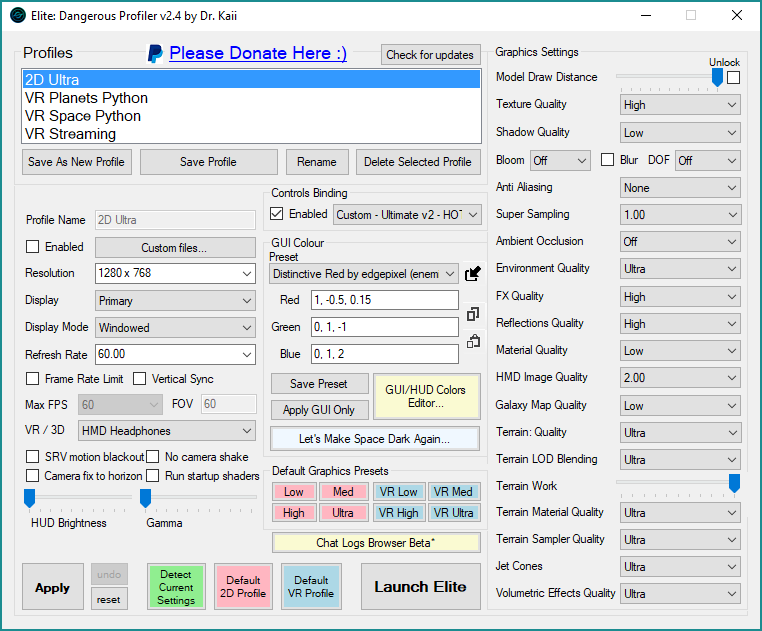
TIP: VR High and VR Ultra graphic textures are massive. Having Elite installed on an SSD or PCIe SSD / NVMe drive will dramatically improve load times and reduce texture pop-in on planets.
TIP: Set your monitor resolution to a low setting. The monitor is driven by the GPU. Reducing the resolution reduces the amount of work the GPU has to do to support it and you'll get additional horsepower to use for VR.
TIP: Voice Attack and a HOTAS are very useful when wearing an HMD. They are highly recommended.
I'm sure others will have more tips. Good luck with your setup.
