Hello, I have been playing for a couple of weeks now, and have had a problem first with the keyboard not working with the game. It starts off working then when I leave a station it just stops, and the only way I can get back is to try to get task manager up to end the game, or to hard boot my comp. The game was in Full Screen, so today I decided to switch to windowed, in hopes that if the keyboard problem occurred again, I could fix it easier. Well, I messed up and changed my Resolution in the process and can not change it back because of the button to accept the changes are out of view below my window. I can not seem to find a way to reset any changes. Any ideas here would be greatly appreciated.
-
 Greetings Commander, want a more instant approach to your questions and need for help? Check out the Galactic Academy Discord server!
Greetings Commander, want a more instant approach to your questions and need for help? Check out the Galactic Academy Discord server!
Feel free to join the Galactic Academy Discord server by clicking here!
You are using an out of date browser. It may not display this or other websites correctly.
You should upgrade or use an alternative browser.
You should upgrade or use an alternative browser.
Newcomer / Intro Need help with Resolution.
- Thread starter Dcats1955
- Start date
You should contact Frontier support, they can help with technical issues.
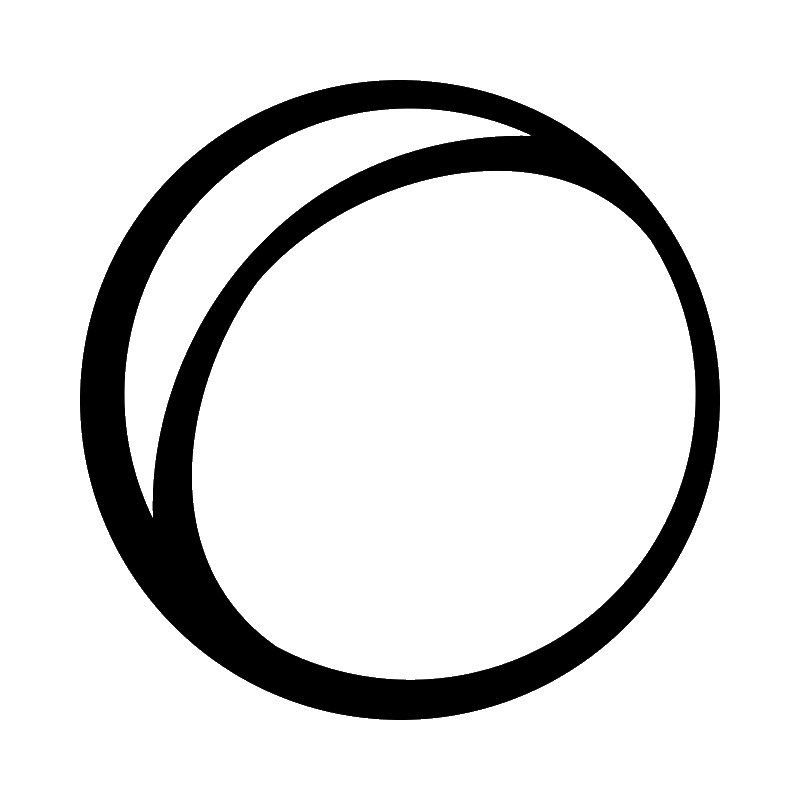 support.frontier.co.uk
support.frontier.co.uk
Frontier Support
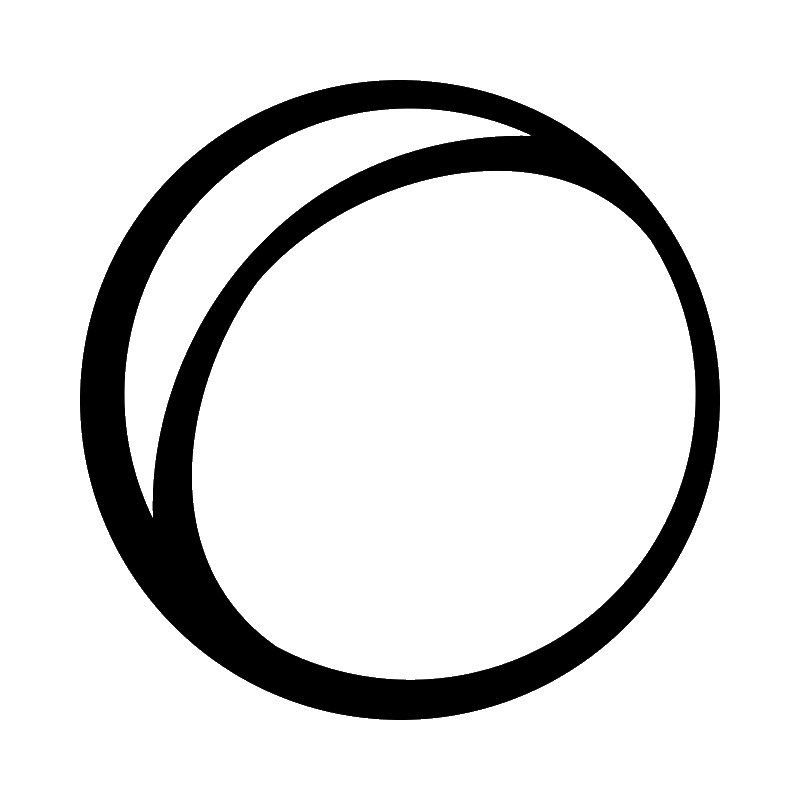 support.frontier.co.uk
support.frontier.co.uk
You should contact Frontier support, they can help with technical issues.
They won't help now. They have previously said that they are aware of this issue and this issue will be fixed in the January Update.
The update should fix the keyboard bug, only had that occasionally when using coms and cleared it by entering or leaving cruise using HOTAS button, support might be able to sort out the resolution issue.They won't help now. They have previously said that they are aware of this issue and this issue will be fixed in the January Update.
Craith
Volunteer Moderator
You could use Dr. Kaii's EDProfiler (or change the resolution manually in the settings file, don't know the location/name from the mind though)
Hello, I have been playing for a couple of weeks now, and have had a problem first with the keyboard not working with the game. It starts off working then when I leave a station it just stops, and the only way I can get back is to try to get task manager up to end the game, or to hard boot my comp. The game was in Full Screen, so today I decided to switch to windowed, in hopes that if the keyboard problem occurred again, I could fix it easier. Well, I messed up and changed my Resolution in the process and can not change it back because of the button to accept the changes are out of view below my window. I can not seem to find a way to reset any changes. Any ideas here would be greatly appreciated.
Go to: %LOCALAPPDATA%\Frontier Developments\Elite Dangerous\Options\Graphics
Copy the file DisplaySettings.xml to either the same directory or somewhere else (in case you have issues).
Now edit the file DisplaySettings.xml (notepad will do) and change the height and width entries to suit your requirements. e.g. those lines in my file say:
<ScreenWidth>2560</ScreenWidth>
<ScreenHeight>1440</ScreenHeight>
(You can change the fullscreen etc. entries if you want.)
Now save that file (don't let notepad give it a ".txt" suffix) - start the game - sorted ( hopefully
Go to: %LOCALAPPDATA%\Frontier Developments\Elite Dangerous\Options\Graphics
Copy the file DisplaySettings.xml to either the same directory or somewhere else (in case you have issues).
Now edit the file DisplaySettings.xml (notepad will do) and change the height and width entries to suit your requirements. e.g. those lines in my file say:
<ScreenWidth>2560</ScreenWidth>
<ScreenHeight>1440</ScreenHeight>
(You can change the fullscreen etc. entries if you want.)
Now save that file (don't let notepad give it a ".txt" suffix) - start the game - sorted ( hopefully).
Thanks, I believe you are on the right track, but unfortunately, I go brain dead trying to follow this. I find no displaysettings.xml for Elite Dangerous in the File Explorer. From the bottom of the page of "%LOCALAPPDATA%\Frontier Developments\Elite Dangerous\Options\Graphics" there is what I guess is the default DisplaySettings.xml, and I tried adding it to the ED files, but did not change anything. Thanks a ton for the help, a Great Teacher can not be blamed for a brain dead student
I did notice at the bottom this : If none of this is working for you, or if these settings break your game, do remember that you can always delete the DisplaySettings.xml and it will be recreated with the default settings when you next start the game. But once again, I can't find the .xml to delete it.
Thanks, I believe you are on the right track, but unfortunately, I go brain dead trying to follow this. I find no displaysettings.xml for Elite Dangerous in the File Explorer. From the bottom of the page of "%LOCALAPPDATA%\Frontier Developments\Elite Dangerous\Options\Graphics" there is what I guess is the default DisplaySettings.xml, and I tried adding it to the ED files, but did not change anything. Thanks a ton for the help, a Great Teacher can not be blamed for a brain dead student
I did notice at the bottom this : If none of this is working for you, or if these settings break your game, do remember that you can always delete the DisplaySettings.xml and it will be recreated with the default settings when you next start the game. But once again, I can't find the .xml to delete it.

I am totally confused by your response. What do you mean by "I tried adding it to the ED files"?
The options / graphics directory contains files that Elite reads and applies the settings to the game. You don't move the files into another directory (except if you keep copies elsewhere). You just need to edit the file and save it, that is all.
So, in file explorer do you see something like this:
If not then maybe you need to change your folder view options to show hidden items and file name extensions.
Note that I have copies in the directory, you probably won't.
The file I have drawn a red box around is the one you need to edit and change the numbers as per my post #7 above.
Just in case it isn't clear - to edit the file you right-click it and select "Edit" or "open with" and choose notepad - don't just select open as that opens a browser window by default.
Last edited:
Yup, that;s the directory where I found my DisplaySettings.xml file. I checked its attributes - it is NOT hidden in my case. I expect that's common, but I have no way to know that with certainty.
Windows commonly omits the file extensions from view in the File Explorer. This can cause users to have problems when viewing and/or saving files. In case you need help finding that setting in your Folder Options (accessed within Windows File Explorer's View/Options) look here:
 Hope you solve the problem...
Hope you solve the problem...
Windows commonly omits the file extensions from view in the File Explorer. This can cause users to have problems when viewing and/or saving files. In case you need help finding that setting in your Folder Options (accessed within Windows File Explorer's View/Options) look here:
Last edited:
Thank you for your time, I am sorry but I went up and down my File Explorer opening anything and everything that even comes closeI am totally confused by your response. What do you mean by "I tried adding it to the ED files"?
The options / graphics directory contains files that Elite reads and applies the settings to the game. You don't move the files into another directory (except if you keep copies elsewhere). You just need to edit the file and save it, that is all.
So, in file explorer do you see something like this:
View attachment 156124
If not then maybe you need to change your folder view options to show hidden items and file name extensions.
Note that I have copies in the directory, you probably won't.
The file I have drawn a red box around is the one you need to edit and change the numbers as per my post #7 above.
Just in case it isn't clear - to edit the file you right-click it and select "Edit" or "open with" and choose notepad - don't just select open as that opens a browser window by default.
to Elite Dangerous or Frontier Development. I ran searches under THis PC, Windows C: and New Volume D: which is where the game is installed, nothing comes up under DisplaySettings.xml, I do get hits on Elite Dangerous, and Frontier, but nothing like the link you show on your screenshot. I have this game through Steam, which might be my problem, but I even searched under steam.
Thanks again for your time, I will understand if you move on
Thank you for your time, I am sorry but I went up and down my File Explorer opening anything and everything that even comes close
to Elite Dangerous or Frontier Development. I ran searches under THis PC, Windows C: and New Volume D: which is where the game is installed, nothing comes up under DisplaySettings.xml, I do get hits on Elite Dangerous, and Frontier, but nothing like the link you show on your screenshot. I have this game through Steam, which might be my problem, but I even searched under steam.
Thanks again for your time, I will understand if you move on
OK I assumed you would know the explorer address I gave, my bad. So...
Copy the following line:
%LOCALAPPDATA%\Frontier Developments\Elite Dangerous\Options\Graphics
Then in file explorer paste that into the address bar and hit enter - that will open the Options/Graphics directory in the explorer for you.
The "%LOCALAPPDATA%" is a method in windows to direct you to the directory tree of your user's AppData / Local directory structure - saves having to type in the user name and so is handy for giving instructions to others.
When you get to your Options/Graphics directory, just follow the instructions in my earlier posts.
The options for Elite are stored outside Steam so that shouldn't matter for you.
Sorry if I was not clear enough earlier - do ask if you need anything more - that's what this place is for.
Everybody should use EDProfiler. It's super useful.You could use Dr. Kaii's EDProfiler
Hook it up to your TV
Thank you so much for putting up with me, I got it back. Much appreciated.OK I assumed you would know the explorer address I gave, my bad. So...
Copy the following line:
%LOCALAPPDATA%\Frontier Developments\Elite Dangerous\Options\Graphics
Then in file explorer paste that into the address bar and hit enter - that will open the Options/Graphics directory in the explorer for you.
View attachment 156180
The "%LOCALAPPDATA%" is a method in windows to direct you to the directory tree of your user's AppData / Local directory structure - saves having to type in the user name and so is handy for giving instructions to others.
When you get to your Options/Graphics directory, just follow the instructions in my earlier posts.
The options for Elite are stored outside Steam so that shouldn't matter for you.
Sorry if I was not clear enough earlier - do ask if you need anything more - that's what this place is for.
Thank you so much for putting up with me, I got it back. Much appreciated.
You are very welcome, glad it got you back in the game.
