Before starting, an big shoutout for the true MVP's who first develop, guided though and improved the script for FAOFF with KB'n Mouse, @CMDR Spadino (Big hug from Portugal) and @Vandaahl, and the other CMDR's who shared their questions/ideas ;3 o7
This guide will used an alter version of this script, Modified by me.
The thread can by found Here
Greetings CMDR's! Looking forward to start your career as an Professional FAOFF Racer / 藤原とうふ店 Boy / BEBOP without having to buy an EXPENSIVE HOTAS? Well today its your luck day, my friend!
I'm @jackblack_2001 and im going to teach you, step by step, how to do so.
In title of curiosity, i've started to play around with this in middle 2019, 2 years after the original Guide, and a few months before this Helli'sh Nightmare we're all living though, having to stop because of the studies, later on having completly FORGOR about the subject :/
about the subject :/
I hope this Guide Help'ya!
2022, and this ANCIENT problem is still yet to be solved, we have two flight modes, but cant have different mouse configurations for each one..., but in other hand, hotas make soo much money for those in the industry, its a shame taking all of that away with an simple fix, given that your one of most hotas played and supported game, isn't it?
But lets cut right into the guide, cuz as you can see, i have a little of an burning passion for writing xD
Start by installing the vJoy, after that open the "Configure vJoy" and set your joystick like this:
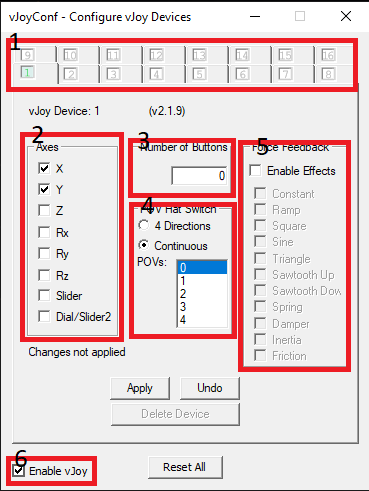
After configure the 1-5, apply the changes, then check the 6'th one.
or
Just open it directly from the script, and them tell Windows to Open the ".py" file with freePie
To run the script just press the F5 key.
Now, although the script is well commented, we will see section by section what you most certainly want to change, always remembering that you are more than welcome to modify, add or remove anything from the script, and, "if you are feeling especially fantastic", you can even post here some of the updates/flaws/bugfixes you may discover ;3
Thats it, your mouse is now an joystick!
One example, for all those who like PvP'ing, you can make so when managing your Pips, you only have to press one button for the most efficient pip config. There are many, many more.
First we have to start the script, get used to it, because for now on, this Is your joystick, without it you wont be able to play properly.
Now lets open the game shall we?
Now go to options, and before continuing let's discuss the plan:
To do so, i recommend the creation of an new custom preset, just copy and rename the preset you're already using, if you don't know how watch This video.
Now back into the game, and starting with our actual mouse:
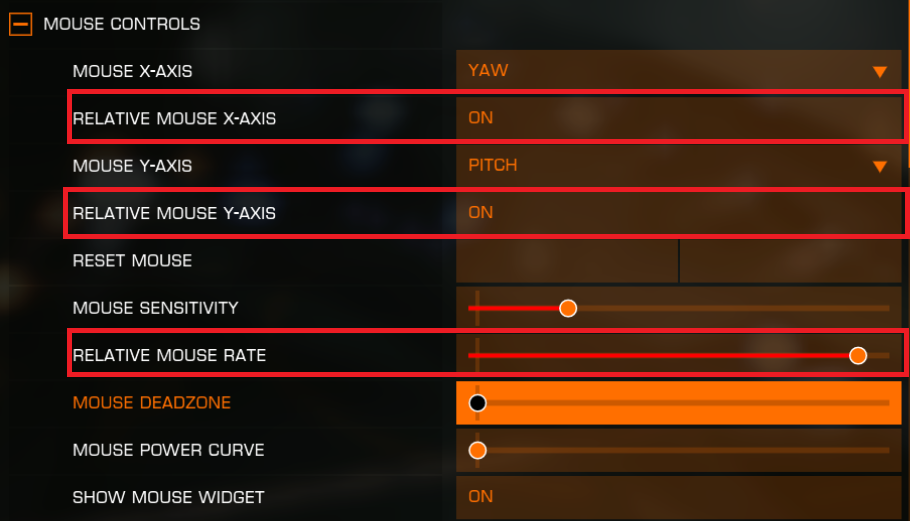
Change both relative mouse X and Y axis, adjust the RM rate, and voilà, you are Green for FAOFF!
Now lets focus on the Alternate one:
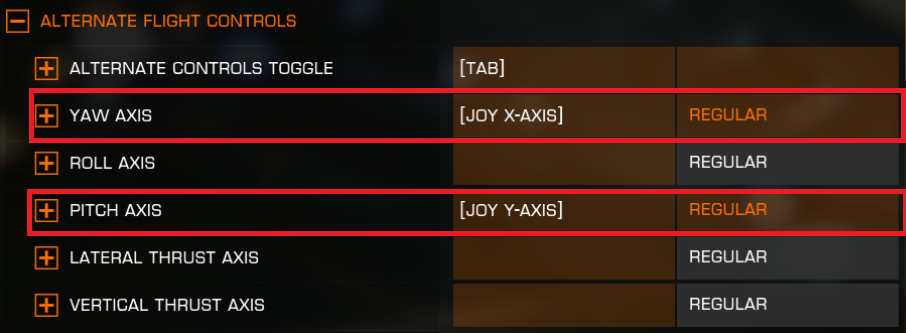
Here we just have to assign an key to toggle between the controls, and assign to the Pitch and Yaw axis (Y and X) the corresponding joystick axis, moving your mouse up/down for the X axis and left/right for the Y axis
Enter an tutorial mission and test it out, you will most certainly have to adjust some of the parameters until you feel comfortable with the result.
And that's it! Congratulations my fellow CMDR, you have successfully made the impossible happen! You have now the confort of the FAON Driving, with the precision of the FAOFF Flight ;3
Keep in mind, as mention above, that for this to work you will now depend on the vJoy + freePie symbiosis, you will have to add one more task to your routine, but gad dang'it if isn't worth it xD

Given that the FAON Driving is made with an "joystick", but we are still using the mouse to do so, this creates an disturbing vision, as we move the mouse, in wich we still see the arrow, that is constantly centering, causing confusion to the pilot, even now, after more than 200 Hours of play testing, i find my self looking to the ship position in the right to guide myself in time to time.
You can deactivate this in the settings, but doing so, you lost the center of your ship, it's an tough decision...
There isn't much to talk actually, he have his own key binding map, lucky guy...
I sincerely don't have much more to say, so it's up to you, yes you who are wasting your time reading this, to discover new holes in the jacket, so we can patch them up together!
Next topic

The game doesn't recognize the joystick (
I myself had struggled a lot with this problem, and the solution is easer than you think. If you, just like me, happened to be an Steam User, congrats here is your Lead
Basically the steam was a built in "emulator" for all kinds of gamepads, joysticks, etc, also know as Steam Input, just go to Library > Elite Dangerous > Settings > Properties > Gamepad/Controller and then disable the Steam Input. Task Failed Successfully!
Task Failed Successfully!
Humm, The ship does't move
First of all, see if you have switch to the Alternate Flight Mode, if your answer has yes, well, its time to shoot some troubles ;3:
As you should probably know, the freePie is an program like any one else. And you probably also know what the Windows garbage Collector is, if you don't, i will resume for you:
Wow, how time flies! It's been an entire day fo me writing this guide... Get this man a job XD
Nevertheless, it was a pleasure, this is in fact my first, none native language guide ever! And i really hope this guide helps any CMDR who, just like me, want to genuinely earn their Wings, as a pilot.
This guide will used an alter version of this script, Modified by me.
The thread can by found Here
Greetings CMDR's! Looking forward to start your career as an Professional FAOFF Racer / 藤原とうふ店 Boy / BEBOP without having to buy an EXPENSIVE HOTAS? Well today its your luck day, my friend!
I'm @jackblack_2001 and im going to teach you, step by step, how to do so.
In title of curiosity, i've started to play around with this in middle 2019, 2 years after the original Guide, and a few months before this Helli'sh Nightmare we're all living though, having to stop because of the studies, later on having completly FORGOR
I hope this Guide Help'ya!
Post Production
Don't ya forget to visit the "Trouble Shooting" area, where you can find pratical advise to any problem you may encounter ;3Introduction
The method im about to share with you is the culmination of several months of testing, bugfixing and, as said above, although this "project" was stored in an jar for a very long time, im glad i have finally made it work, and put it to practice! Since november 2021 until now, more than 3 months and more than 200 Hours, i have FAOFF'ed my way into the suberb Imperial Cutter, the imposing Federal Corvet, and the colossal Fleet Carrier, using only my Keyboard and Mouse.2022, and this ANCIENT problem is still yet to be solved, we have two flight modes, but cant have different mouse configurations for each one..., but in other hand, hotas make soo much money for those in the industry, its a shame taking all of that away with an simple fix, given that your one of most hotas played and supported game, isn't it?
But lets cut right into the guide, cuz as you can see, i have a little of an burning passion for writing xD
Ingredients
For this sweet sweet recipe, your going to need:- vJoy, an virtualJoystick. What? I never told ya we weren't going to use a HOTAS, but not an real one ;3
- freePie, humm some delicious Pie to cover it up
 , this is the program that will be used to control the joystick.
, this is the program that will be used to control the joystick. - The Script, its the "heart" of this recipe, without it, the cake is a lie.
Start by installing the vJoy, after that open the "Configure vJoy" and set your joystick like this:
vJoy
After configure the 1-5, apply the changes, then check the 6'th one.
- This program allows you to have up to 16 fully customisable virtual Joysticks! But for this guide, 1 is enough thanks.
- Here is where you configure the Axis you what to use, in the original guide, they used both Relative and Non-Relative X & Y axis, for us, X and Y, this is the way.
- Buttons, who doesn't like buttons? Go ahead, you can have 128 of them, that can be assigned to your actual kb, mouse, gamepad keys! Isn't that awesome?
- The digital joystick within the joystick, like the D-pad on Gamepads, not used at all in this situation.
- Like the sprinkles on top of an cupcake, this program allows you to add several effects to the Axis, although we ain't gonna use any of it, you got to admit, its pretty cool!
- The most important checkbox of all! If not checked, the virtual joysticks wont be "plugged".
freePie
Once installed, you just have to load the script in the File > Open and then select the scriptor
Just open it directly from the script, and them tell Windows to Open the ".py" file with freePie
To run the script just press the F5 key.
Now, although the script is well commented, we will see section by section what you most certainly want to change, always remembering that you are more than welcome to modify, add or remove anything from the script, and, "if you are feeling especially fantastic", you can even post here some of the updates/flaws/bugfixes you may discover ;3
The Script
This section will adress mainly the different parts of the script itself, if you allready understand the code pass on GO and grab 200MSet Globals
In this first lines of code we declare your Globals, variables that are initialized first and dont change (with exeption of
The only ones worth change are the
IsEnabled and mouseX, mouseY, mouseXcurved, mouseYcurved)
Python:
from System import Int16
#imported time library to use on headlook hotkey section down below (makes possible the use of sleep method)
import time
# set globals
if starting:
isEnabled = True
mouseX = mouseY = mouseXcurved = mouseYcurved = 0
MAX = Int16.MaxValue * 0.5 + 0.5 # 16384
MIN = -Int16.MaxValue *0.5 - 0.5 # -16384
# Timer, for auto-centering
system.setThreadTiming(TimingTypes.HighresSystemTimer)
system.threadExecutionInterval = 1 # loop delay - controls how often the script updates -- 5 is fine, lower for more updates (1 = 1000 times per second, 2 = 500, etc.)
device = vJoy[0] #Your divice, you have to change this according to your device index (the number of the device on the vJoy Config -1)device and system.threadExecutionIntervalMain Variables
This is were you want to absolutely change something, this are the variables who will directly influence your "joystick" sensibility, and if it will have mouse acceleration(auto-centering) or not
Python:
#-----------------------------------------------------------------------------------------------
ABSOLUTE_SENSITIVITY = 28 # absolute mouse mode overall sensitivity. Default: 28
ABSOLUTE_CURVE = 1.0 # NON-ALTERNATE: The exponent for mouse acceleration. Default: 1.0 = no acceleration.
#-----------------------------------------------------------------------------------------------
# Essentially, this acts as a "soft" deadzone while also helping you make precise movements for aiming.
CENTERING_RADIUS = 1000 # Centering radius. The actual radius will be less than this if ABSOLUTE_CURVE is greater than 1.0. Default: 100
CENTERING_SPEED = 1 # Linear centering speed. MUST be less than ABSOLUTE_DEADZONE. 0 to this feature completely disable. Default: 1
#-----------------------------------------------------------------------------------------------
# Essentially, this is mouse acceleration for the absolute mouse mode.
USE_ALTERNATE_ABSOLUTE_CURVE = False # The most important difference is that the non-alternate version can be configured to have no mouse acceleration at all.
ALTERNATE_ABSOLUTE_CURVE_FACTOR1 = 0.5 # ALTERNATE: Essentially mouse acceleration. Higher = faster movement. Default: 0.5
ALTERNATE_ABSOLUTE_CURVE_FACTOR2 = 0.015625 # ALTERNATE: Essentially mouse acceleration. Higher = faster movement. Default: 0.015625
#-----------------------------------------------------------------------------------------------
ABSOLUTE_DEADZONE = 2 # Recommended to not go below 2
#-----------------------------------------------------------------------------------------------
# Some idiot checks
# Idiotic, but rather functional... ;3
if (ABSOLUTE_DEADZONE < 2): ABSOLUTE_DEADZONE = 2
if (CENTERING_SPEED >= ABSOLUTE_DEADZONE) or (CENTERING_SPEED < 0): CENTERING_SPEED = ABSOLUTE_DEADZONE - 1
ABSOLUTE_CURVE_RATIO = (MAX ** ABSOLUTE_CURVE ) / MAX # NON-ALTERNATE: not intended to be modified
flip = TrueCode that do all the hard work
Then you have the main code, who will make everything work properly, we will pass that
Python:
def getClamped(val):
if (val > MAX): val = MAX
elif (val < MIN): val = MIN
return val
def getCentering(val):
if (val < CENTERING_RADIUS) and (val > 0): val -= CENTERING_SPEED
elif (val > -(CENTERING_RADIUS)) and (val < 0): val += CENTERING_SPEED
return val
def getAbsoluteCurve(val):
val2 = 0
if (val > 0):
val2 = math.floor((val ** ABSOLUTE_CURVE) / ABSOLUTE_CURVE_RATIO)
elif (val < 0):
val = -(val)
val2 = -(math.floor((val ** ABSOLUTE_CURVE) / ABSOLUTE_CURVE_RATIO))
return val2
def getAlternativeAbsoluteCurve(val):
val2 = 0
if (val > 0): val2 = math.floor((math.sqrt(val ** 3) * ALTERNATE_ABSOLUTE_CURVE_FACTOR1) * ALTERNATE_ABSOLUTE_CURVE_FACTOR2)
elif (val < 0): val2 = math.floor(-abs(math.sqrt(abs(mouseX ** 3)) * ALTERNATE_ABSOLUTE_CURVE_FACTOR1 ) * ALTERNATE_ABSOLUTE_CURVE_FACTOR2)
return val2
if (isEnabled):
# get change in mouse position, multiply by sensitivity setting, and then clamp the values to those supported by the joystick device
mouseX += mouse.deltaX * ABSOLUTE_SENSITIVITY # absolute mouse
mouseX = getClamped(mouseX)
mouseY += mouse.deltaY * ABSOLUTE_SENSITIVITY
mouseY = getClamped(mouseY)
############################ Absolute Mouse
mouseX = getCentering(mouseX)
mouseY = getCentering(mouseY)
if (USE_ALTERNATE_ABSOLUTE_CURVE):
mouseXcurved = getAlternativeAbsoluteCurve(mouseX)
mouseYcurved = getAlternativeAbsoluteCurve(mouseY)
else:
mouseXcurved = getAbsoluteCurve(mouseX)
mouseYcurved = getAbsoluteCurve(mouseY)
device.x = filters.deadband(mouseXcurved, ABSOLUTE_DEADZONE)
device.y = filters.deadband(mouseYcurved, ABSOLUTE_DEADZONE)
################################ Watch (debug)
diagnostics.watch(device.x)
diagnostics.watch(device.y)Utility Mounts
This is another portion of code you have to change, in this section, we set some helpers to freeze the joystick for routine tasks, you certainly will not like to go to you galaxy map, and then find your beloved Beluga doing circles in the middle of an busy station... I swear it only have happened once, or twice...
The last two if's are the most important ones, the first is a safety reset that will center your joystick when pressed, and the 2nd one will automatically change flight modes when the FAOFF key is pressed!
Python:
# Fixes drifting when using headlook key (my headlook key is: The middle mouse Button)
if mouse.middleButton: #if you're using an keyboard key, use --> keyboard.getPressed(Key."Your key here (Ex: NumberPad1)")
#if you are using an KB Key delete the "time.sleep" line (this comments are useless to :3)
#This timer is for the script "accept" my key, cuz for some reason its triggered every ms when pressed
#The optimal is 0.4
time.sleep(0.4)
if isEnabled:
isEnabled = False
else:
isEnabled = True
#If you want to center your ship after using headlook, uncomment this line
#mouseX = mouseXcurved = mouseY = mouseYcurved = 0
mouseX -= mouse.deltaX
mouseY -= mouse.deltaY
#diagnostics.watch(isEnabled)
#Same as the headlook HotKey, for -->
#Steam Overlay
if keyboard.getPressed(Key.F9):
if isEnabled:
isEnabled = False
else:
isEnabled = True
#Discord Overlay
if keyboard.getPressed(Key.F10):
if isEnabled:
isEnabled = False
else:
isEnabled = True
#Galaxy Map
if keyboard.getPressed(Key.NumberPadEnter):
if isEnabled:
isEnabled = False
else:
isEnabled = True
#System Map
if keyboard.getPressed(Key.NumberPadPlus):
if isEnabled:
isEnabled = False
else:
isEnabled = True
# When leaving the station, press this key to center. Does the same as above, but doesnt mess up with the Flight Assist key
if keyboard.getPressed(Key.V):
if not isEnabled:
isEnabled = True
mouseX = mouseXcurved = mouseY = mouseYcurved = 0
# Centers mouse when switching to FA-On from FA-Off (my FA-on/off key is: CapsLock)
if keyboard.getPressed(Key.CapsLock):
mouseX = mouseXcurved = mouseY = mouseYcurved = 0
# This line is an Auto-AlternateFlight-Changer, so when you press the FA key, automaticly it changes to the right one
# **Disclaimer** You will have to manualy switch to absolute mode upon reopening the game, using your in game key
keyboard.setPressed(Key.Tab)Thats it, your mouse is now an joystick!
Final conclusions (for The Script Section)
As once said by one of the smarter persons on Earth:this meaning that although this script can do his job by itself, its far from perfect, which means that anyone can improve it."It just works" - Todd Howard
One example, for all those who like PvP'ing, you can make so when managing your Pips, you only have to press one button for the most efficient pip config. There are many, many more.
Let's jam
Everything is taking care of, its finally the time to make this work.First we have to start the script, get used to it, because for now on, this Is your joystick, without it you wont be able to play properly.
Now lets open the game shall we?
Now go to options, and before continuing let's discuss the plan:
We have, as said before, 2 flight controls, the "normal one", basically mouse'n Keyboard config, and the "Alternate Flight Controls", for the configuration of an joystick, i think you know where this is going 
We will Uno reverse card the two controls! making your actual mouse configuration be the FAOFF one, and transforming our "joystick" in the FAON controller.To do so, i recommend the creation of an new custom preset, just copy and rename the preset you're already using, if you don't know how watch This video.
Now back into the game, and starting with our actual mouse:
Change both relative mouse X and Y axis, adjust the RM rate, and voilà, you are Green for FAOFF!
Now lets focus on the Alternate one:
Here we just have to assign an key to toggle between the controls, and assign to the Pitch and Yaw axis (Y and X) the corresponding joystick axis, moving your mouse up/down for the X axis and left/right for the Y axis
Enter an tutorial mission and test it out, you will most certainly have to adjust some of the parameters until you feel comfortable with the result.
And that's it! Congratulations my fellow CMDR, you have successfully made the impossible happen! You have now the confort of the FAON Driving, with the precision of the FAOFF Flight ;3
Keep in mind, as mention above, that for this to work you will now depend on the vJoy + freePie symbiosis, you will have to add one more task to your routine, but gad dang'it if isn't worth it xD
Time for some Polish
Lets discuss some little details that make a huge diference on the long run...That little square in the middle of the screen
This one had catch me too, i never cared about this little friend, but, when things go wrong, is when we missed themGiven that the FAON Driving is made with an "joystick", but we are still using the mouse to do so, this creates an disturbing vision, as we move the mouse, in wich we still see the arrow, that is constantly centering, causing confusion to the pilot, even now, after more than 200 Hours of play testing, i find my self looking to the ship position in the right to guide myself in time to time.
You can deactivate this in the settings, but doing so, you lost the center of your ship, it's an tough decision...
What about the SRV attack on the Settlement?
We cant forget to talk about our little space buggy!There isn't much to talk actually, he have his own key binding map, lucky guy...
I sincerely don't have much more to say, so it's up to you, yes you who are wasting your time reading this, to discover new holes in the jacket, so we can patch them up together!
Next topic
Trouble Shooting
Its time to solve our problems in the American way, throwing hight velocity lead projectiles into our problems face'sThe game doesn't recognize the joystick (
 )
)
I myself had struggled a lot with this problem, and the solution is easer than you think. If you, just like me, happened to be an Steam User, congrats here is your LeadBasically the steam was a built in "emulator" for all kinds of gamepads, joysticks, etc, also know as Steam Input, just go to Library > Elite Dangerous > Settings > Properties > Gamepad/Controller and then disable the Steam Input.
Humm, The ship does't move 
First of all, see if you have switch to the Alternate Flight Mode, if your answer has yes, well, its time to shoot some troubles ;3:- First of all, see if the vJoy Most Important Checkbox of all™ is checked;
- If is indeed checked, see if you have the freePie program open(sometimes even i tink its minimized and then i realize that i have FORGOR
 to open it);
to open it); - Start the script, see if you ear any alarm sounds from the Programmer's Venerator Class Star Destroyer, also know as Destroyer of Dreams AKA Exeption Listener (
 Error)
Error) - If all signals Green, next you want to check you script's parameters of the joystick sensitivity, for that you have the "
 Watch" tab on the bottom (go to Views tab if there is none), if there are updating, it means the problem is not from neither one of them.
Watch" tab on the bottom (go to Views tab if there is none), if there are updating, it means the problem is not from neither one of them. - Last Resource, use if nothing else worked, go to the folder where your keybinding is located
and check for any error, if there is none, go back to the game and check the Controls, see if your keybindings are correct, if so, its time to use the Ultra Secret Only-In-Despair, The Last of the LAST Resources!™ Click Apply and see it was fixed... That was depressing, but it actually works...C:\Users\YourUser\AppData\Local\Frontier Developments\Elite Dangerous\Options\Bindings
The joystick as gone RNG crazy Man!
This is actually not an Trouble Shooter, is a real concern, and you are right to feel Fear of it...As you should probably know, the freePie is an program like any one else. And you probably also know what the Windows garbage Collector is, if you don't, i will resume for you:
As you use the computer, the existing programs, also know as processes, fight for an space in the Ram, and like "The hunger Games", the windows is the Referee who can literally decide who lives, and who is Killed, as well decide the priority of any given process, and there you find the problem, and also the solution:
- Open an empty .txt file and write this line of code -->
Start "Yourscript.py" /high C:\Users\User\TheLocationOfYourScript; - Save as .Bat;
- From now on, that's what you are going to use to run the script :3;
Conclusion
I hope this guide help's you, as a pilot, and as an CMDR, to give you the Keys to a whole new sea of possibilities, but remember, my fellow commander, that Practice leads to Perfection. There is no other way to succeed in life, you have to take a beaten, stand up, and try again, doesn't matter who or what are you fighting. But something you must never forget, don't let others change who you really are...Wow, how time flies! It's been an entire day fo me writing this guide... Get this man a job XD
Nevertheless, it was a pleasure, this is in fact my first, none native language guide ever! And i really hope this guide helps any CMDR who, just like me, want to genuinely earn their Wings, as a pilot.
Fly safe commanders,
See you in space Cowboy...
Last edited:
