Getting the most out of your steam controller for Elite requires custom in game bindings.
This guide provides the ones required for my first setup and a look at its capabilities and shortcomings.
This is a copy from over here.
Configuration
Preface
Movement
Headlook
Essentials
Auxiliaries
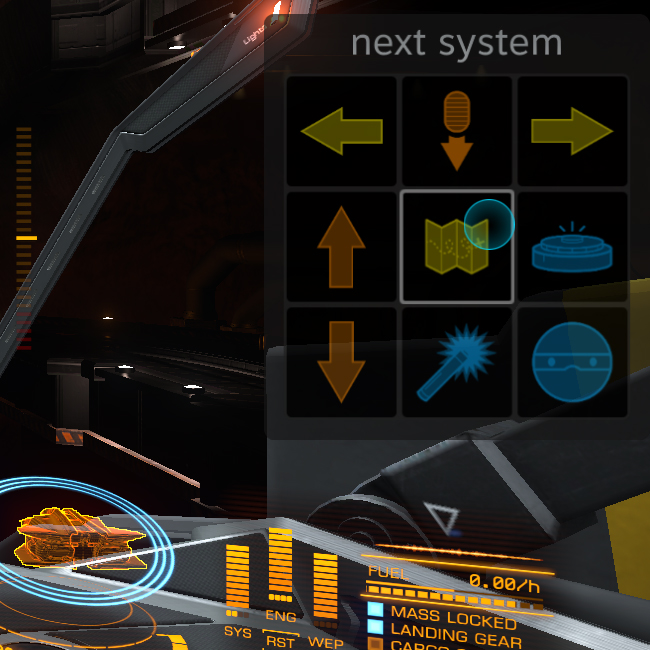
With all that done Elite still leaves you with tons of possible additional inputs. And many of them can be extremely useful. So I collected them onto a touch menu on the right pad. You can cram up to 16 actions on there, but I decided to keep it simple with just 9.
The most obvious one is the landing gear, previously on a dedicated modified button. But I figured it's not really used very frequently or in crucial situations, so I put it at the top here for easy take off.
Around that the scanner zoom is most useful for surface scavenging in both ship and SRV, but having control over it can be useful in other situations as well. You can click and hold both to zoom all the way in or out without clicking the pad multiple times.
The additional target buttons are very useful for checking out all present ships without going through your target panel to the left or pointing at them one by one. This too can be held down to cycle through without constant clicking.
The target next system in route is in the center to accompany the boost in case of an escape. It will also charge the frame shift drive right away. No more fumbling through the navigation panel to find, select and engage a jump out. It is also very useful to quickly make a small detour within a system between jumps and resume your journey right away.
The remaining features are mostly there to keep fire groups clean of utilities and having a quick access to silent running. You may want to swap or extend some of this for shield cell banks or other things.
Maps
SRV
MkIa (2.2 update)
MkIb (2.3 update)
Trouble shooting
This guide provides the ones required for my first setup and a look at its capabilities and shortcomings.
This is a copy from over here.
Configuration
To get this configuration you will need to download and use these custom bindings inside the game and load the Steam Falcon MkIb from the community configurations in the steam overlay.
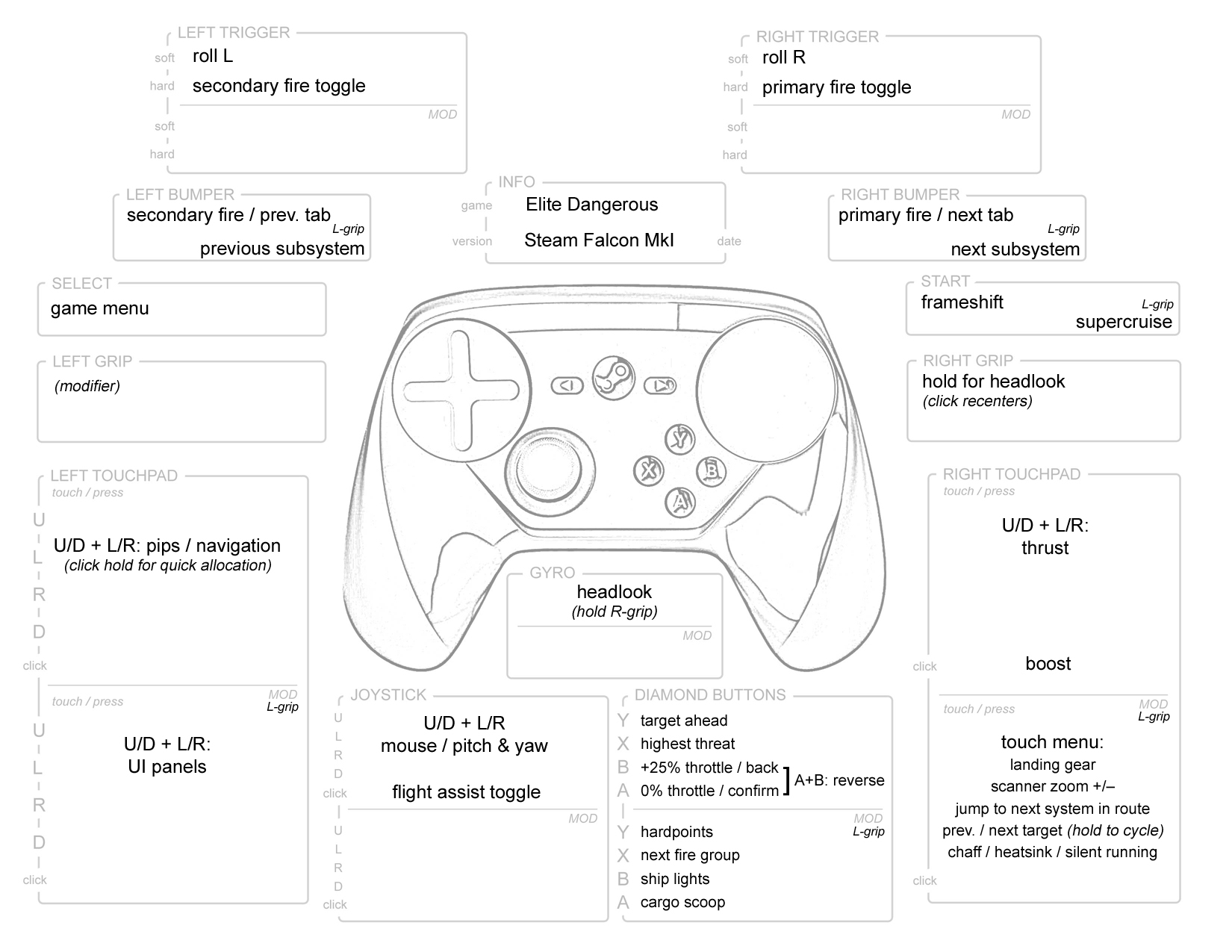
template by courtesy of /u/MagicBigfoot
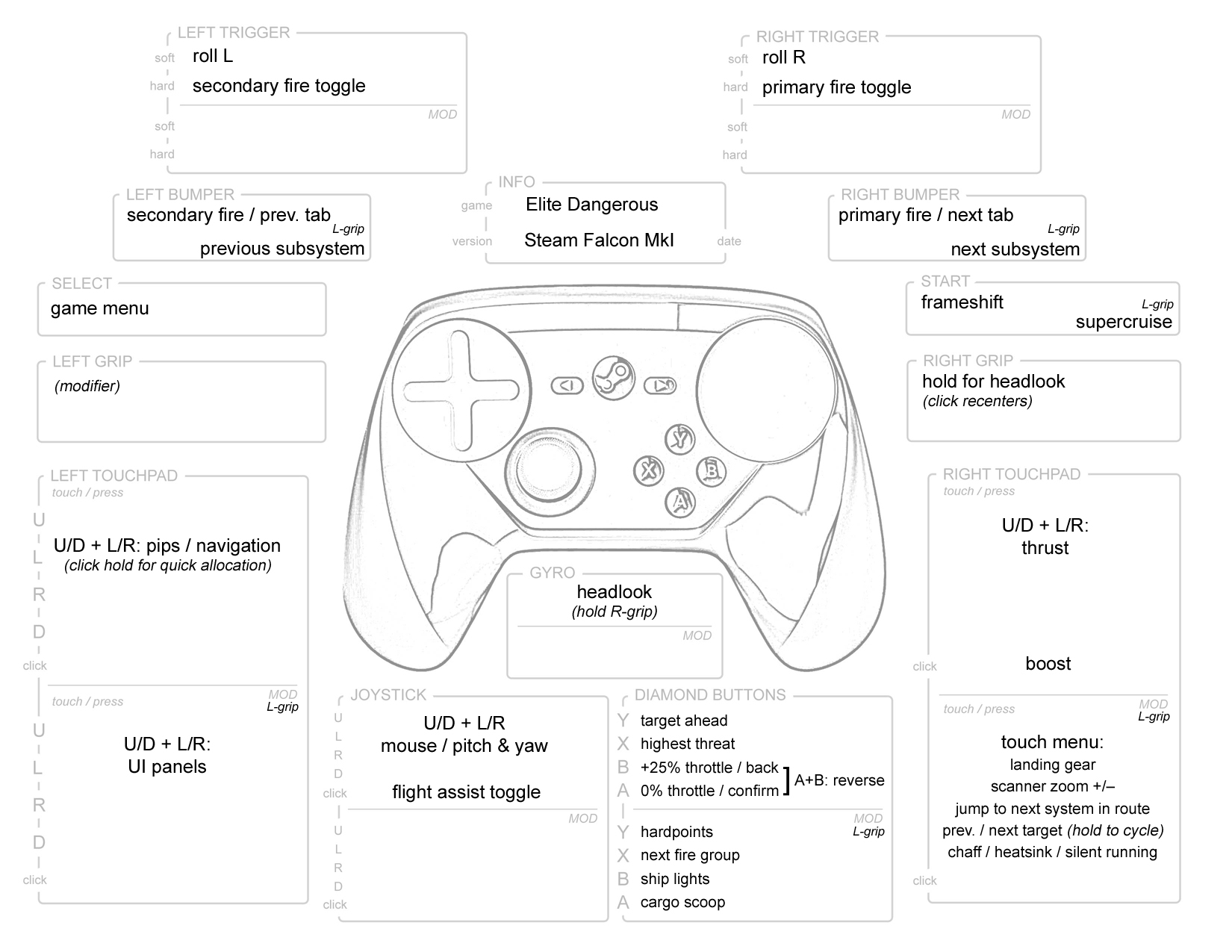
template by courtesy of /u/MagicBigfoot
Preface
This configuration is coming from someone who has played Elite Dangerous with a snes, xbox and gamecube controller (last being my favourite despite few buttons) and no additional input methods besides a keyboard for typing (such as head tracking or voice commands). So I am very used to dealing with very few buttons and a lot of input combinations, but I also highly value as many analog inputs as I can get and having headlook at my finger tips. So this configuration is optimized for that.
The steam controller hardware supports up to 11 analog outputs, but unfortunately the software currently only outputs those to a maximum of 8 (traditional xinput controller and a mouse). The original plan was to use the gyro for all ship rotations. Again unfortunately you can only get two analog outputs from it at a time. Software limitations on both steam and game end forced me to fall back to solutions used on the gamecube controller. But fortunately the trackpads and additional buttons still make for a much better experience.
The steam controller hardware supports up to 11 analog outputs, but unfortunately the software currently only outputs those to a maximum of 8 (traditional xinput controller and a mouse). The original plan was to use the gyro for all ship rotations. Again unfortunately you can only get two analog outputs from it at a time. Software limitations on both steam and game end forced me to fall back to solutions used on the gamecube controller. But fortunately the trackpads and additional buttons still make for a much better experience.
Movement
The most important part for any configuration I start with. And I need it all. For comfortability reasons and how everything else is set up I had to revert to throttle increments (A/B) instead of finally also having analog forward and backward thrust. Everything else is at your fingertips though.
pitch and yaw
As the main method of aiming this is on the stick. To have the mouse widget as a center point at all times I had to output it to the mouse though, which required a lot of funky anti dead zone settings for decent sensitivity. The result isn't quite as good as using an actual stick, because the stick output will fight against the mouse decay (visible on half tilt as the mouse widget will jitter back and forth). Thus your output won't flick back to zero quite as fast as the physical stick, resulting in a bit of drag. A short flick in the opposite direction can counter this though and the difference to a direct stick output is pleasently small to begin with.
roll
Roll uses the analog triggers. This isn't normally possible with Elite, because an axis cannot usually be split (SRV throttle being an exception). So I made one of both triggers toggle to alternate flight controls, where the same trigger ouput is used in reverse. I've attempted this with other controllers before, but the dead zone on them was always too large to make significant use of the toggling trigger. The toggling trigger still isn't quite as sensitive as the other and has priority over it, but having analog roll is still better than being limited to digital inputs.
vertical, lateral and boost
These all made it onto the right touch pad. The click itself is the boost and being quite a unique action on the controller this makes for a rather safe input (had no accidental boosts yet). To make for an easy straight boost or just resting your thumb, ready for strafing, the dead zone in the middle is quite large. To compensate for the lost area and easily allowing very fine movement as well as full throttle in any direction the ranges themselves are relaxed (wider on the inside, approaching 100% more quickly towards the edge). This is the one thing I've spend most time tweaking and I mostly use rather fast ships myself. So depending on your ships and thumb you may want to adjust it.
pitch and yaw
As the main method of aiming this is on the stick. To have the mouse widget as a center point at all times I had to output it to the mouse though, which required a lot of funky anti dead zone settings for decent sensitivity. The result isn't quite as good as using an actual stick, because the stick output will fight against the mouse decay (visible on half tilt as the mouse widget will jitter back and forth). Thus your output won't flick back to zero quite as fast as the physical stick, resulting in a bit of drag. A short flick in the opposite direction can counter this though and the difference to a direct stick output is pleasently small to begin with.
roll
Roll uses the analog triggers. This isn't normally possible with Elite, because an axis cannot usually be split (SRV throttle being an exception). So I made one of both triggers toggle to alternate flight controls, where the same trigger ouput is used in reverse. I've attempted this with other controllers before, but the dead zone on them was always too large to make significant use of the toggling trigger. The toggling trigger still isn't quite as sensitive as the other and has priority over it, but having analog roll is still better than being limited to digital inputs.
vertical, lateral and boost
These all made it onto the right touch pad. The click itself is the boost and being quite a unique action on the controller this makes for a rather safe input (had no accidental boosts yet). To make for an easy straight boost or just resting your thumb, ready for strafing, the dead zone in the middle is quite large. To compensate for the lost area and easily allowing very fine movement as well as full throttle in any direction the ranges themselves are relaxed (wider on the inside, approaching 100% more quickly towards the edge). This is the one thing I've spend most time tweaking and I mostly use rather fast ships myself. So depending on your ships and thumb you may want to adjust it.
Headlook
Another very important feature to me.
Usually a direct stick output has the best performance, but that requires taking your fingers off other controls. Also the better mouse headlook disables the nifty mouse widget on use, so that's why I stuck with the only working relative "camera" (right) stick output. It's not as sensitive as I'd like it to be for tiny movements, but along with the quick reset and not clashing with any other inputs it works rather well. Most of the time you will only want to use it for a short movement to angle your view and reset it upon needing your entire HUD back. But in super cruise it is quite a treat to hold it on for constantly keeping things in view.
Usually a direct stick output has the best performance, but that requires taking your fingers off other controls. Also the better mouse headlook disables the nifty mouse widget on use, so that's why I stuck with the only working relative "camera" (right) stick output. It's not as sensitive as I'd like it to be for tiny movements, but along with the quick reset and not clashing with any other inputs it works rather well. Most of the time you will only want to use it for a short movement to angle your view and reset it upon needing your entire HUD back. But in super cruise it is quite a treat to hold it on for constantly keeping things in view.
Essentials
On top of movement and view there are tons of frequent actions that require quick and easy access. So these are directly bound to buttons (such as bumpers for firing, start for both FSD actions, diamond for targeting/throttle/weapons/scooping). Most of these don't require to be held like the fire buttons, so taking your thumb of other controls for a short moment is an acceptable deficiency. To make that time as short as possible for power management on the left pad you can click and hold the pad to move pips around very rapidly.
Auxiliaries
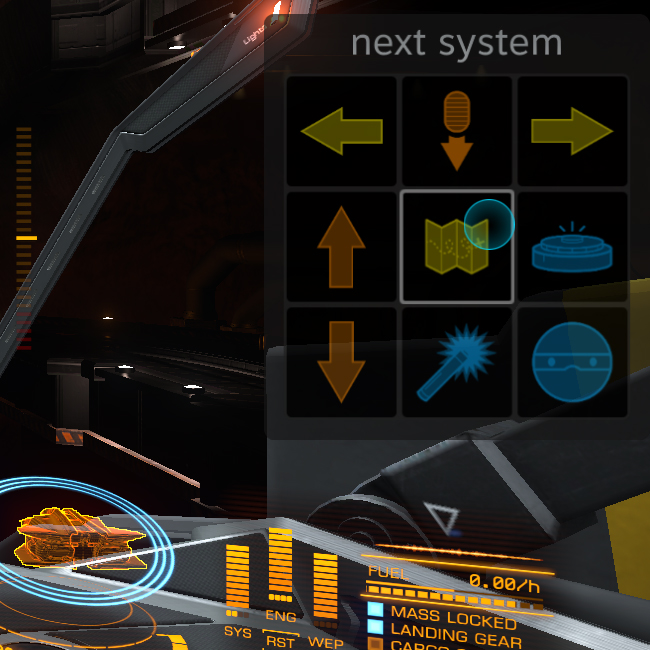
With all that done Elite still leaves you with tons of possible additional inputs. And many of them can be extremely useful. So I collected them onto a touch menu on the right pad. You can cram up to 16 actions on there, but I decided to keep it simple with just 9.
The most obvious one is the landing gear, previously on a dedicated modified button. But I figured it's not really used very frequently or in crucial situations, so I put it at the top here for easy take off.
Around that the scanner zoom is most useful for surface scavenging in both ship and SRV, but having control over it can be useful in other situations as well. You can click and hold both to zoom all the way in or out without clicking the pad multiple times.
The additional target buttons are very useful for checking out all present ships without going through your target panel to the left or pointing at them one by one. This too can be held down to cycle through without constant clicking.
The target next system in route is in the center to accompany the boost in case of an escape. It will also charge the frame shift drive right away. No more fumbling through the navigation panel to find, select and engage a jump out. It is also very useful to quickly make a small detour within a system between jumps and resume your journey right away.
The remaining features are mostly there to keep fire groups clean of utilities and having a quick access to silent running. You may want to swap or extend some of this for shield cell banks or other things.
Maps
Navigating maps can be a bit awkward with this configuration due to the stick mouse. To still make it usable I made the stick click toggle vertical movement and rotation as well as enabling either drag rotation or movement on the right pad click (depending on stick toggle).
Zoom is on the triggers and the remaining UI controls are as usual. So it still works rather well once you get used to flinging around a mouse occasionally.
Zoom is on the triggers and the remaining UI controls are as usual. So it still works rather well once you get used to flinging around a mouse occasionally.
SRV
The SRV mimics the ship controls for the most part. Except you have full throttle control on the triggers and roll instead of yaw.
The thrusters are on B and the hand brake is on A.
Also steering flips over to the gyro in turret mode, because neither the gyro headlook nor the right pad configuration work too well for full 360 degrees.
The thrusters are on B and the hand brake is on A.
Also steering flips over to the gyro in turret mode, because neither the gyro headlook nor the right pad configuration work too well for full 360 degrees.
MkIa (2.2 update)
2.2 broke a few ship panel functions of the MkI version, which are fixed with the MkIa version.
Additionally the autofire functions on the right touchpad are sped up and the full pull actions of the triggers now function as fire button toggles. This is useful when you need to keep your weapons going while chatting, selecting sub targets or managing your ship systems.
Additionally the autofire functions on the right touchpad are sped up and the full pull actions of the triggers now function as fire button toggles. This is useful when you need to keep your weapons going while chatting, selecting sub targets or managing your ship systems.
MkIb (2.3 update)
2.3 has most notably introduced the gunner role in multi-crew and expanded external camera controls.
I'm pretty happy with the gunner controls. You engage the external view with the start button, look around with the stick or the gyro and zoom in and out with the right pad or triggers. The additional two utility fires are on A and X.
The new external camera has once again run me into the usual hard and software limitations, this time with less available work arounds.
The only available split axis is the camera lift, but I absolutely did not want to put that onto the triggers and rather tried to match the ship controls.
The various toggles are replacing the ship panel inputs, since you don't use them in an external view. This way you can still fully control your ship.
I'm pretty happy with the gunner controls. You engage the external view with the start button, look around with the stick or the gyro and zoom in and out with the right pad or triggers. The additional two utility fires are on A and X.
The new external camera has once again run me into the usual hard and software limitations, this time with less available work arounds.
The only available split axis is the camera lift, but I absolutely did not want to put that onto the triggers and rather tried to match the ship controls.
The various toggles are replacing the ship panel inputs, since you don't use them in an external view. This way you can still fully control your ship.
Trouble shooting
If you have set everything up as instructed, but only parts of the control scheme seem to work (the overlay for the right touchpad coming up for example, but buttons and triggers not responding) you most likely have a different steam controller device than me.
To fix this, first enter the exact same button in the games control options on the secondary input for one of those that don't work - let's say the A button for "Set Speed to 0%" (so it says A twice, next to each other). Save that and close the game.
Now you can open the binds file and locate that double entry ("<SetSpeedZero>").
Copy the Secondary Device value and replace all instances of the Primary Device value noted in that entry. This should enable all buttons to work with your steam controller.
Alternatively you can also manually input everything in that secondary column, but with a few multiple binding activators that may be a more troublesome process (switching to a default controller in the steam overlay would make this part easier - then switching back once you have mirrored everything using your device).
To fix this, first enter the exact same button in the games control options on the secondary input for one of those that don't work - let's say the A button for "Set Speed to 0%" (so it says A twice, next to each other). Save that and close the game.
Now you can open the binds file and locate that double entry ("<SetSpeedZero>").
Copy the Secondary Device value and replace all instances of the Primary Device value noted in that entry. This should enable all buttons to work with your steam controller.
Alternatively you can also manually input everything in that secondary column, but with a few multiple binding activators that may be a more troublesome process (switching to a default controller in the steam overlay would make this part easier - then switching back once you have mirrored everything using your device).
