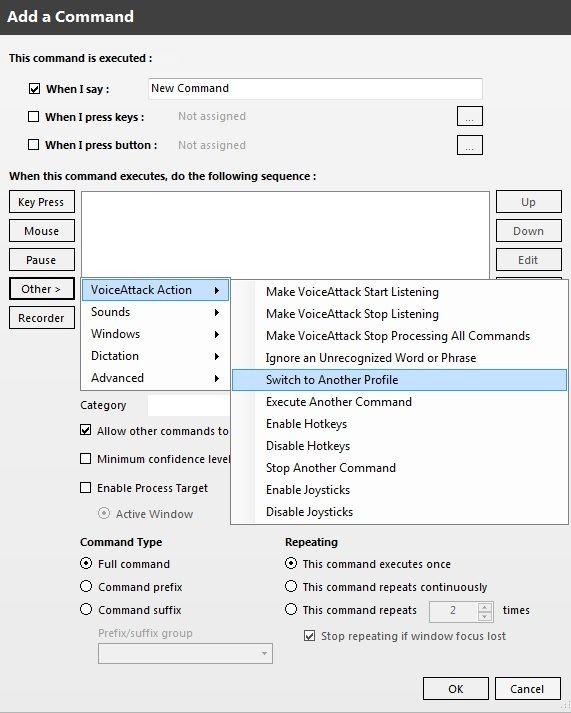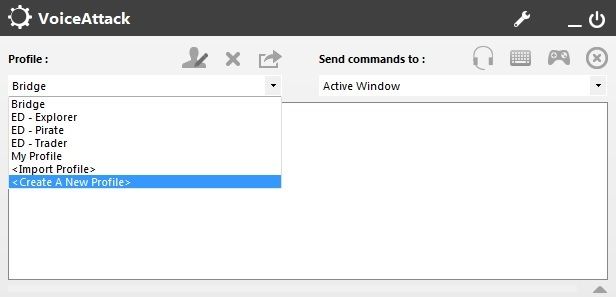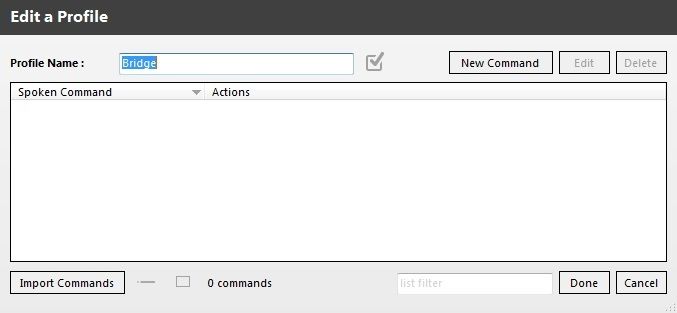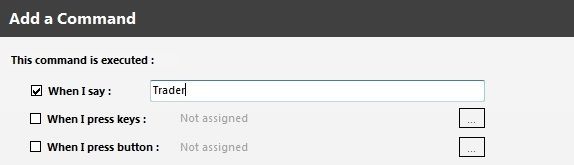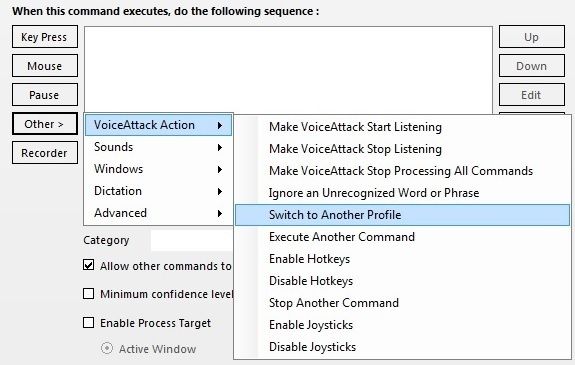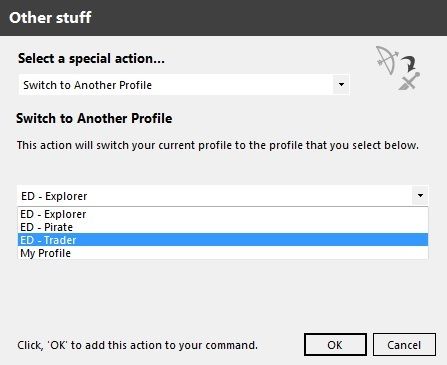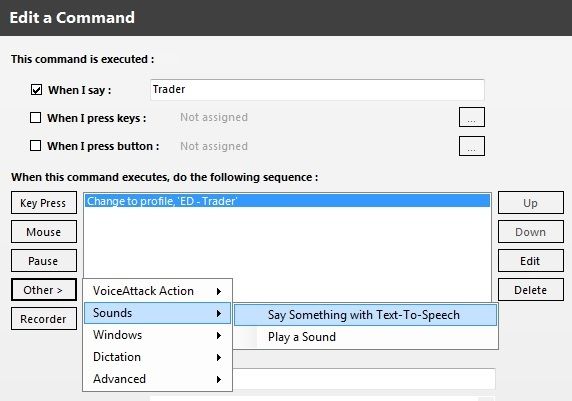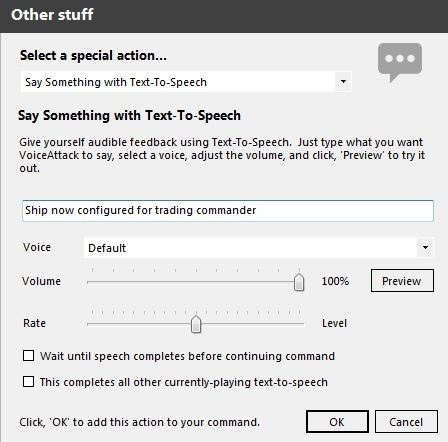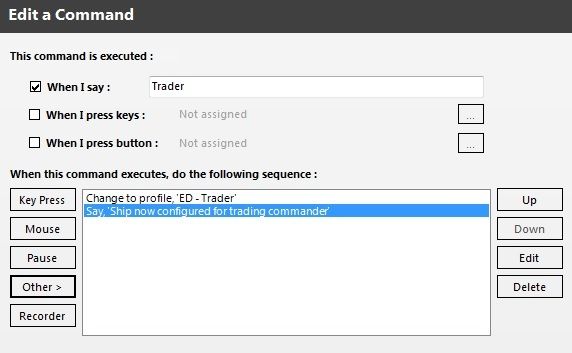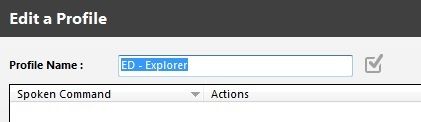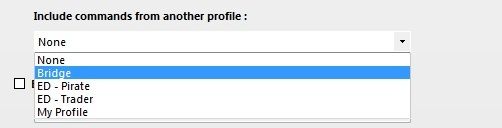| [SIZE=+4] Switching Profiles in Voice Attack Made Easy...[/size][SIZE=+3] Using 'Switch to Another Profile' And 'Include Commands From Another Profile' [SIZE=+1]By Commander Malandark[/SIZE] [SIZE=+1]March 28th 2015[/SIZE][/SIZE] Using VoiceAttack Version 1.5.7.62 (Beta) Download |
[TD][/TD]
[TR]
[/TR]
[SIZE=+1]

| [SIZE=+2]What is Voice Attack?[/SIZE] Voice Attack is a software Recognition Utility, at it's simplest level it acts on a pre-defined set of commands (called Macros) and using your voice, simulates the pressing of keys/buttons on your keyboard, mouse or joystick. Think of Voice Attack as an extra Controller for your games/applications, with the added benefit that once taught, will happily repeat repetitive or complicated key/button presses in your game/application. In Elite Dangerous for example, it takes several key presses in a particular order, to Request Docking, Voice Attack is able to store these key presses and simulate you pressing them using a single, voice command, that you choose. [SIZE=+2]Who is this guide aimed at?[/SIZE] Everyone who uses Voice Attack while playing Elite Dangerous, especially those who already use 'Switch To Another Profile' and find themselves having to duplicate most of their Voice Attack commands into different profiles just so they can access those commands!. There is a much better way!. This guide may be of help to you. The techniques that you learn here and from reading other Voice Attack guides (links provided at the bottom of this guide) can all be adapted to work with a whole host of other games that you may have, the more complex and repetitive the key strokes are in those games, the more appealing using Voice attack will be. [SIZE=+2]Why are you writing this guide?[/SIZE] Good question. I am a BIG fan of Elite Dangerous, all my spare time is spent playing this highly addictive game, therefore, immersion in whatever role or profession I find myself in plays a major part in the overall experience I get from playing Elite Dangerous. Having recently took the plunge and bought Voice Attack, I now have an extra layer of game-play that not only saves a lot of wear & tear on my now battered keyboard, but also provides a sense of realism when piloting ships with a 'computer' to assist me. I am in no way affiliated with either Frontier Developments Plc or the creators of Voice Attack, writing this guide is my way of sharing information about Voice Attack that I have personally found to be useful. Oh, and no pixel was harmed in the creation of this guide. |

| [SIZE=+2] A General Overview on Profile Switching...[/SIZE] One of the many features implemented in Voice Attack is the ability to automatically switch between one or more profiles on-the-fly, thereby eliminating the need to Alt-Tab out of our game each time we wanted to use a different profile. This in turns opens up a great many possibilities in how we can use this feature in our games, such as splitting our profiles into different categories and testing out new key / joystick layouts etc . There is little, or no written documentation on how to use profile switching and this then makes profile switching an 'Advanced' feature. It's only an 'Advanced' feature until your shown exactly how to implement it and just as importantly, how to use it, then it becomes a normal feature that everyone can use. Their are in fact, TWO methods we can choose from within Voice Attack, that will implement 'Profile Switching' in our games. For the sake of clarity, I'm going to briefly summarize the two Switching Profile methods that we can use, based on the following scenario.
[SIZE=+2]Method One. Duplicating Switching Commands in all our profiles.[/SIZE] An obvious solution to the above scenario would to to create a profile for each of these roles and insert into each profile, duplicate 'Switch To Profile' commands so they can switch between each other. Then, you would insert duplicate ship commands (of which there are many) into each profile so you can maintain control over the ship your piloting. Then, insert a few commands into each profile that are unique to that profile's role. This method is an *cough* easy one to implement, yet it's clunky, restrictive and involves duplicating large chunks of your Voice Attack commands into each and every profile that your using. Perhaps some of you who are reading this guide have already opted for this method?. If we were to implement this method in our demo profiles, we would need to copy all three switching commanding in our Bridge profile and copy them to the Trader, Explorer and Pirate profiles. OK, now we can switch back and forth between any of our profiles quite easily now. But, suppose one of our profiles contains all our Elite Dangerous ship commands such as Lights On/Off, Gear Up/Down, Request Docking, Jump to Hyperspace etc etc. How would the other profiles access these commands? Yep, you guessed it, you would have to copy all those commands into each and every profile where you wanted to use them in. If you have any voice packs and wanted to use some commands from one voice pack so that all your profiles could use them, then again, you would copy those commands into all of your other profiles. Mass duplication of commands and editing between profiles can best describe this method. [SIZE=+2]Method Two. Sharing One Profile Between All Connected Profiles.[/SIZE] A more elegant, flexible solution to the above scenario is to use just one Profile (our Bridge Profile for example) to store all our generic and customized ship commands and have that profile then *share* those voice commands between all our other profiles. For those commands that are specific to a particular role/profile we can safely store them in their respective role/profile. Since this method does not require any further duplication of commands in any of our other profiles, it means that should we ever need to edit/change any of our shared commands we only have to go to our Bridge profile, make the required changes and instantly, all connected profiles will be updated with the changes. Using this method we would also need to use the 'Include Commands From Another Profile' accessed from the 'Profile Options' menu on every profile we were using. In Voice Attack, you can access the 'Switch to Another Profile' command via the 'Add New Command' Button.
Using this command in your profiles allows you to then switch between them easily and seamlessly without having to Alt-Tab out of the game each time you require a different set of voice commands. But that's just child's-play, what we want is immersion and seamless control over our VA profiles and we can indeed have both. |

| [SIZE=+2] Demo: Creating a simple, switchable profile set.[/SIZE] What we are going to do is to create four empty profiles from within Voice Attack, three of these will represent a sample of the many rolls that we can play in Elite It is worth mentioning here the importance of our 'Bridge' profile. Think of it as building bridges to all our other profiles so that they are connected to it. This profile is therefore quite special, in so much that it will be here that we can store all our custom-made, general ship commands and modified voice commands without having to duplicate them in any of our other profiles, this includes any voice packs we may be using. Once connected, any and all commands stored in the 'Bridge' profile will be made available to all our other profiles. Just to hammer this point a little further, suppose you have a number of VA profiles that you change to every now and then, they are all equally great in what they do and then one day, FD updates Elite Dangerous and you now have extra key binds to tie into all your profiles. You can either duplicate these new commands in all your profiles so that they are available to you regardless of what profile your using, or, you can simple put them into your 'Bridge' profile and achieve the same outcome.
|