Just summarized a few tips for trimming videos with the PS4. Hope that helps a bit. If you want to share some Elite videos, have a look at this thread: https://forums.frontier.co.uk/showthread.php/386451-Gameplay-Videos-and-Streams-Share-your-Adventure
General Tips
General Tips
- trimming videos significantly reduce the file size and build a good basis for directly uploading or editing them (e.g. with ShareFactory)
- save a video after every scene you like (Share +
) --> when trimming the video you can jump right to the end and have the scene you want

- trim your saved videos directly after your play session (as you have the scenes still in mind)
- Select Capture Gallery

- Select the game and video clip you want to trim
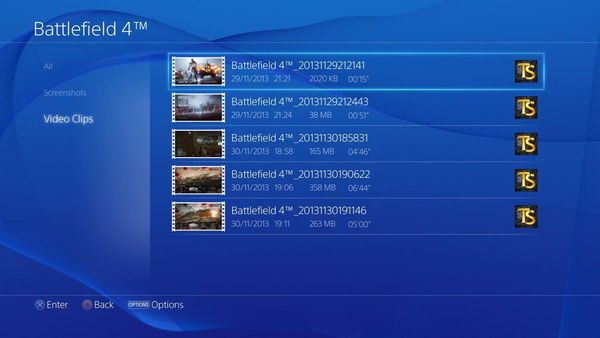
- Press Options and select Trim
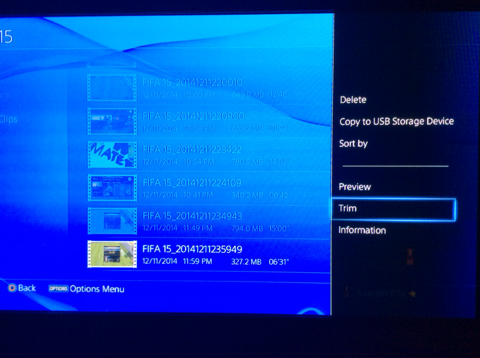
- Start the trim process (choose the scene you want to save)
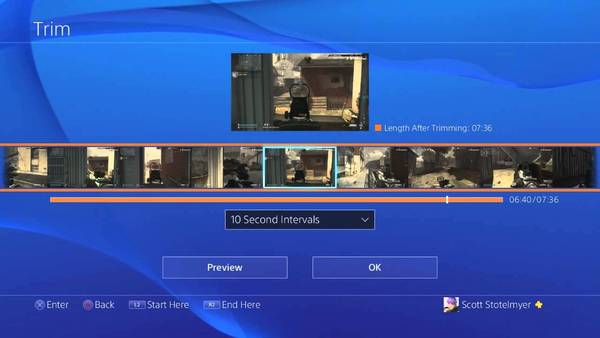
- Press OK (overwrite or create a new video). If you want to create a second trimmed video out of the same source file, choose the latter option
- Now you can upload a trimmed clip or use the clips as a basis for editing (e.g. with ShareFactory)
Last edited:
