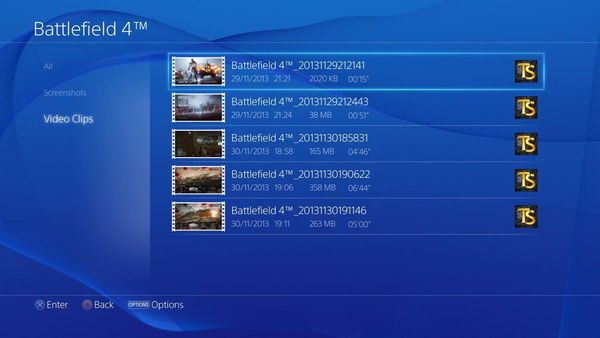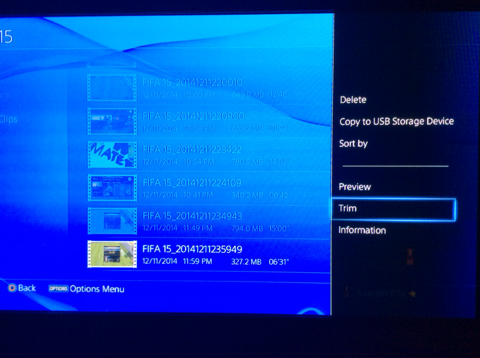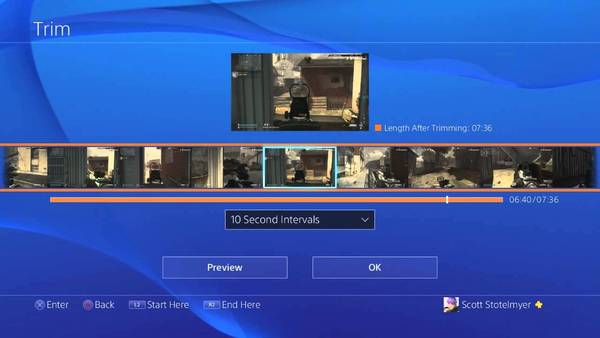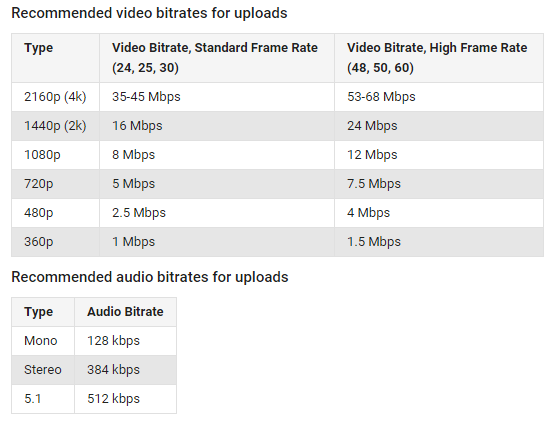Share button > Sharing and Broadcast Settings > Video Clip Settings > Length of Video Clip
Don't think you can turn it off. 30 seconds is the shortest.
Aaaaahhhh! I see now. I've only ever started it manually. For anyone else reading this who missed it like me, if you long press the Share button (depending on what you have it set to), you can choose 'Save Clip to Gallery' and it will just save the last 'x' minutes of video to your gallery, where x is what you set the recording length to. So, Old Duck you can't completely turn it off but if you go to Video clip settings in the Sharing and Broadcasts section 30 seconds is the minimum.
Cheers, this is really useful to know stormy!
Last edited: