Oh and use this: http://www.drkaii.com/tools/edprofiler/
It makes switching between a VR and 2d profile mega simple.
It makes switching between a VR and 2d profile mega simple.
Oh and use this: http://www.drkaii.com/tools/edprofiler/
It makes switching between a VR and 2d profile mega simple.
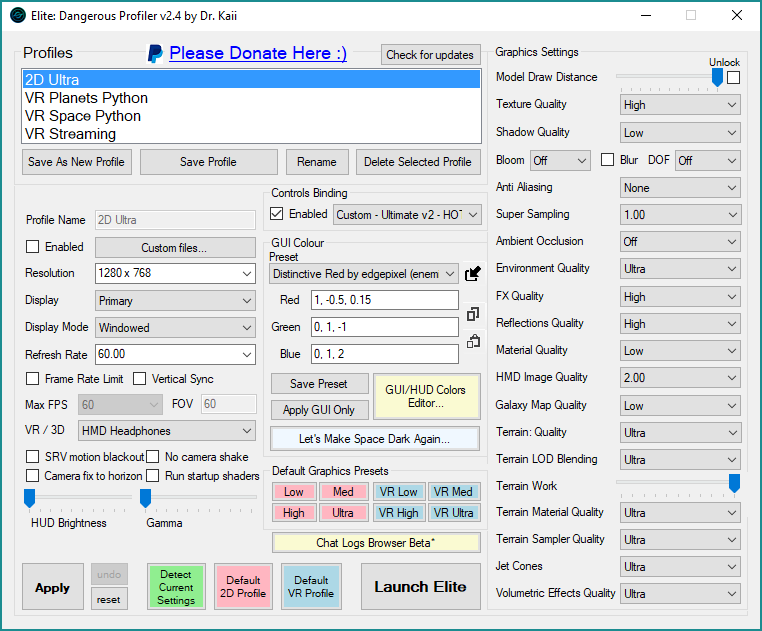
Happy to give you a starting point.
Set HMD quality to 1.25 and SS (supersampling to 1.0).
Turn off Bloom, Blur, DOF (depth of field), anti-aliasing (the HMD quality should deal with that) and ambient occlusion.
Set shadow quality to High and everything else to max.
You might also want to turn down the gamma levels a bit until space is nice and black and get yourself a clearer set of HUD colours (drkaii's "Spiritual Teal" is a a good set).
With those settings get yourself to a station (or better still a planetary base), turn off the Oculus ASW (asynchronous space warp) feature by pressing Ctrl+Numpad 1, then press Ctrl+F to display your FPS on the screen. Now peer down through the nosegap of the headset and check to see if the FPS is a green 90fps. If it hits that speed most of the time then maybe try turning the HMD quality up to 1.5. If it's significantly below 90fps then try setting SS to 0.75 and/or start turning down some of those other max settings. Don't worry too much if you can't get it close ... ASW (Ctrl+Numpad 4 to turn it back on) will compensate in normal play as long as you can get above 45fps.
o7
Oh and use this: http://www.drkaii.com/tools/edprofiler/
It makes switching between a VR and 2d profile mega simple.
Firstly, you almost certainly need to abandon trying to use the mouse to operate the galaxy map in VR so sort out the bindings so you can control it with your HOTAS (you'll need movement in all three X, Y and Z axes, zoom and rotation all configured to bindings that you find natural to operate).
Next, make sure the grid is turned on. Also, when you open the galaxy map the first thing you'll need to do is pitch it down a bit so that you have more of an isometric (i.e. angled) view of the map rather than a horizontal (i.e. straight across) view (I wish FD would fix this so that the galaxy map starts out angled when you open it).
Once you've done that, you need to master the use of pan and zoom. Zoom out so your lateral (X and Y plane) movements are traversing the galaxy at a decent speed and you can easily pan to the rough vicinity of the system you're trying to focus in on. Then what you need to do is, as you start to zoom back in on the target system, try to get a feel for whether that system is above or below the plane of the grid. Don't zoom in too far until you've moved the grid plane down or up in the Y axis so the system is more or less on it. The more you zoom in, the more accurately you'll need to align that Y axis. Once it comes into view the thing you need to focus on is the blue dot which represents your target system on the grid and not the star itself (which will probably still be some way above or below the plane). If the star disappears as you zoom in further then zoom back out, adjust the Y plane height, and zoom back in again. It can also be useful to spin the map around occasionally to make sure your target is roughly centered in the X/Y plane. Another way to do this is to temporarily tilt the map so you're looking directly down on the grid and make sure your target is in the center. Practice makes perfect. If you have a friend marker way off in the distance (e.g. if you're in the bubble and you have a green friend marker out in Colonia) then practice manipulating the map to focus in on their current system.
Also consider the routing of the cable to the Oculus! If you sit on an office chair it can be quite easy to roll over the cable.. Do that too many times and you'll need a new one!
Found out the hard way!.. On a plus note the replacement is about £50 and i got it within a week of ordering it!
Boff
Once in, simply get up out of your seat and walk around the bridge of your ship.... take an up close look at panels, look under stuff.... simply wow, enjoy!
Right?well.... Unpacked, up and running......wow.....just.....wow
well.... Unpacked, up and running......wow.....just.....wow
well.... Unpacked, up and running......wow.....just.....wow
well.... Unpacked, up and running......wow.....just.....wow
well.... Unpacked, up and running......wow.....just.....wow
Now you can see how big everything in the game REALLY is!well.... Unpacked, up and running......wow.....just.....wow
