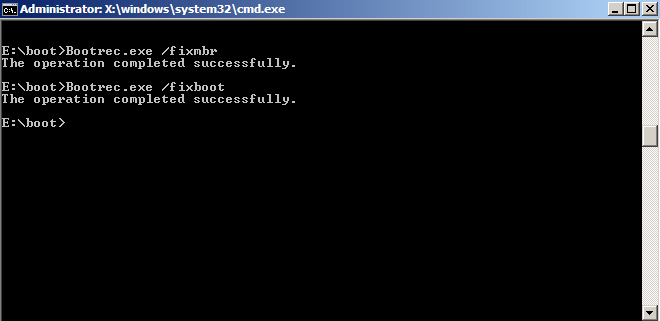Windows 10 System Repair did what it can best again. It killed a important File
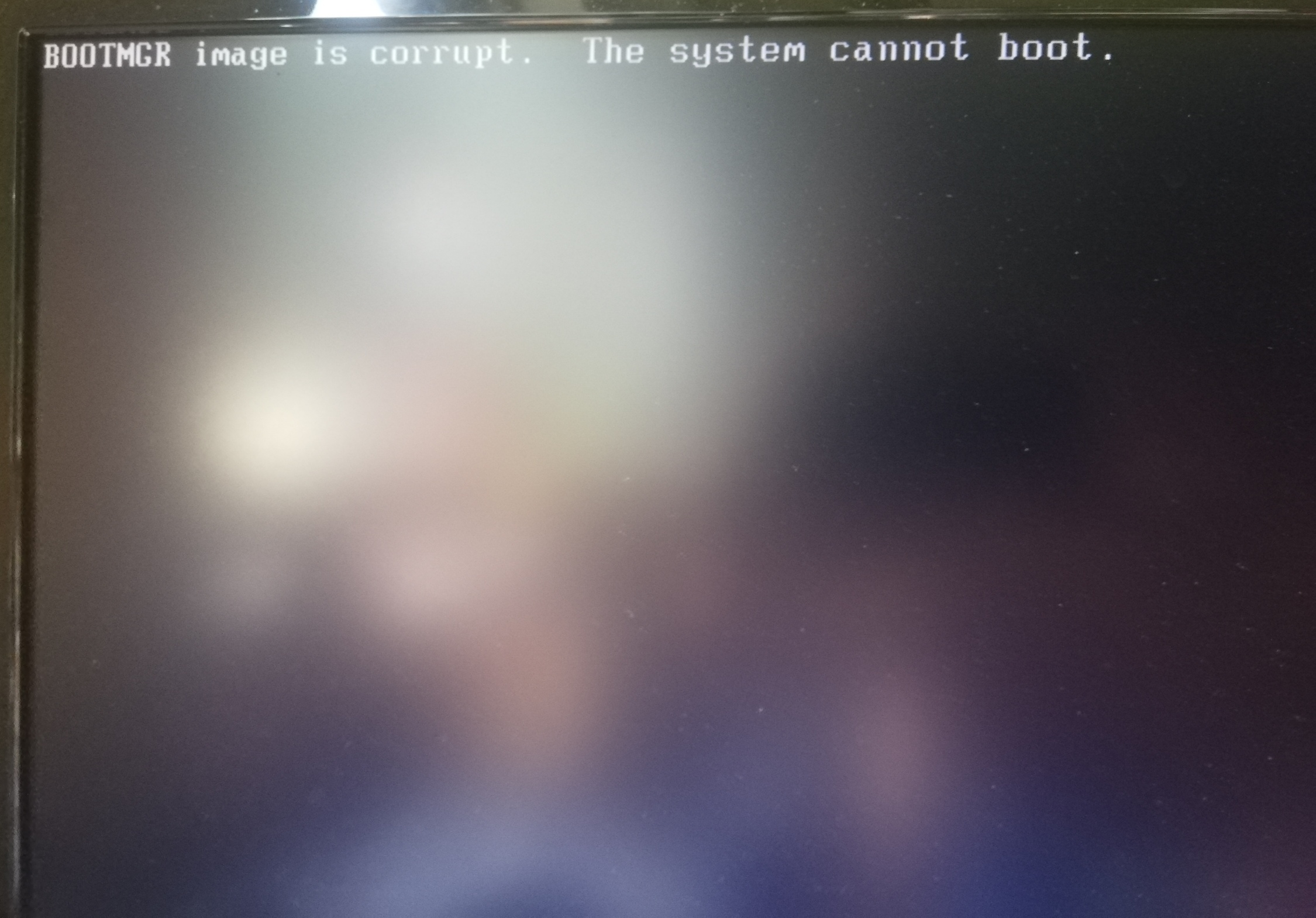
How can I fix this?
Edit: just forgot that my trashy new Keyboard doesn't want to work before the System is started, so I just connected my old one and now it works
Ive used chkdsk but it still shows the Error after restarting. Is there a Way to fix it without needing to reinstall everything?
How can I fix this?
Edit: just forgot that my trashy new Keyboard doesn't want to work before the System is started, so I just connected my old one and now it works
Ive used chkdsk but it still shows the Error after restarting. Is there a Way to fix it without needing to reinstall everything?
Last edited: