I'm happy to help with the key bindings and macros, sure.
But let me preface it by saying that I agree 100% that FDEV dropped the ball when it came to making the camera suite easily accessible.
The feature itself is excellent, with lots of options. But they hid it all away behind a very convoluted and hard-to-understand set of key bindings.
I think this is why folks have trouble with it -- there's way too much setup required, and no instructions.
Anyway, before we get to any macros, we have to first set up the key bindings for the camera suite itself. I don't know what the default bindings are because when the suite first came out there were none, and I made my own from that blank state. So all I can do is show you what I use, and you'll have to adjust it to your own needs from there.
The camera has 2 main modes -- fixed and free. In fixed mode (the default mode) you can select from several pre-made camera angles. Let's look at that first because it's the easiest.
Here are my bindings for the Camera Suite section of Controls:
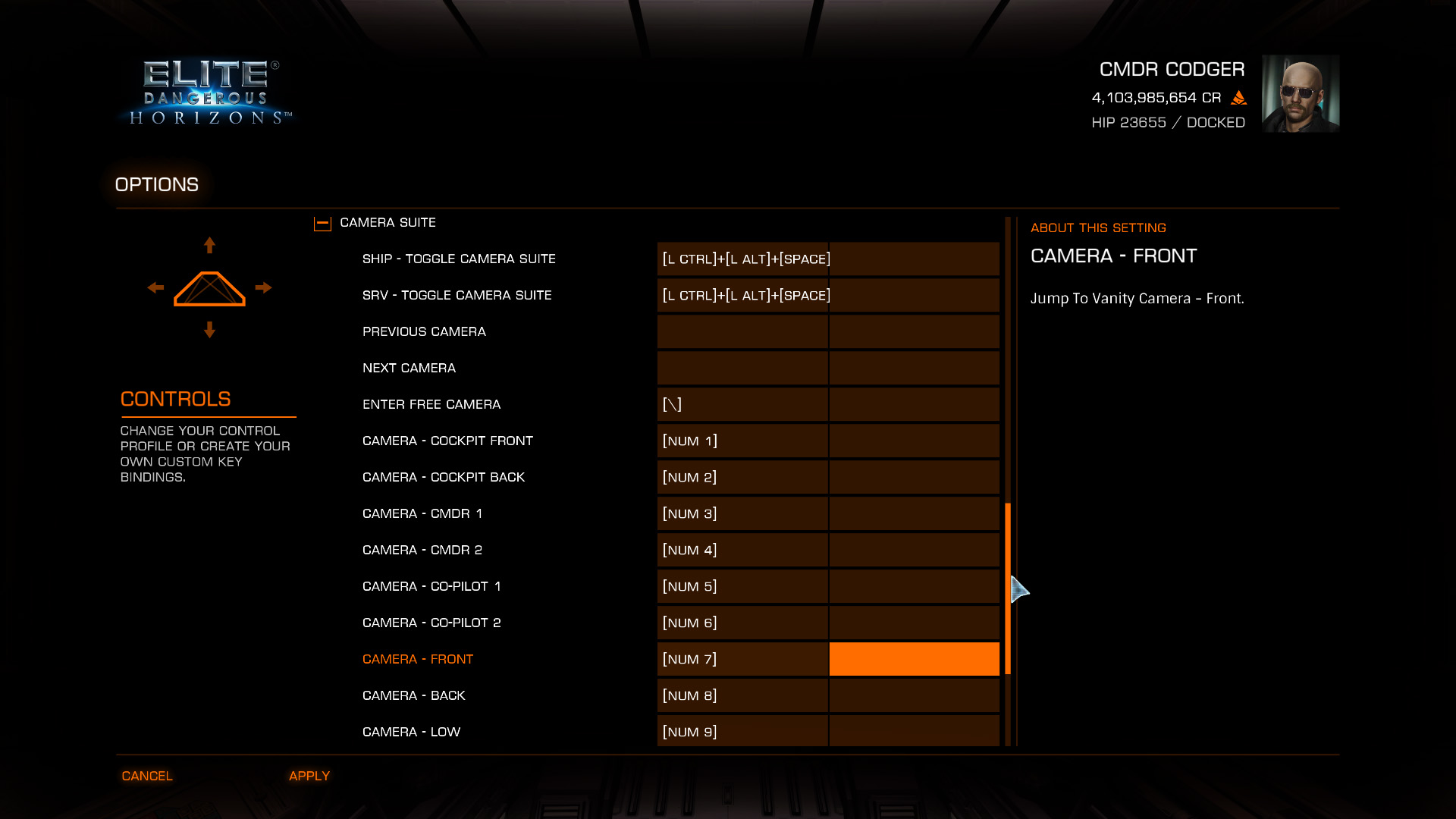
To toggle the Camera Suite on and off in both my ship and the SRV, I use Ctrl-Alt-Space. This could be changed to something simpler, but I was already used to it from the previous camera which used that same pattern.
So, to invoke the camera, I press Ctrl-Alt-Space and voila, I'm in the camera, looking at the back of my ship. There are 9 fixed camera angles, which I have bound to the number keys on my number pad. So once I press enter the camera, I can press NUM 1 and I'll have the front cockpit view, or press NUM 9 and have the low-behind-the-ship view.
Then I can press Ctrl-Alt-Space again to exit the camera and be back in my ship.
Before I go on, get at least this much working, and let me know if you have any problems so far.
But let me preface it by saying that I agree 100% that FDEV dropped the ball when it came to making the camera suite easily accessible.
The feature itself is excellent, with lots of options. But they hid it all away behind a very convoluted and hard-to-understand set of key bindings.
I think this is why folks have trouble with it -- there's way too much setup required, and no instructions.
Anyway, before we get to any macros, we have to first set up the key bindings for the camera suite itself. I don't know what the default bindings are because when the suite first came out there were none, and I made my own from that blank state. So all I can do is show you what I use, and you'll have to adjust it to your own needs from there.
The camera has 2 main modes -- fixed and free. In fixed mode (the default mode) you can select from several pre-made camera angles. Let's look at that first because it's the easiest.
Here are my bindings for the Camera Suite section of Controls:
To toggle the Camera Suite on and off in both my ship and the SRV, I use Ctrl-Alt-Space. This could be changed to something simpler, but I was already used to it from the previous camera which used that same pattern.
So, to invoke the camera, I press Ctrl-Alt-Space and voila, I'm in the camera, looking at the back of my ship. There are 9 fixed camera angles, which I have bound to the number keys on my number pad. So once I press enter the camera, I can press NUM 1 and I'll have the front cockpit view, or press NUM 9 and have the low-behind-the-ship view.
Then I can press Ctrl-Alt-Space again to exit the camera and be back in my ship.
Before I go on, get at least this much working, and let me know if you have any problems so far.

