Just a heads-up, it only seems to work when desktop zoom is 100%. Given the default at 1080p is 150% it probably looks like it doesn’t work... I’ll fix that.
Well it works perfectly on my end
Just a heads-up, it only seems to work when desktop zoom is 100%. Given the default at 1080p is 150% it probably looks like it doesn’t work... I’ll fix that.
Any chance of making it work with scaling? As far as I know, most people who use 1440p in Windows scale it up to 125%, like I do. I imagine it's even worse above.
Well it works perfectly on my end
Yeah, that was the first thing I tried, but it didn't work. However, now that you yourself had said it, I went back and fiddled with it a bit. Turns out that even though my Windows (10) is set to a preset value of 125% scaling, I needed to scale the image to 80% instead of 75%. (Which would have been 1080p anyway.) Probably another issue with Windows' scaling.Absolutely - just not sure how yet. One way or another, I’ll fix it for scaling - but it’ll be a few days before I get to look at it again. In the meantime, you can take a copy of the appropriate png overlay, reduce size by scaling percentage and call it ‘Overlay_<whatever>.png’, EDJPO should see it and it should work correctly.
OK, I've thrown together a quick and dirty preliminary version of EDJPO here
Before using it, remember it's barely been tested and you're using it at your own risk etc. That said - it works for me. Unzip it somewhere, make sure journal path is correct, choose an overlay, change opacity if necessary and hit "Add Overlay". All being well, your selected overlay will appear when using the FSS. I won't get to look at any problems for next few days at least, but any issues are probably best put in the EDJP thread
Thanks again CMDR Qohen Leth for the great overlays.
Oh, I did notice something that might be able be be improved if I may make a suggestion...
For the colour fill for Ammonia Worlds, and Water Worlds, flip the colours so Water Worlds are blue, well, like water. And the Ammonia Worlds are the reddish colour?
Additionally, I noticed today that even without the overlay the game actually tells you which "section" you're in. In the lower right corner, it'll identify what type of body you'll find from a signal occurring wherever your cursor is.
So the overlay's actually not providing anything the game doesn't, just presenting it better.

Except it is misleading.
Take the Gas Giants section, it shows you where the images sit once the signals have been resolved, not where the signals show up. For example, if you were just going by the overlay you would see a signal sitting on the AL line and think excellent, only to scan it down and realise that it's actually a Class 1.
Without knowing what the ^ signals are, you're still guessing.
OK, I've thrown together a quick and dirty preliminary version of EDJPO here
Before using it, remember it's barely been tested and you're using it at your own risk etc. That said - it works for me. Unzip it somewhere, make sure journal path is correct, choose an overlay, change opacity if necessary and hit "Add Overlay". All being well, your selected overlay will appear when using the FSS. I won't get to look at any problems for next few days at least, but any issues are probably best put in the EDJP thread
Thanks again CMDR Qohen Leth for the great overlays.
1. Download the file right overlay size for your monitor. For the moment there is 1080p@72dpi and 1440p@96dpi (my own primary monitor), but post here and I will try to accomodate as many screen sizes as possible if needed.
Heya
I figured a lot of y'all would like an overlay of the FSS diagram I posted some time ago, so I've looked for a solution. It's not perfect, but I have one. So you can explore like this!
Step-by-step
1. Download the file right overlay size for your monitor. For the moment there is 1080p@72dpi and 1440p@96dpi (my own primary monitor), but post here and I will try to accomodate as many screen sizes as possible if needed.
1080p@72dpi
1440p@96dpi
3840x1600@72dpi
2. Put this file in a dedicated folder (wherever).
3. Download, extract and open this little app called Custom Desktop Logo. It's portable, no installation needed.
4. Locate the folder of the overlay.

5. Enter all these settings below to ensure the image is properly aligned.

6. Set the Size to 1, if you use the file that fits your monitor resolution.

7. Set the Opacity to whatever you like. The screenshot above is at alpha=255, below inside spoilers is an example of alpha=55.



This is were this solution is not perfect: the app apparently doesn't have keyboard shortcuts, so the overlay will remain on top unless you manually hide it (taskbar notifications > right click on icon > hide), which is not really practical. So I'd recommend a dim opacity that's not invasive outside the FSS and still legible inside it.
8. Finally, minimize (don't close!) the app, and launch Elite in BORDERLESS WINDOWED mode. The overlay will not be visible in Fullscreen mode; Windowed mode will probably require you downscale the overlay ever so slightly, to keep it aligned.
And you're good to go! It's probably not worth having it constantly up, but for long sessions of deep space exploration or simply to help learn all the frequency ranges, I think it's gonna be helpful
If you have other tips or better tools, feel free to post!
EDIT: Oh yeah, the acronyms. Same thing as the reference diagram.
SS = Signal Sources
NHSS = Non-Human Signal Sources
CZ = Conflict Zone
MS = Megaship
I = Installation
S = Scenario
TB = Tourist Beacon
LP = Listening Post
OS = Orbital Station
Nav = Nav Beacon
RES = Resource Extraction Zone
NSP = Notable Stellar Phenomena
<Belts skipped bc who cares>
MR = Metal Rich
HMC = High Metal Content
R = Rocky
I = Icy
RI = Rocky Ice
ELW = Palpable cash money
AW = Ammonia World
WW = Water World
W = Water giant
WL = Gas giant with Water-base Life
AL = Gas giant with Ammonia-based Life
I, II, III, IV, V = Classes of Gas giants
HR = Helium-rich Gas giant
H = Helium giant

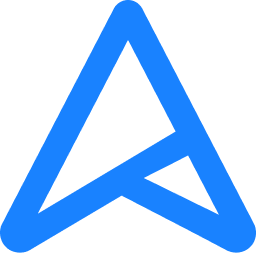 www.asus.com
www.asus.com
If you haven't already, give EDJP a try. It will show you the overlay only when you're in the FSS - so no need to alt-tab out to change opacity. It also uses an updated version of the overlay with some of the boundaries tweaked to be a tiny bit more accurate. (It also does a whole bunch of other things that you can ignore if they're of no use to youI have found it easy to just alt tab and lower opacity when I don't want to see it. Leaving the app on in the BG and running Bordered Windowless(Which you'll be doing anyways) makes it pretty streamline!
