I figured out something awesome today, and was so excited I had to make a slideshow step by step to show other owners of Saitek X52 (non-pro, but I guess pro will work the same way) how to get all those "other" buttons and sliders to work in Elite. You know... like the pinky trigger, or the precision slider, or how to make the throttle hat an 8way switch (it is already) for combined thrusting.
So, without further ado, the screenshots:
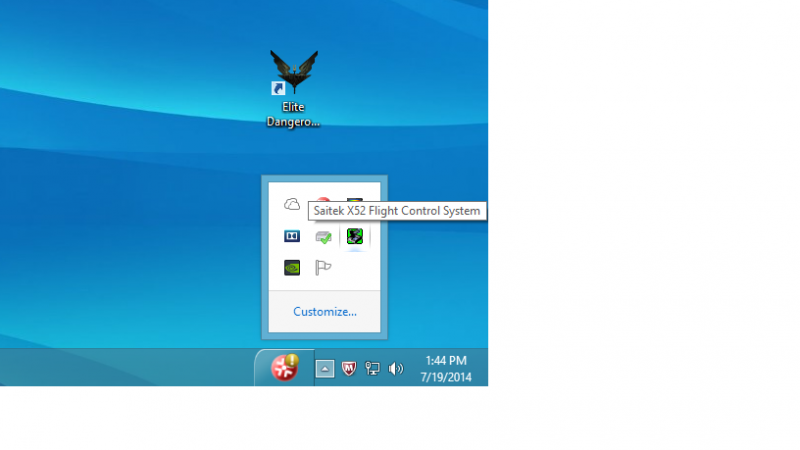
Here is where you'll find the Saitek control panel. I'll assume this is hiding in your toolbar if you are already flying with the FCS.
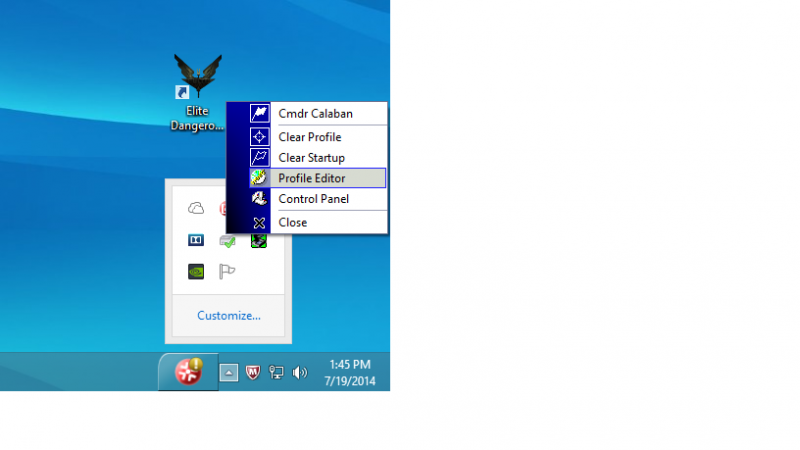
Click the Profile editor

Make sure you got the right FCS for what you've got (the X52 pro drivers will NOT work with plain X52), and select Programming
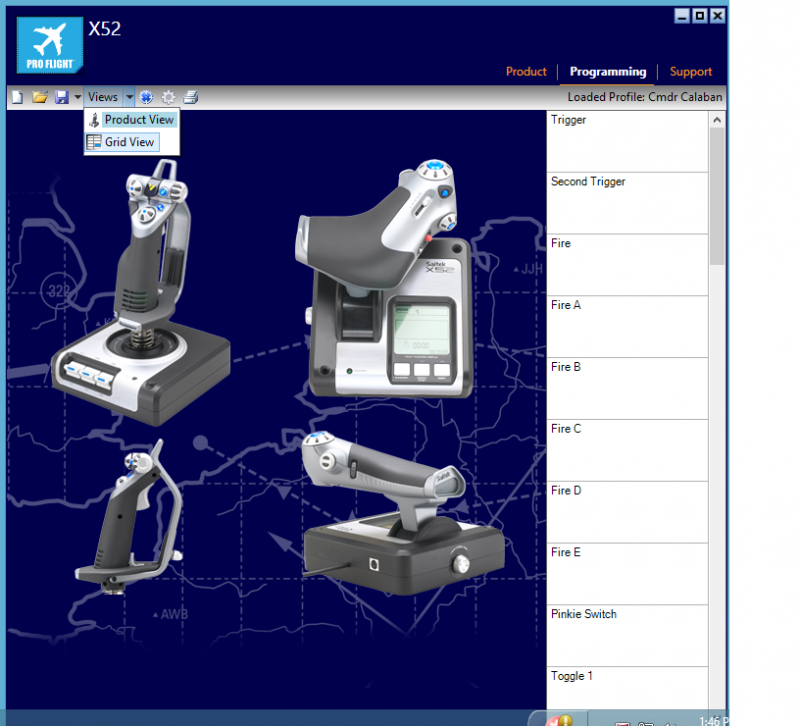
Click all your buttons and move all your sliders to ensure all are working here, then change the view up top to grid... and brace yourself...
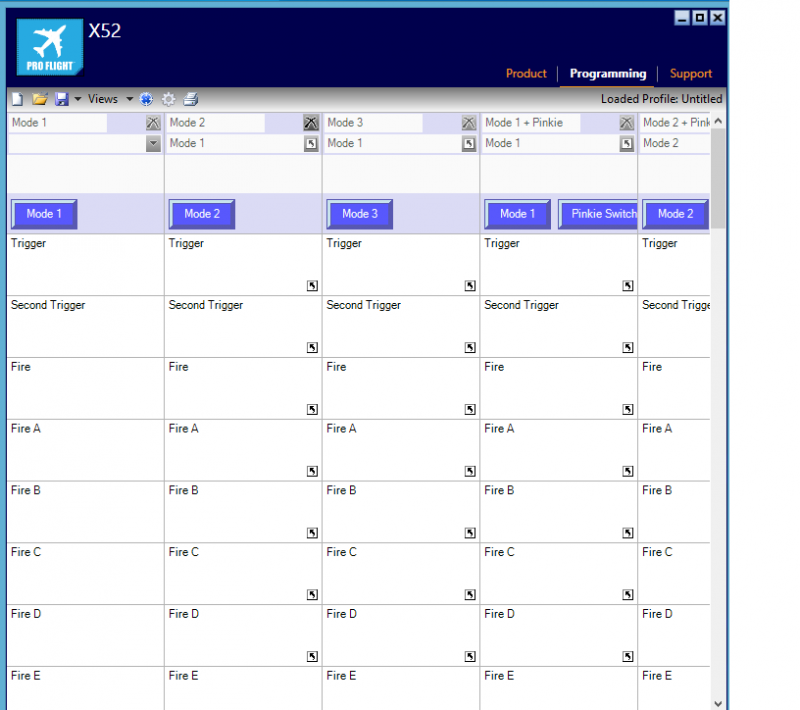
annnd welcome to spreadsheet hell! Don't be alarmed, we are going to get rid of most of that right now. See the columns going off to the right? see the X at the top of each column? delete all of those except for the farthest left one.
THIS is why the pinky trigger and mode selector don't work in game, the default for these is "shift states", using complicated "pinky+button 5 does something different" We don't want any of that confusing nonsense.
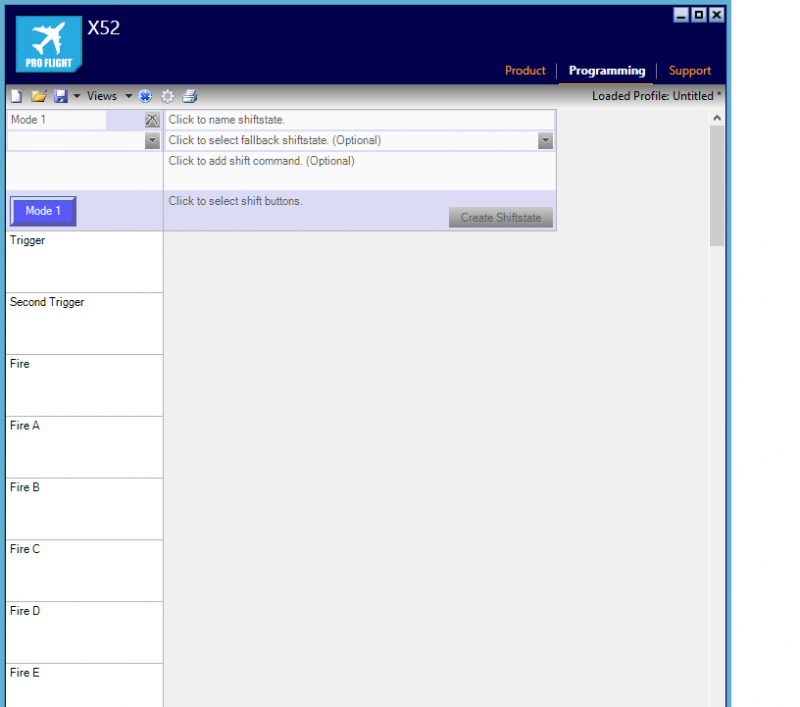
When your done, it should look like this: just 1 mode. no shift-states.

Take a moment now to name that 1 and only mode. This will be line 1 of your MFD screen. you can have it display whatever you want. Just don't be gross.
So now we have to find all those shift functions and unprogram them to clear them up for the elite game to use. Don't worry, it sounds complicated, but its just as simple as...

click the button you want to unprogram.. like the pinky trigger. It will jump you right to it, and highlight it.

Don't click on the square, or any of that, just click that little menu arrow.
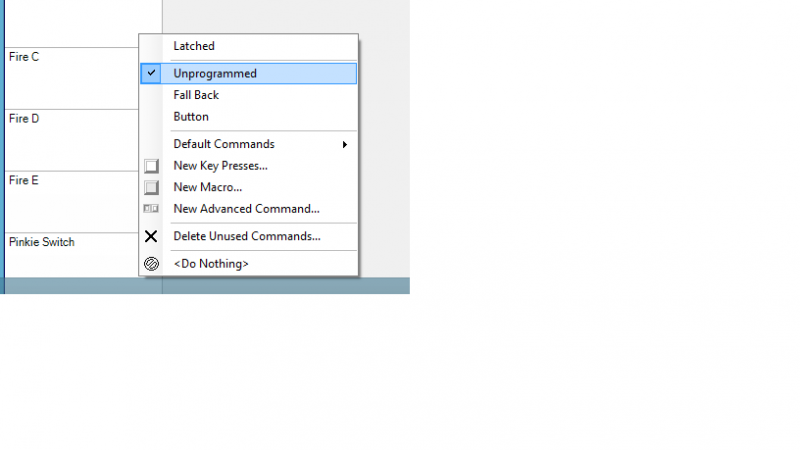
And there it is! unprogram! Just check it. That trigger is now available and recognizable to your game. Note that you can select latching here if you so choose (so like click-on, click-off). but since I planned on using if for my weapon 2 trigger, its just a plain unprogrammed button.
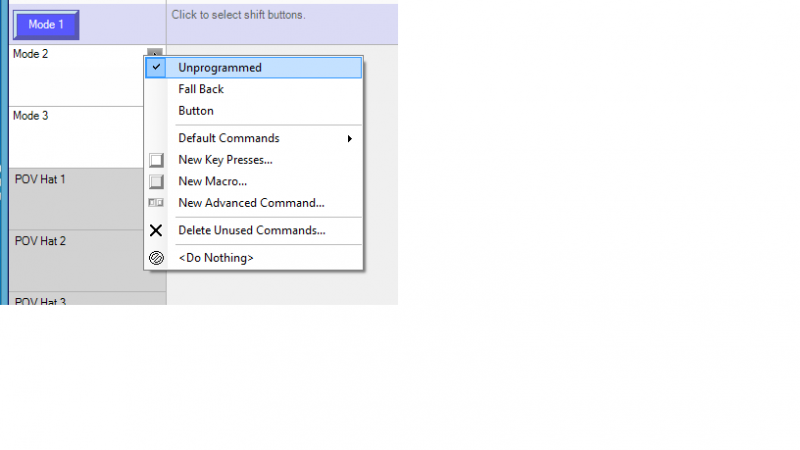
Next turn the mode on the right side of your flightstick to find those mode buttons. Unprogram those the same way
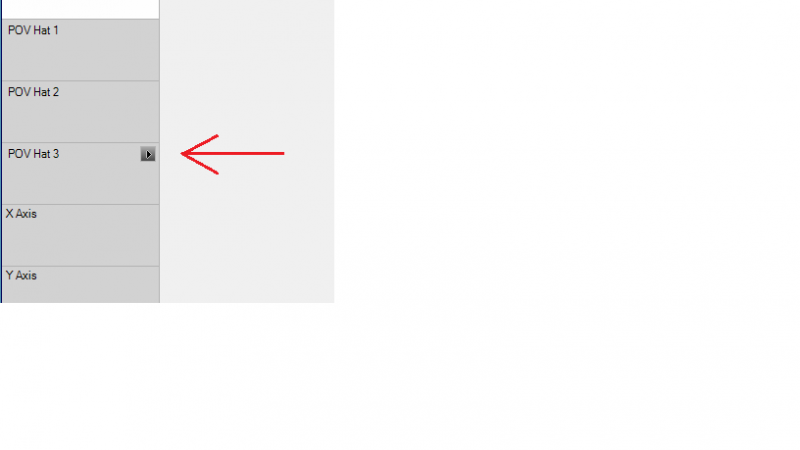
Now for the amazing change, that made me smile immensely in flight
Jiggle the throttle hat a bit, to find its field, and click its menu button
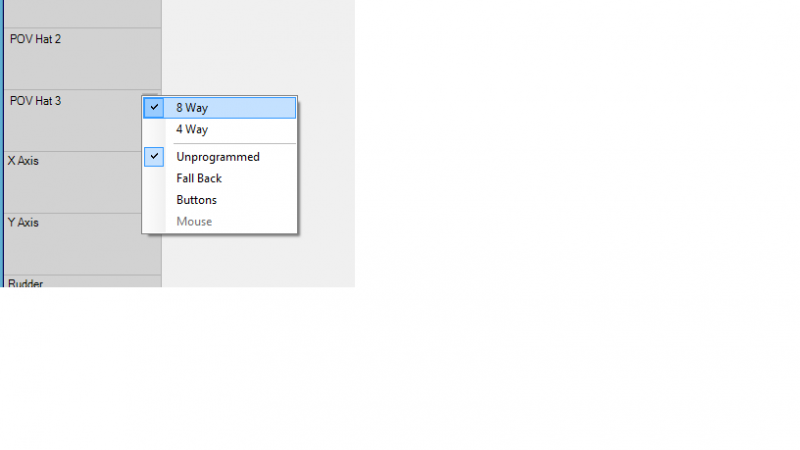
ooohhh! shiny 8 way switch functionality! Ive read in these forums that people complained the throttle hat doesn't always register a click, and can only do one direction at once. well, that was because the corner spots.. the other 4 ways.. were dead and weren't being used! And now they ARE! Nothing more to do on this one to make your directional thrust all multitasking... you can jiggle in smooth circles now- if that's your thing...

Next is precision slide. I was hoping to use this for radar range settings... but its not like a mousewheel.so will only move the rarar range 1 tick or so.
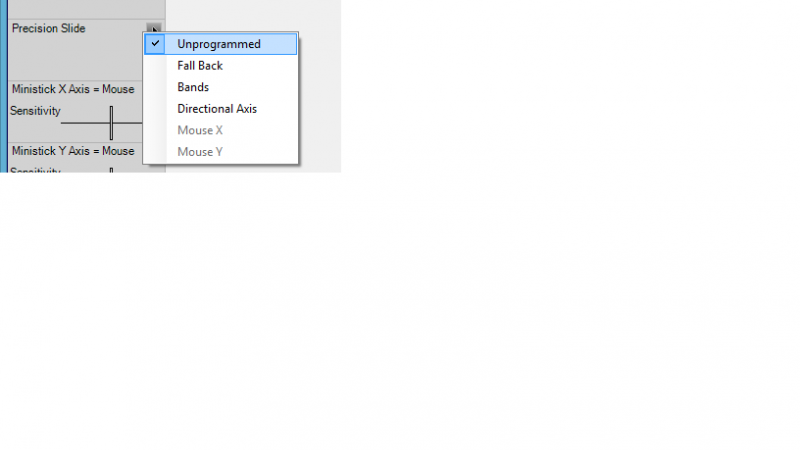
But if you unprogram it, the game will now recognize it as "U-axis + and -". I use mine to cycle through target subsystems.
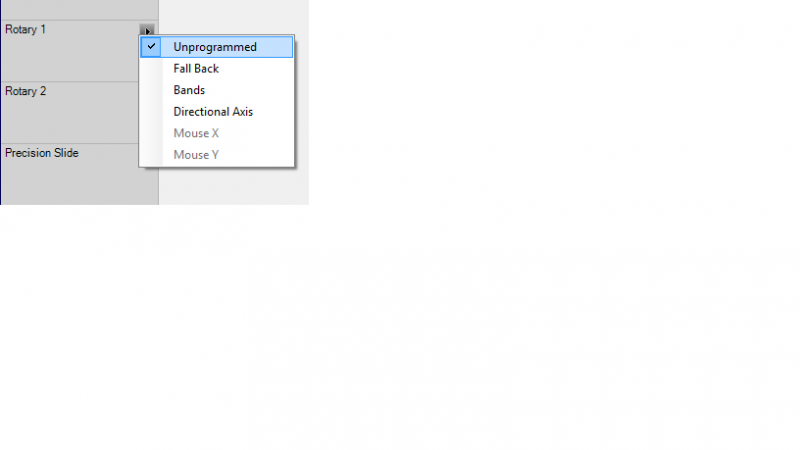
Unprogram the 2 rotary knobs on the throttle and you can use them for.. well. as 2 other axis controls!
With all those unprogrammings done, and any other personal changes to buttons you wanted to do (like make some of them latching), its time to name your config, which will display as line 2 on your MFD when its loaded. So for me, my config says "Welcome Cmdr Calaban" across the 2 lines. :smilie:
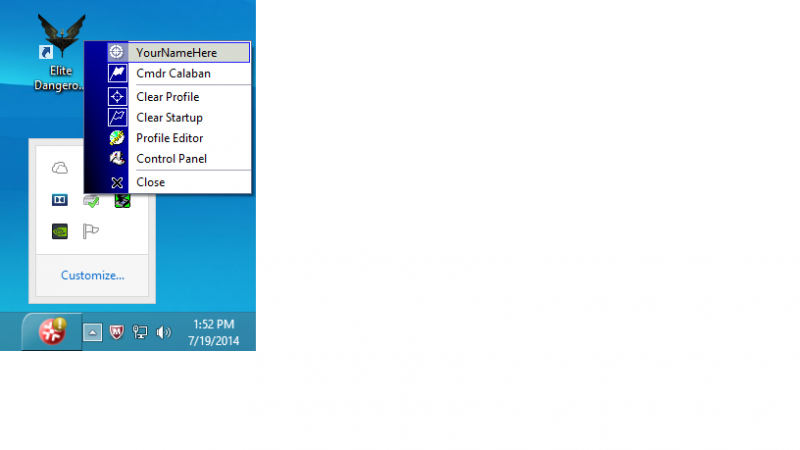
Last thing to do after you save it is to select it back in the Saitek control panel menu. There it is, up top. See the flag icon next to my other profile- Calaban? that's selected as my startup config, so I wont have to bother selecting it each time I reboot.
Whew. And that's about it!
Hope this step by step will enable even the most lost, somewhat middle aged (modern) computer illiterate Elite gamers out there.
So, without further ado, the screenshots:
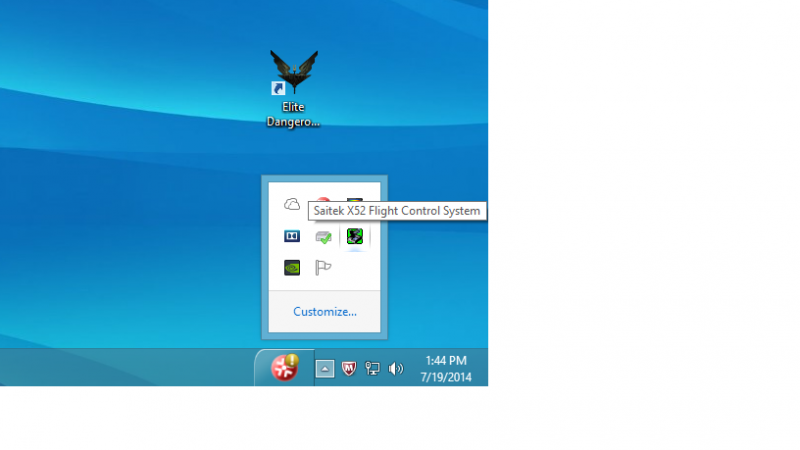
Here is where you'll find the Saitek control panel. I'll assume this is hiding in your toolbar if you are already flying with the FCS.
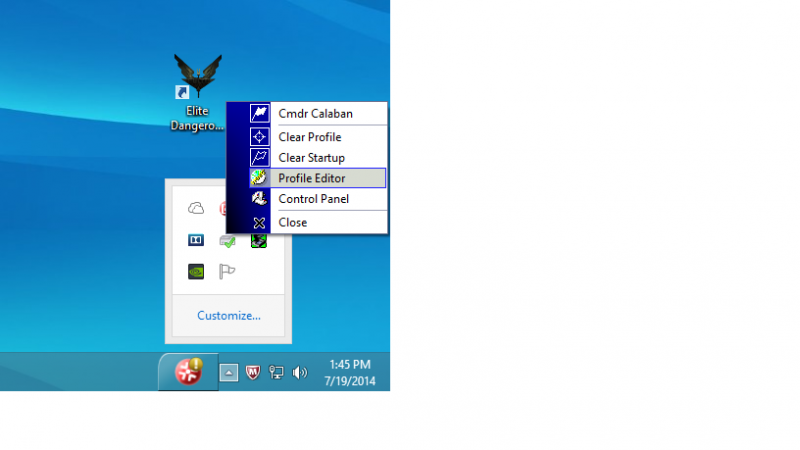
Click the Profile editor

Make sure you got the right FCS for what you've got (the X52 pro drivers will NOT work with plain X52), and select Programming
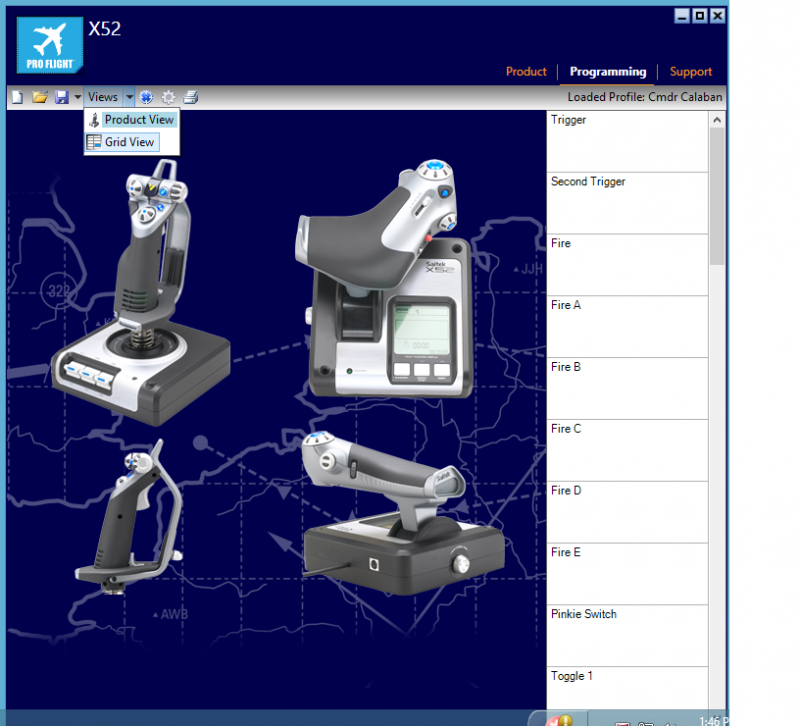
Click all your buttons and move all your sliders to ensure all are working here, then change the view up top to grid... and brace yourself...
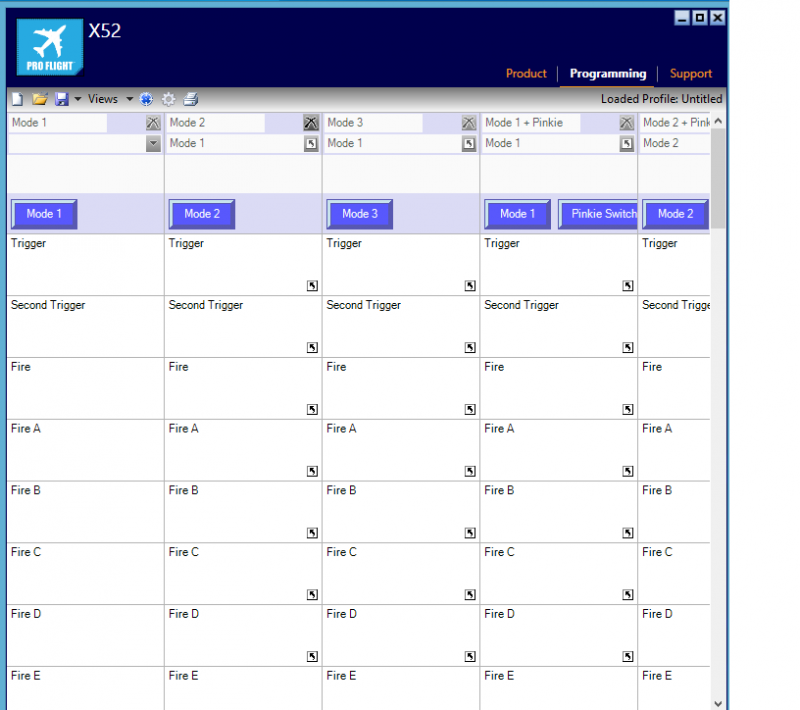
annnd welcome to spreadsheet hell! Don't be alarmed, we are going to get rid of most of that right now. See the columns going off to the right? see the X at the top of each column? delete all of those except for the farthest left one.
THIS is why the pinky trigger and mode selector don't work in game, the default for these is "shift states", using complicated "pinky+button 5 does something different" We don't want any of that confusing nonsense.
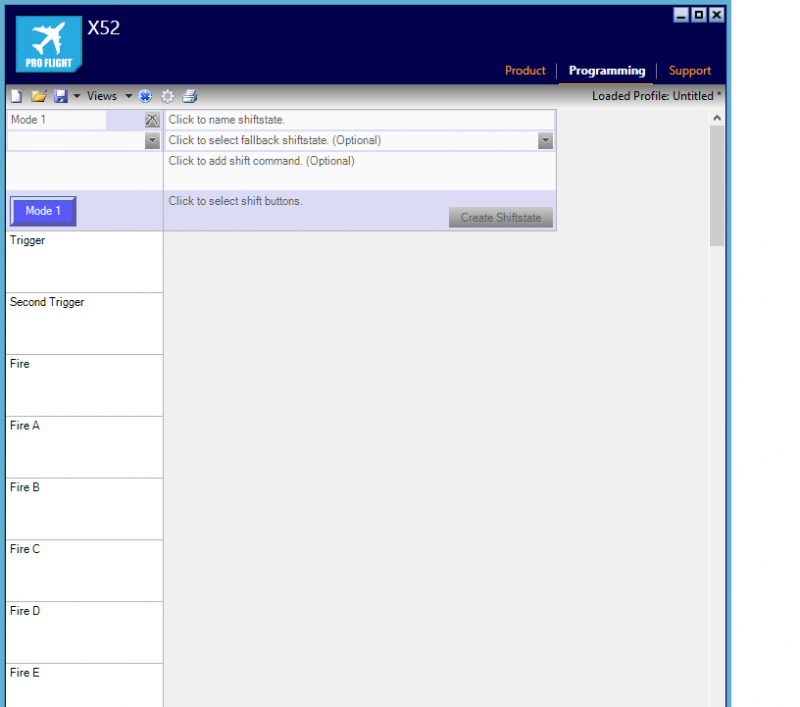
When your done, it should look like this: just 1 mode. no shift-states.

Take a moment now to name that 1 and only mode. This will be line 1 of your MFD screen. you can have it display whatever you want. Just don't be gross.
So now we have to find all those shift functions and unprogram them to clear them up for the elite game to use. Don't worry, it sounds complicated, but its just as simple as...

click the button you want to unprogram.. like the pinky trigger. It will jump you right to it, and highlight it.

Don't click on the square, or any of that, just click that little menu arrow.
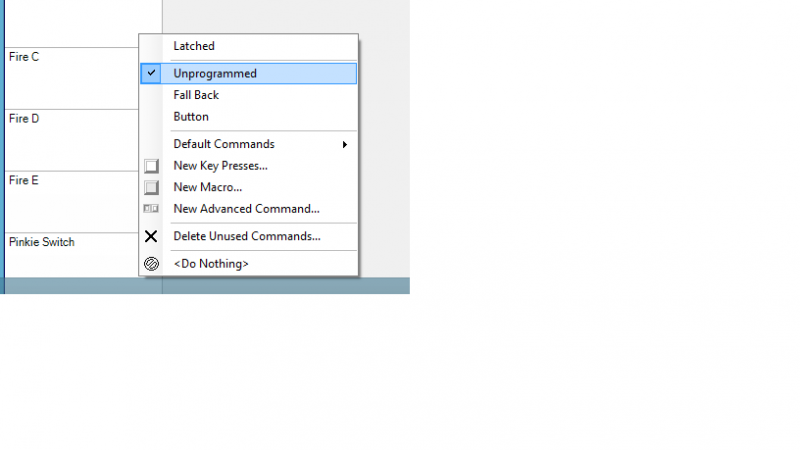
And there it is! unprogram! Just check it. That trigger is now available and recognizable to your game. Note that you can select latching here if you so choose (so like click-on, click-off). but since I planned on using if for my weapon 2 trigger, its just a plain unprogrammed button.
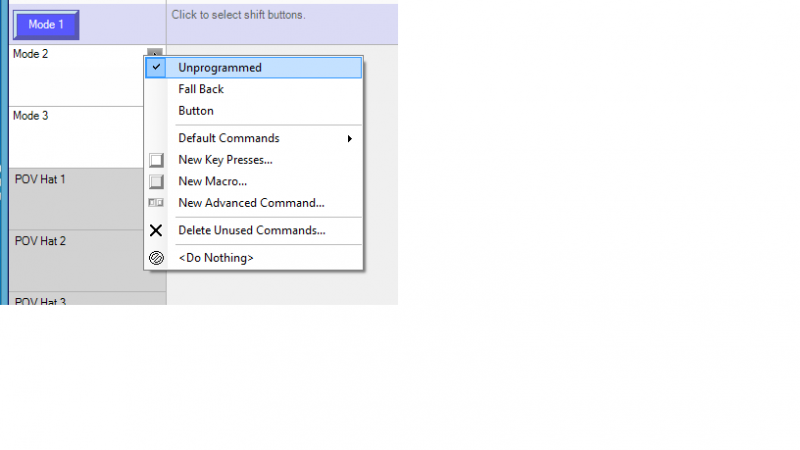
Next turn the mode on the right side of your flightstick to find those mode buttons. Unprogram those the same way
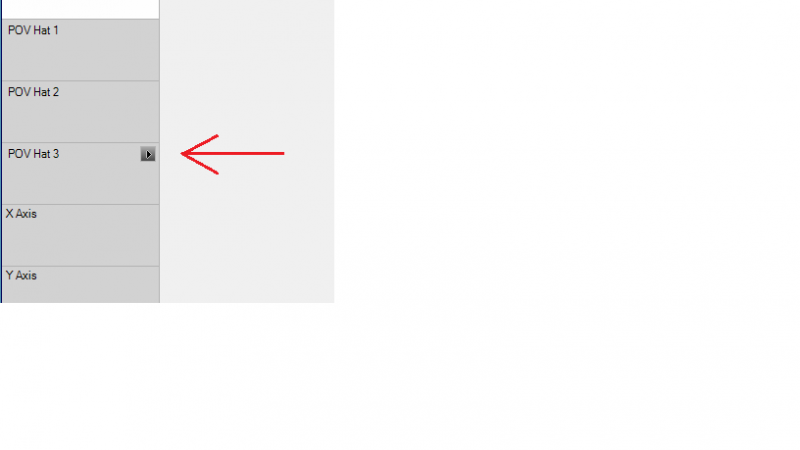
Now for the amazing change, that made me smile immensely in flight
Jiggle the throttle hat a bit, to find its field, and click its menu button
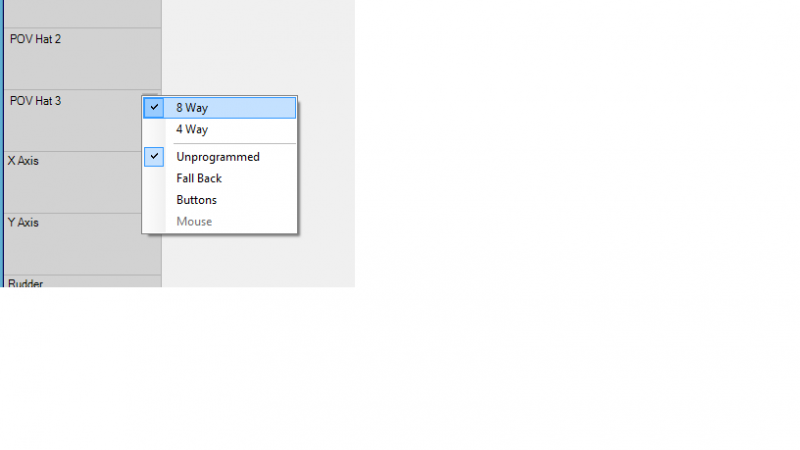
ooohhh! shiny 8 way switch functionality! Ive read in these forums that people complained the throttle hat doesn't always register a click, and can only do one direction at once. well, that was because the corner spots.. the other 4 ways.. were dead and weren't being used! And now they ARE! Nothing more to do on this one to make your directional thrust all multitasking... you can jiggle in smooth circles now- if that's your thing...

Next is precision slide. I was hoping to use this for radar range settings... but its not like a mousewheel.so will only move the rarar range 1 tick or so.
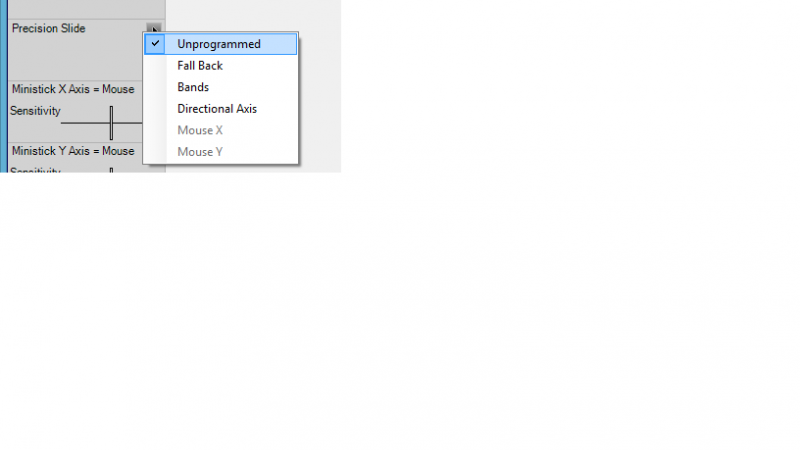
But if you unprogram it, the game will now recognize it as "U-axis + and -". I use mine to cycle through target subsystems.
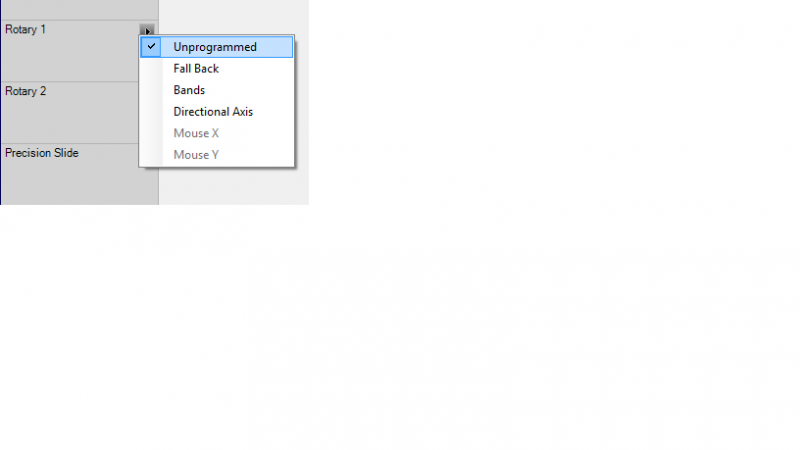
Unprogram the 2 rotary knobs on the throttle and you can use them for.. well. as 2 other axis controls!
With all those unprogrammings done, and any other personal changes to buttons you wanted to do (like make some of them latching), its time to name your config, which will display as line 2 on your MFD when its loaded. So for me, my config says "Welcome Cmdr Calaban" across the 2 lines. :smilie:
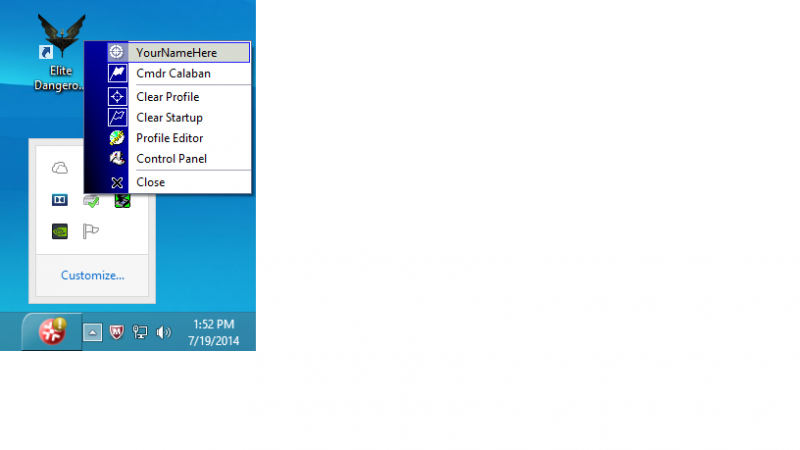
Last thing to do after you save it is to select it back in the Saitek control panel menu. There it is, up top. See the flag icon next to my other profile- Calaban? that's selected as my startup config, so I wont have to bother selecting it each time I reboot.
Whew. And that's about it!
Hope this step by step will enable even the most lost, somewhat middle aged (modern) computer illiterate Elite gamers out there.
