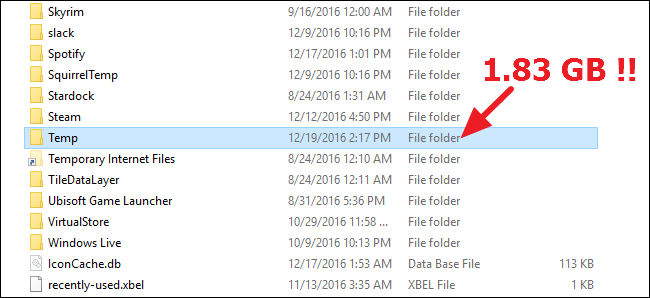Hey guys, I'm trying to install Horizons 4.0, but even though the game and launcher are installed in my E: drive, it appears that temporary files for the download are completely filling my C: drive and causing my OS to chug out. Any help with avoiding this would be appreciated.
Some details:
Steam version of the game, Legacy Horizons installed on my E: drive. Trying to install 4.0 through the launcher (I don't see an option to install 4.0 on Steam itself...). Files seem to be going into the Steam folder on E:, but during the download all the free space on my OS drive C: is getting filled. It's about 15 gigs free. When I cancel the download, the space is cleared up again, so I can only assume temporary files are filling it up. I tried turning off the Virtual Cache in the Launcher options thinking that would help, but the C: still gets filled up..
How can I avoid this? I've seen similar posts and people mentioning "swap files" or some such but have no idea how to do that, and I don't have access to an external drive. Any help would be appreciated, cheers!
Some details:
Steam version of the game, Legacy Horizons installed on my E: drive. Trying to install 4.0 through the launcher (I don't see an option to install 4.0 on Steam itself...). Files seem to be going into the Steam folder on E:, but during the download all the free space on my OS drive C: is getting filled. It's about 15 gigs free. When I cancel the download, the space is cleared up again, so I can only assume temporary files are filling it up. I tried turning off the Virtual Cache in the Launcher options thinking that would help, but the C: still gets filled up..
How can I avoid this? I've seen similar posts and people mentioning "swap files" or some such but have no idea how to do that, and I don't have access to an external drive. Any help would be appreciated, cheers!
Last edited: