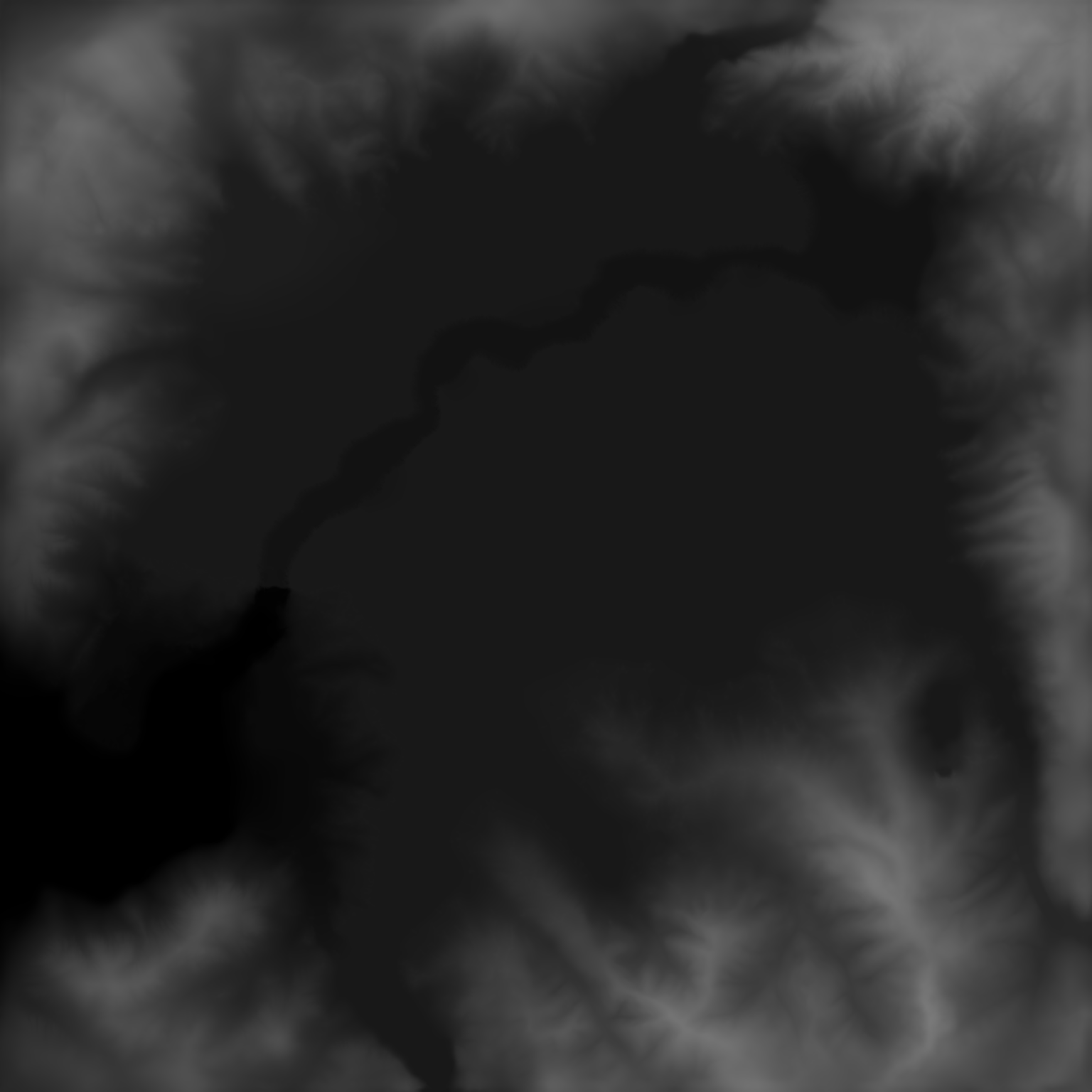Hello folks!
In my other thread, I already shared a bunch of heightmaps I created. If you want to create custom heightmaps yourself but aren't quite sure how that works, you have come to the right place. I had way too much time on my hands and prepared a small tutorial. I hope someone will find it helpful If you have any questions, please let me know and I'll try to help as best as I can.
If you have any questions, please let me know and I'll try to help as best as I can.
Have fun everyone!
Edit: For yet another tutorial please see my second post within this thread.
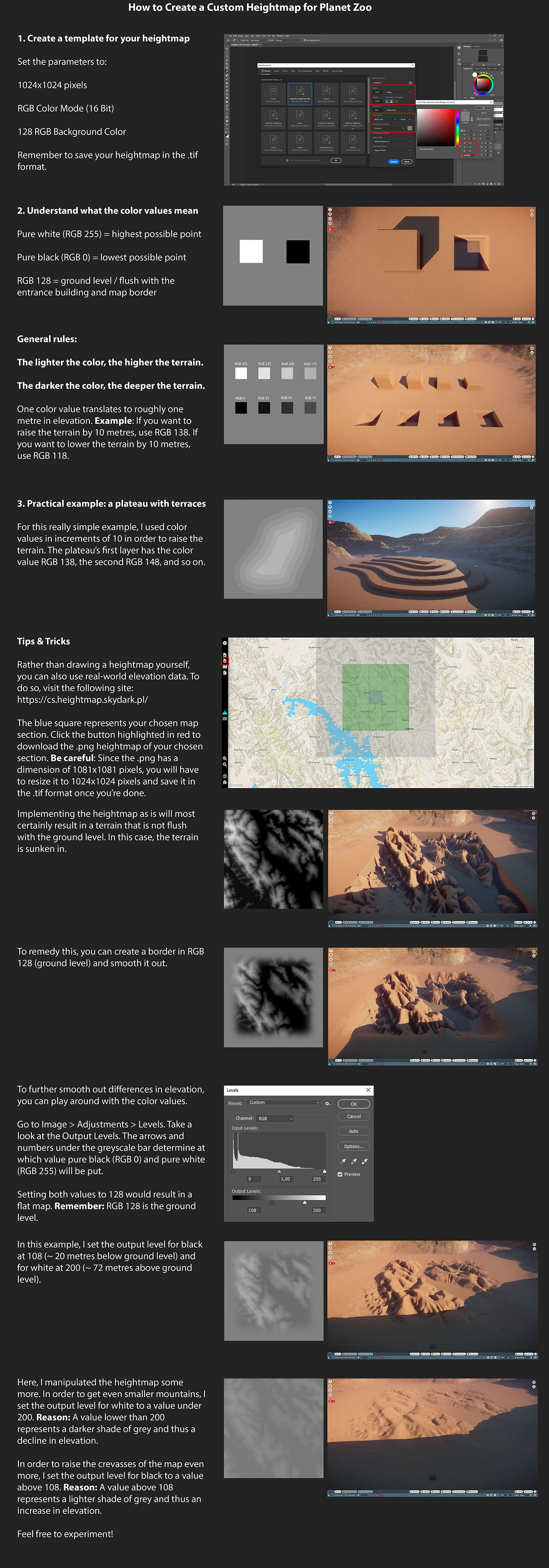
In my other thread, I already shared a bunch of heightmaps I created. If you want to create custom heightmaps yourself but aren't quite sure how that works, you have come to the right place. I had way too much time on my hands and prepared a small tutorial. I hope someone will find it helpful
Have fun everyone!
Edit: For yet another tutorial please see my second post within this thread.
Last edited: