Was just surprised why they shouldn't be included in the Installationif your not sure leave everything alone on that partition windows will change those files during install
if you want to split the 900gb partition into smaller chunks then delete the 900gb partition and recreate it as a smaller size ie 100gb for windows 800gb for files
but the best way is to delete every partition, create a 100gb partition for windows and a 800gb partition for files (makesure you select the 100gb partition before clicking next)- windows will (or should) automatically resize and crate the 100mb and 500mb partitions automatically during install
You are using an out of date browser. It may not display this or other websites correctly.
You should upgrade or use an alternative browser.
You should upgrade or use an alternative browser.
Bootmgr is corrupt, Computer doesn't recognize the Windows 10 Installation USB-Stick and won't start BIOS/show the Key for it
- Thread starter Firestar97
- Start date
Ok, sounds good. The System reserved Partition is too small anyways according to your Recommendation. I think I should've already moved everything important.if you want to split the 900gb partition into smaller chunks then delete the 900gb partition and recreate it as a smaller size ie 100gb for windows 800gb for files
but the best way is to delete every partition, create a 100gb partition for windows and a 800gb partition for files (makesure you select the 100gb partition before clicking next)- windows will (or should) automatically resize and crate the 100mb and 500mb partitions automatically during install
I'm sorry if it was already mentioned. But how exactly do I delete all Partitions and make a smaller one?
but they are, those files on the 100mb partition are hidden because your not supposed to be able to access them
iirc if you disable UEFI and recreate the partitions as MBR that 100mb partition isnt required iirc the 100mb partition is only required with UEFI bios and\or GPT
iirc if you disable UEFI and recreate the partitions as MBR that 100mb partition isnt required iirc the 100mb partition is only required with UEFI bios and\or GPT
Sounds complicated. I want to be completely sure instead of accidentally doing something wrong, so I think, I want to delete all Partitions and then create a new oneiirc if you disable UEFI and recreate the partitions as MBR that 100mb partition isnt required iirc the 100mb partition is only required with UEFI bios and\or GPT
select each partition in turn and click deleteOk, sounds good. The System reserved Partition is too small anyways according to your Recommendation. I think I should've already moved everything important.
I'm sorry if it was already mentioned. But how exactly do I delete all Partitions and make a smaller one?
you will then see something like 900mb unallocated
select the unallocated space then click extend- select the size you want to create then click create again, do this twice so you have 2 partitions.
this video here will give you a rough idea - forget its about dual booting but it shows how to delete and create partitions during install
iirc the guy creates 2 500gb partitions just change the size to what you require
Ok, I've finally deleted the Partitions and made a second one which was automatically turned into 2 Partitions and now the smaller one shows up as primary. I hope this will still allow me to install the System on there and change the biggest Partition to the primary Partition
just make sure you select the partition you want to install windows during the install process
normally you would have windows installed on the first partition on the disk, but is your windows install, choose which ever partition you want. you can always resize partitions after windows has installed using gparted or similar if it installs wrong
normally you would have windows installed on the first partition on the disk, but is your windows install, choose which ever partition you want. you can always resize partitions after windows has installed using gparted or similar if it installs wrong
Currently at that Part where the System is finally installed and it asks me if I want to connect with the Internet, so I'll just need to find out again what the Password is. Wasn't there a Option under Windows 7 (System that I still have on the Laptop that I've used to get Installation Files) to show the Password of the Connection?
Hope it won't annoy me this Time again with the Problem that it doesn't want to let me use the System to download Drivers because I have no Drivers This Part of the last Installation was so annoying
This Part of the last Installation was so annoying
Edit: got the Password. Easier and faster than expected
Hope it won't annoy me this Time again with the Problem that it doesn't want to let me use the System to download Drivers because I have no Drivers
Edit: got the Password. Easier and faster than expected
Last edited:
Ok, finally it works. Only need to install all my Software now
Ok, what is wrong with the People who made this System? 
I've started downloading a Game yesterday. It would've needed 11 Hours. Then on the next Day I want to see the Progress and the stupid System restarted itself. Now it still needs 9 Hours. Was so happy to play again today.
How can I prevent it from doing this?
I've started downloading a Game yesterday. It would've needed 11 Hours. Then on the next Day I want to see the Progress and the stupid System restarted itself. Now it still needs 9 Hours. Was so happy to play again today.
How can I prevent it from doing this?
hi, maybe auto switch off in the pc settings. internet connection will cut after some hours. windows auto update with switch off after update ???
could be a crash recovery
check your event logs, if it was a crash it should be recorded as unexpected reboot and crash recovery
look for any critical error - kernel power - The system has rebooted without cleanly shutting down first
error event log - The previous system shutdown at 07:30:41 on 16/07/2021 was unexpected
there may also be bug check created after the system rebooted which may give you an indication of what caused the crash
or could have been windows update auto rebooting
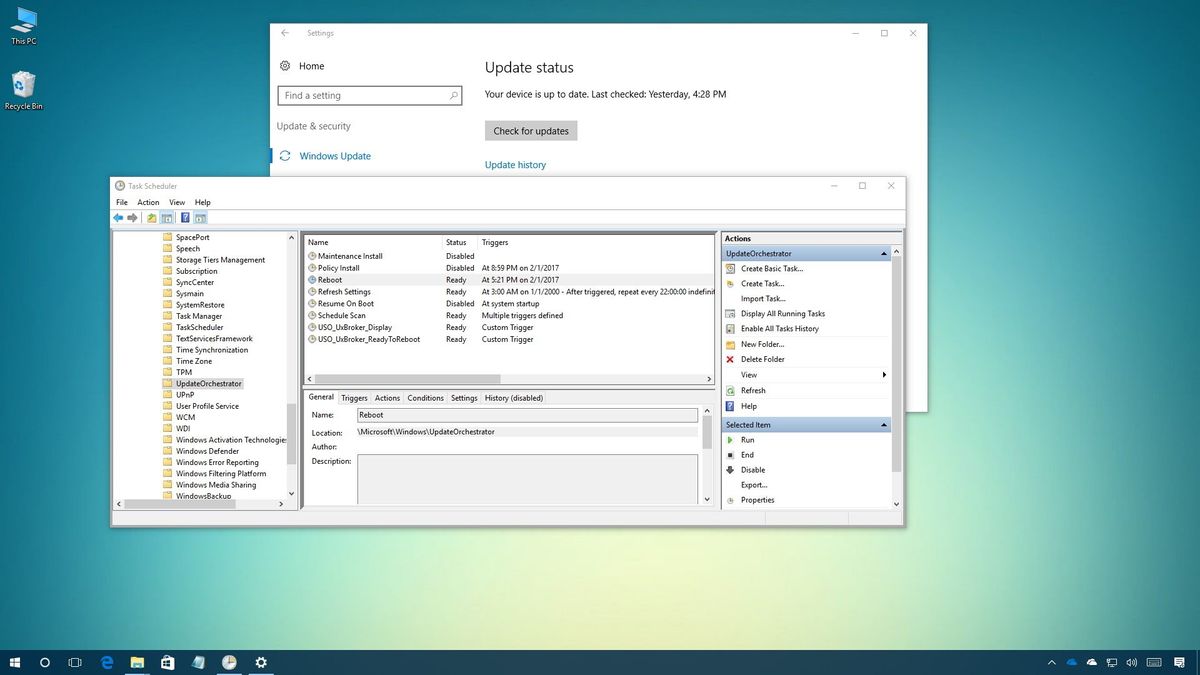
 www.windowscentral.com
www.windowscentral.com
check your event logs, if it was a crash it should be recorded as unexpected reboot and crash recovery
look for any critical error - kernel power - The system has rebooted without cleanly shutting down first
error event log - The previous system shutdown at 07:30:41 on 16/07/2021 was unexpected
there may also be bug check created after the system rebooted which may give you an indication of what caused the crash
or could have been windows update auto rebooting
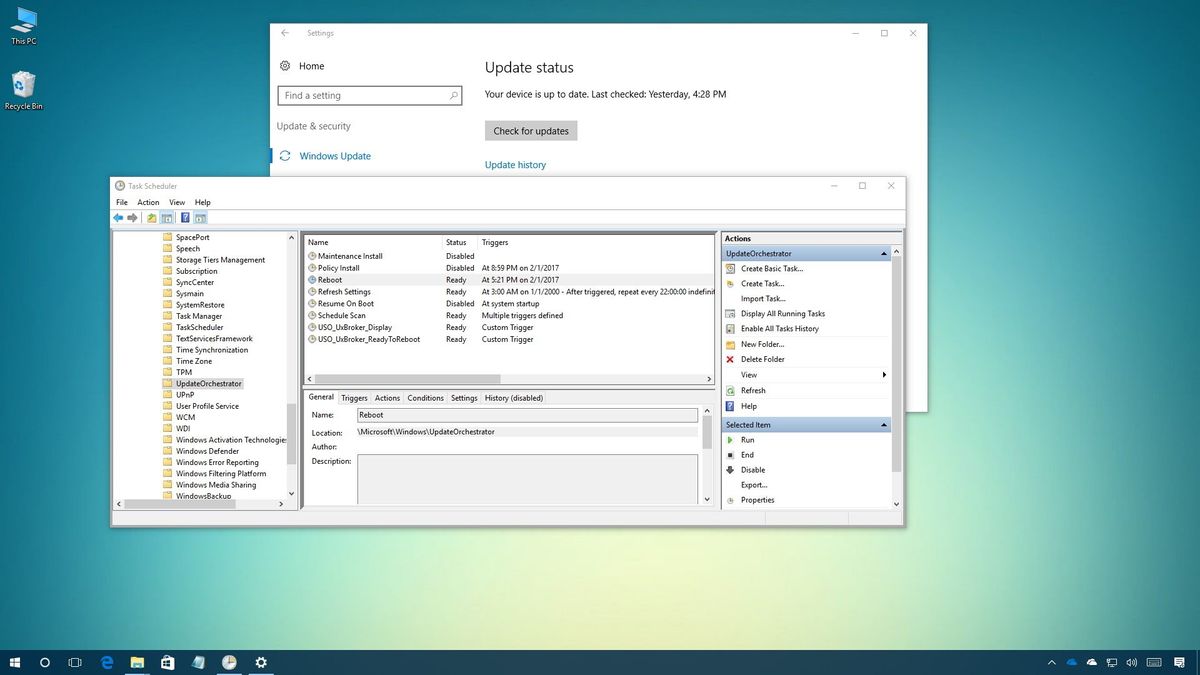
How to stop Windows 10 from performing automatic restarts after installing updates
You can stop Windows 10 from automatically restarting after updates, and in this guide, we'll show you how to do it.
 www.windowscentral.com
www.windowscentral.com
I've changed something in the Settings and it didn't happen again since then, so I assume it wasn't because of a Error. I remember that this also happened in the Past. At least the Game I've started to download only needs 3 more Hours now to finish. It will take a long Time to install everything againcould be a crash recovery
check your event logs, if it was a crash it should be recorded as unexpected reboot and crash recovery
Can someone please provide a Link to the Software that repairs Windows 10 when it damages itself? I can't find it. Somehow I've forgotten about it and yesterday Windows 10 decided to kill itself again after only a few Days. I was almost the whole Night awake to reinstall it (for some Reason it always created a second primary Partition without me telling it to do that and then it chose the one that is way too small as Space for my Files and the second one wasn't even accessible. I've installed it approximately 6 times because of that).
I fear now Windows 10 might have killed a second Hard Drive because I'm currently trying to install it again (it worked fine for a few Hours before it killed itself again) and when I want to create a new Partition, it just loads for a Eternity and absolutely nothing happens
I fear now Windows 10 might have killed a second Hard Drive because I'm currently trying to install it again (it worked fine for a few Hours before it killed itself again) and when I want to create a new Partition, it just loads for a Eternity and absolutely nothing happens
Just had a Thought about it. Maybe the SSD has some Errors and Windows 10 stops working when it trys to write Data on those Parts. Could this be the Problem? If so, can I somehow block the Computer from accessing those Parts?
I'm always deleting everything before installing it again.Perhaps you really need to do a clean install. Installing windows takes 20 minutes these days.
Just get a second disk for other data.
I can't get a second one currently because I don't have much Luck with finding Jobs. Finally got my first Job which started last Week but due to my greedy Health Insurance, I do have almost no Money left at the End of the Month.
Could it maybe work to buy a small SSD (would probably not be very expensive) and install the System on that one while all other Files and Programs are saved on the other one?
Might consider this if I can't get it to work
You certainly can have multiple drives and then use them for various purposes/programs. I have five drives in my system, with the C: drive for the O/S and programs, D: is for all my games, E: is for all my media (documents, pictures, music, and so on), F: is for all the downloads and patches, with Z: (allocated that letter so I know not to make personal use of it) is for the Swap File. I have also structured my folders to make it clear where things are, so I can find them easily (for example, Elite: Dangerous is in the following location; D:\Games\Frontier\EDLaunch). All you have to do is to make sure to change the destination during the installation stages when you are given the choice.
So if I would install Windows on a second Hard Drive I wouldn't need to reinstall everything when there's a Problem again? Would everything just show up on the Desktop like it was before or would I need to do something first after reinstalling the System?You certainly can have multiple drives and then use them for various purposes/programs. I have five drives in my system, with the C: drive for the O/S and programs, D: is for all my games, E: is for all my media (documents, pictures, music, and so on), F: is for all the downloads and patches, with Z: (allocated that letter so I know not to make personal use of it) is for the Swap File. I have also structured my folders to make it clear where things are, so I can find them easily (for example, Elite: Dangerous is in the following location; D:\Games\Frontier\EDLaunch). All you have to do is to make sure to change the destination during the installation stages when you are given the choice.
