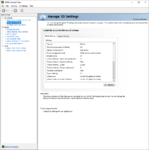You are using an out of date browser. It may not display this or other websites correctly.
You should upgrade or use an alternative browser.
You should upgrade or use an alternative browser.
Graphics settings - Beyond Ultra
- Thread starter CMDR Corlas
- Start date
BTW even when taking High res screenshots (with Alt+F10), there is absolutely no difference between 3280 and 8192.
I think that’s because Alt+F10 always uses the maximum possible settings when rendering/capturing. I believe even if you do Alt+F10 in low detail, you still wouldn’t see any difference compared to Ultra.
I can definitely see a difference between 4k and 8k planet textures when looking at an Earth-like world while running 3328*1872 internal resolution on a 1440p display. Would probably have been even more apparent if I wasn't resampling twice (5120*2880 VSR for my external res, with 0.65 in-game supersampling) to reduce jaggies.
It's very subtle, but the outlines of all continental shapes gain more definition. I did have to get very close to the planet to make it apparent though.
These images are heavily cropped for file size, but not zoomed at all (still 1:1 with what I see on screen), 4k top, 8k below:


Testing a rocky world now.
Edit: Rocky world was imperceptible at my initial test altitude. There is probably an LOD distance at work that prevents the full resolution from being used until very close.
It's very subtle, but the outlines of all continental shapes gain more definition. I did have to get very close to the planet to make it apparent though.
These images are heavily cropped for file size, but not zoomed at all (still 1:1 with what I see on screen), 4k top, 8k below:


Testing a rocky world now.
Edit: Rocky world was imperceptible at my initial test altitude. There is probably an LOD distance at work that prevents the full resolution from being used until very close.
Last edited:
I think there's a hard limit in the game above which the textures won't get better. Also, it depends on how texture generation is implemented.
I doubt that textures in Elite are vector based. Most likely the get generated from patches of smaller textures which have a resolution limit.
Regarding your screenshots, I can see the difference but that difference may as well be an artefact caused by downscaling/smoothing in DSR + in game downsampling. DSR can give different results even when simply Alt+Tabbing. Because I would say, that your 8k texture screenshot has less details in some places than 4k textures.
I doubt that textures in Elite are vector based. Most likely the get generated from patches of smaller textures which have a resolution limit.
Regarding your screenshots, I can see the difference but that difference may as well be an artefact caused by downscaling/smoothing in DSR + in game downsampling. DSR can give different results even when simply Alt+Tabbing. Because I would say, that your 8k texture screenshot has less details in some places than 4k textures.
Last edited:
I think there's a hard limit in the game above which the textures won't get better. Also, it depends on how texture generation is implemented.
I doubt that textures in Elite are vector based. Most likely the get generated from patches of smaller textures which have a resolution limit.
Regarding your screenshots, I can see the difference but that difference may as well be an artefact caused by downscaling/smoothing in DSR + in game downsampling. DSR can give different results even when simply Alt+Tabbing. Because I would say, that your 8k texture screenshot has less details in some places than 4k textures.
planet textures, the ones for the terrain, are generated from a seed, not based on images.
planet textures, the ones for the terrain, are generated from a seed, not based on images.
You realise that a "seed" is just a starting/configuration value for procedural generation and does not in any way describe how this generation is implemented?
The planet terrain outlines are most likely computer generated, but ground textures are most definitely constructed from patches of smaller textures, may be even in multiple layers.
Last edited:
You realise that a "seed" is just a starting/configuration value for procedural generation and does not in any way describe how this generation is implemented?
The planet terrain outlines are most likely computer generated, but ground textures are most definitely constructed from patches of smaller textures, may be even in multiple layers.
from space, you hardly see any "ground textures". you see mostly the procedurally generated terrain, bumpmap and cloud-layer if present.
and for the amount of detail, there is no real limit. from space you only see a colorized version of the hightmap.
EDIT #2: Some people are having issues with 8k textures on 8GiB cards since the 3.3 update. If you experience excessive loading times or slowdowns, try 4096 instead of 8192.
Due to some issues with the brightness of bloom dependent features pointed out to me by neutronium as well as some disconnected/peter panning cockpit shadows in the Vipers, I'm going to post another update to my GraphicsConfigurationOverride.xml:
Code:<?xml version="1.0" encoding="UTF-8" ?> <GraphicsConfig> <Shadows_Ultra> <Profile_General> <SliceSize>4096</SliceSize> <FrustumCockpit> <DepthBias>0.00008</DepthBias> <DepthSlopeBias>1.75</DepthSlopeBias> </FrustumCockpit> <Frustum0> <DepthBias>0.0005</DepthBias> </Frustum0> <Frustum1> <DepthBias>0.0005</DepthBias> </Frustum1> </Profile_General> <Profile_PlanetApproach> <FrustumCockpit> <DepthBias>0.00008</DepthBias> <DepthSlopeBias>1.75</DepthSlopeBias> </FrustumCockpit> <Frustum0> <DepthBias>0.0005</DepthBias> </Frustum0> <Frustum1> <DepthBias>0.0005</DepthBias> </Frustum1> <Frustum2> <DepthBias>0.0005</DepthBias> </Frustum2> </Profile_PlanetApproach> <Profile_PlanetSurface> <FrustumCockpit> <DepthBias>0.00008</DepthBias> <DepthSlopeBias>1.75</DepthSlopeBias> </FrustumCockpit> </Profile_PlanetSurface> <Profile_StationInterior> <FrustumCockpit> <DepthBias>0.00008</DepthBias> <DepthSlopeBias>1.75</DepthSlopeBias> </FrustumCockpit> </Profile_StationInterior> <Profile_AsteroidField> <FrustumCockpit> <DepthBias>0.00008</DepthBias> <DepthSlopeBias>1.75</DepthSlopeBias> </FrustumCockpit> <Frustum0> <DepthBias>0.0005</DepthBias> </Frustum0> <Frustum1> <DepthBias>0.0005</DepthBias> </Frustum1> </Profile_AsteroidField> </Shadows_Ultra> <Planets> <Ultra> <TextureSize>8192</TextureSize> <WorkPerFrame>512</WorkPerFrame> <TexturePoolBudget>50</TexturePoolBudget> </Ultra> </Planets> <GalaxyBackground> <High> <TextureSize>8192</TextureSize> </High> </GalaxyBackground> <Bloom> <Ultra> <GlareScale>0.045</GlareScale> <FilterRadius>0.8</FilterRadius> </Ultra> </Bloom> <Envmap> <High> <TextureSize>1024</TextureSize> <NumMips>10</NumMips> </High> </Envmap> </GraphicsConfig>
Basically, I reduced the depth bias, but increased the slope bias, until I had acceptable results in all ship cockpits that I tested. I then increased bloom GlareScale by 50% vs. my prior version, but still 25% below default...which is about as bright as I can tolerate on my own setup.
If you want to restore the full default bloom intensity, just remove the entire <Bloom></Bloom> section.
EDIT: Fixed some issues I saw with peter panning shadows on features like Mamba's winglets by tightening the depth biases of the inner shadow cascades for some profiles and made another minor adjustment to the cockpit depth bias.
File is attached below:
Do these settings work in VR without frame rate problems in A 1080ti with i7-8700k @ 4.7 with 32gb Ram and SSd?
Last edited:
I manged to reproduce the hyperspace load time issues DrParanoia has been experiencing. While I don't encounter any issues in or near the bubble, I did start to notice significant problems within a few jumps of DW2's second waypoint. I think proximity to sufficient concentration of nebulae may be the cause. Reducing textures back to 4k resolved these loading issues.
Haven't tested 3.3.03 for this yet, due to the discovery bug, but once that's patched ill try to isolate the cause of the issue more carefully.
Edit: More testing while following DW2 confirms that this is an issue near nebula with 8k. Experimenting with a few options to see if I can resolve the issue without dropping to 4k textures.
Depends on your specific settings. The overall performance impact vs. the default ultra preset is not large, excepting the issue mentioned above.
Haven't tested 3.3.03 for this yet, due to the discovery bug, but once that's patched ill try to isolate the cause of the issue more carefully.
Edit: More testing while following DW2 confirms that this is an issue near nebula with 8k. Experimenting with a few options to see if I can resolve the issue without dropping to 4k textures.
Do these settings work in VR without frame rate problems in A 1080ti with i7-8700k @ 4.7 with 32gb Ram and SSd?
Depends on your specific settings. The overall performance impact vs. the default ultra preset is not large, excepting the issue mentioned above.
Last edited:
Reviving this thread again because I'm still not quite ready to post my shadow tables, but I have been tuning the galaxy background/skybox and have learned more about how they affect hyperspace load times in areas of space with nebulae close by.
This is the sort of performance issue I was encountering with 8k galaxy background textures and default ultra quality nebulae "LowResSamplesCount" and "HighResSamplesCount":
[video=youtube;gKuVyKaodj0]https://www.youtube.com/watch?v=gKuVyKaodj0[/video]
After a few adjustments, I have preliminary settings that preserve or improve on most of the skybox IQ while eliminating the load performance penalty, even in areas near nebulae (such as Colonia or the DW2 waypoints):
[video=youtube;D5MwnOng838]https://www.youtube.com/watch?v=D5MwnOng838[/video]
This is the GraphicsConfigurationOverride.xml I'm using for the second video:
As you can see, I did reduce the GalaxyBackground TextureSize to 4k, but that in and of itself is only responsible for about half of the performance jump seen in the second video. The other major factor is the SamplesCount, which I reduced dramatically, while increasing the dimensions to partially compensate.
More experimentation is needed, but the results are promising so far. Hopefully I'll be able to make 8k viable again, anywhere in the galaxy, with a low enough performance hit for any high-end GPU to handle it without even compromising escape/pursuit ability in PvP scenarios.
This is the sort of performance issue I was encountering with 8k galaxy background textures and default ultra quality nebulae "LowResSamplesCount" and "HighResSamplesCount":
[video=youtube;gKuVyKaodj0]https://www.youtube.com/watch?v=gKuVyKaodj0[/video]
After a few adjustments, I have preliminary settings that preserve or improve on most of the skybox IQ while eliminating the load performance penalty, even in areas near nebulae (such as Colonia or the DW2 waypoints):
[video=youtube;D5MwnOng838]https://www.youtube.com/watch?v=D5MwnOng838[/video]
This is the GraphicsConfigurationOverride.xml I'm using for the second video:
Code:
<?xml version="1.0" encoding="UTF-8" ?>
<GraphicsConfig>
<Planets>
<Ultra>
<TextureSize>8192</TextureSize>
<WorkPerFrame>512</WorkPerFrame>
</Ultra>
</Planets>
<GalaxyBackground>
<High>
<TextureSize>4096</TextureSize>
</High>
</GalaxyBackground>
<Bloom>
<Ultra>
<GlareScale>0.045</GlareScale>
<FilterRadius>0.8</FilterRadius>
</Ultra>
</Bloom>
<Envmap>
<High>
<TextureSize>1024</TextureSize>
<NumMips>10</NumMips>
</High>
</Envmap>
<GalaxyMap>
<High>
<NebulasCount>60</NebulasCount>
<NebulasInBackgroundCount>80</NebulasInBackgroundCount>
<LowResNebulasCount>24</LowResNebulasCount>
<HighResNebulasCount>4</HighResNebulasCount>
<LowResNebulaDimensions>128</LowResNebulaDimensions>
<HighResNebulaDimensions>512</HighResNebulaDimensions>
<LowResSamplesCount>4</LowResSamplesCount>
<HighResSamplesCount>16</HighResSamplesCount>
<MilkyWayInstancesCount>16000</MilkyWayInstancesCount>
<StarInstanceCount>8000</StarInstanceCount>
</High>
</GalaxyMap>
</GraphicsConfig>As you can see, I did reduce the GalaxyBackground TextureSize to 4k, but that in and of itself is only responsible for about half of the performance jump seen in the second video. The other major factor is the SamplesCount, which I reduced dramatically, while increasing the dimensions to partially compensate.
More experimentation is needed, but the results are promising so far. Hopefully I'll be able to make 8k viable again, anywhere in the galaxy, with a low enough performance hit for any high-end GPU to handle it without even compromising escape/pursuit ability in PvP scenarios.
Last edited:
Thanks for the update, Morbad
If I may, would you care to elaborate on what kind of supersampling you use? I seem to understand that you do mix both NVIDIA DSR and in-game SS settings?
Thanks for your great work,
You may want reference this thread for more updated settings: https://forums.frontier.co.uk/threads/graphics-settings-beyond-ultra-shadows.507620/page-2
As for supersampling, I was running 1440p display with 4.00x VSR and 0% smoothing in the NVIDIA control panel, with 5120*2880 resolution and 0.75x SS set in the game options.
Since the new version of OBS and new NVIDIA drivers allow me to capture 4k60 video with less performance hit than before, I stopped using the in-game SS (set it back to 1.00x) and am now using 2.25x VSR with 33% smoothing. Both result in a 4k internal resolution for the game, but the former setting was slightly crisper, while the second plays better with 4k recording (no scaling overhead).
Yeah I have mine tweaked and things look nice. Also important to ensure nvidia is set to high settings.
At 4k all looks good, I'm on a 2080ti though
True: I do use a 2k monitor with a 1060 at 75Hz V-Sync ON, - I know I can't get super high in FPS but the game has been very nice to play and smooth/coherent.
My NVIDIA settings are customized according to something Morbad wrote in December 2017 or January 2018 (I did save the posts somewhere..)
I made custom 3d settings for the EliteDangerous.exe files and tweaked the following:
Anisotropic Filtering: 16x
Antialiasing - Mode: Override any application setting
Antialising - Setting: 8x
Antialiasing - Transparency: Multisample
Maximum pre-rendered frames: 1
MFAA: On
Power Management mode: Prefer Maximum Performance
Texture filtering - Anisotropic Sample Optimization: Off
Texture filtering - Negative LOD bias: Clamp
Texture filtering - Quality: High Quality
Texture filtering - Trilinear Optimisation: On
Threaded Optimisation: On
Vertical Sync: Use the 3D application setting
(omitted parameters are default)
I am sure if anything can be improved up there (or if I messed something up), Morbad or you people will know
Last edited:
True: I do use a 2k monitor with a 1060 at 75Hz V-Sync ON, - I know I can't get super high in FPS but the game has been very nice to play and smooth/coherent.
My NVIDIA settings are customized according to something Morbad wrote in December 2017 or January 2018 (I did save the posts somewhere..)
I made custom 3d settings for the EliteDangerous.exe files and tweaked the following:
Anisotropic Filtering: 16x
Antialiasing - Mode: Override any application setting
Antialising - Setting: 8x
Antialiasing - Transparency: Multisample
Maximum pre-rendered frames: 1
MFAA: On
Power Management mode: Prefer Maximum Performance
Texture filtering - Anisotropic Sample Optimization: Off
Texture filtering - Negative LOD bias: Clamp
Texture filtering - Quality: High Quality
Texture filtering - Trilinear Optimisation: On
Threaded Optimisation: On
Vertical Sync: Use the 3D application setting
(omitted parameters are default)
I am sure if anything can be improved up there (or if I messed something up), Morbad or you people will know
All settings at max, 4K with VSR + shadow & graphic tweaks of Morbad on a 80" wallscreen (HD gaming projector)...the game looks amazing. Also recently bought TrackHat and changed the POV to 75° in the setting file.
I have no regret of leaving my PS4 CMDR and buy a new graphic cards + extra RAM to run the game on my PC.
Antialising - Setting: 8x
Antialiasing - Transparency: Multisample
MFAA: On
These don't do anything in games that use differed rendering, including Elite Dangerous.
The only way to antialias ED is with supersampling or shader based AA filters (FXAA, SMAA, MLAA, etc)
Texture filtering - Negative LOD bias: Clamp
This setting is irrelevant on post-Kepler parts.
Texture filtering - Trilinear Optimisation: On
Likewise, this setting is forced off by 'High Quality' texture filtering, no matter how you set it.
Otherwise, looks pretty good and I also force 16x AF and high quality texture filtering.
the seed is a number. Single number. Probably 2-3 numbers. Surface textures for all planets (including landable) are fully procedurally generated from just several numbers, without prefab images. Only when you are close to landable surface (like 50-100 meters) - those surface textures are probably prefabs.
It is not that simple. If you have prefab images on the surface when on the ground, you need to use these to generate different LODs in order for the surface to look right while approaching. Otherwise it will be a pain to make sure the transition between procedurally generated textures and prefabs is smooth.
Thanks again Morbad.
I just tweaked according to your feedback and now it's as follows:
In the Program Settings (elitedangerous.exe), I have:
Anisotropic Filtering: 16x
Maximum pre-rendered frames: 1
Texture filtering - Quality: High Quality
Threaded Optimisation: On
In the Global Settings, I also have:
Texture filtering - Anisotropic sample optimisation: On
Triple buffering: On
DSR - Factors: 4.00x (Native Resolution) (alternative combo: 2.25x)
DSR - Smoothness: 0% (alternative combo: 33%)
Power management mode: Prefer maximum performance
Maybe some are still redundant but definitely cleaner.
(screens for global)
Thanks,
I just tweaked according to your feedback and now it's as follows:
In the Program Settings (elitedangerous.exe), I have:
Anisotropic Filtering: 16x
Maximum pre-rendered frames: 1
Texture filtering - Quality: High Quality
Threaded Optimisation: On
In the Global Settings, I also have:
Texture filtering - Anisotropic sample optimisation: On
Triple buffering: On
DSR - Factors: 4.00x (Native Resolution) (alternative combo: 2.25x)
DSR - Smoothness: 0% (alternative combo: 33%)
Power management mode: Prefer maximum performance
Maybe some are still redundant but definitely cleaner.
(screens for global)
Thanks,
Attachments
Last edited: