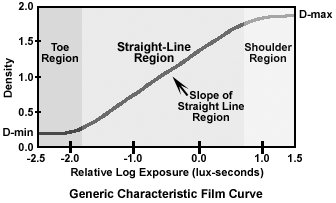The Rift Gamma curve is a lot brighter than a normal monitor in the dark range which is bad for space games. Some of the mood is lost.
Some of this is due to the fact that we are blocking out all other light in an HMD and some of it is because Oculus OLED panels have somewhat low fidelity in the dark range which Oculus have compensated for with a non-standard (too bright to what we're used to) gamma curve.
Now with the new dithering Frontier have added to Elite, we don't get sharp edges in dark colours anymore so why not take this opportunity and tweak the game's gamma curve (for the Rift only) just a little.
To get rid of the too bright greyish gas/dust clouds (you see them 2000Ls out from stars when not facing the core) and make them more blue and darker (more like how it would look on a regular monitor), change the following values in your GraphicsConfigurationOverride.xml.
Location: C:\Users\%username%\AppData\Local\Frontier Developments\Elite Dangerous\Options\Graphics
If you change ToeDenominator down to 0.2000 it will get even darker if you prefer that. Don't go below 0.2000. It affects more than the galaxy background of course.
This is only to tweak the Rift more towards correctness. I do not encourage wild experimentation with these settings. In some thread I saw devs recommended against changing these values so it's on your own risk. Your luck with this may vary since different Rifts can differ somewhat in brightness I think.
Oh, and please keep this thread to be for correcting the Rift to look more towards monitor, not making crazy out-there changes or non-rift tweaks. thanks.
thanks.
Disclaimer: I don't know too much about color correction so no super hi-tech questions please. I just want Elite to be better in the Rift.
EDIT: This is just a nudge at the settings, don't expect any day and night differences, especially if you are already satisfied with your image quality. Some people might not see the difference if they don't do a A-B comparison.
EDIT 2: Make sure your in-game gamma slider is at default. Have not tried anything else.
Some of this is due to the fact that we are blocking out all other light in an HMD and some of it is because Oculus OLED panels have somewhat low fidelity in the dark range which Oculus have compensated for with a non-standard (too bright to what we're used to) gamma curve.
Now with the new dithering Frontier have added to Elite, we don't get sharp edges in dark colours anymore so why not take this opportunity and tweak the game's gamma curve (for the Rift only) just a little.
To get rid of the too bright greyish gas/dust clouds (you see them 2000Ls out from stars when not facing the core) and make them more blue and darker (more like how it would look on a regular monitor), change the following values in your GraphicsConfigurationOverride.xml.
Location: C:\Users\%username%\AppData\Local\Frontier Developments\Elite Dangerous\Options\Graphics
Code:
<?xml version="1.0" encoding="utf-8"?>
<GraphicsConfig>
<HDRNode_Reference>
<ToeDenominator>0.2050</ToeDenominator>
<ToeStrength>0.2300</ToeStrength>
</HDRNode_Reference>
<!--
Your HUD colours here if you have any
-->
</GraphicsConfig>If you change ToeDenominator down to 0.2000 it will get even darker if you prefer that. Don't go below 0.2000. It affects more than the galaxy background of course.
This is only to tweak the Rift more towards correctness. I do not encourage wild experimentation with these settings. In some thread I saw devs recommended against changing these values so it's on your own risk. Your luck with this may vary since different Rifts can differ somewhat in brightness I think.
Oh, and please keep this thread to be for correcting the Rift to look more towards monitor, not making crazy out-there changes or non-rift tweaks.
Disclaimer: I don't know too much about color correction so no super hi-tech questions please. I just want Elite to be better in the Rift.
EDIT: This is just a nudge at the settings, don't expect any day and night differences, especially if you are already satisfied with your image quality. Some people might not see the difference if they don't do a A-B comparison.
EDIT 2: Make sure your in-game gamma slider is at default. Have not tried anything else.
Last edited: