You are using an out of date browser. It may not display this or other websites correctly.
You should upgrade or use an alternative browser.
You should upgrade or use an alternative browser.
Amazingly Realistic Immersion Mod
- Thread starter Old Duck
- Start date
Do you accept tributes of some sort for your amazing service?
Already rising a shrine for him on a discrete little planet. I'll send you the coords soon...
Excellent!Already rising a shrine for him on a discrete little planet. I'll send you the coords soon...
I've tried the zip file now. Used the exact settings of OD with his graphic settings too (added the shaders to avoid window streaks too). Everything worked perfectly. There are some setting I will need to alter (hud 1 is required to see outside elements, but it got the HUD background on - the later of which I prefer to not have).
The installation is super easy. Seriously, it takes 2 minutes. I recommend everyone to try it out! Well worth it!
I can't stress enough how much I love all the work you've done Old Duck. It's amazing - thank you so much!
The thread is full of screenshots, though I recommend working backwards since this has been a work in progress. If there is something specific you are interested in that you can't find, let me know.Do you have any screenshoot of how it looks ?
Excellent!
I've tried the zip file now. Used the exact settings of OD with his graphic settings too (added the shaders to avoid window streaks too). Everything worked perfectly. There are some setting I will need to alter (hud 1 is required to see outside elements, but it got the HUD background on - the later of which I prefer to not have).
The installation is super easy. Seriously, it takes 2 minutes. I recommend everyone to try it out! Well worth it!
I can't stress enough how much I love all the work you've done Old Duck. It's amazing - thank you so much!
Terrific! I guess I can go ahead and update the OP, which will basically require an entire rewrite since so much has changed since I first started playing around with this.
Definitely! Working perfectly!
On a sidenote, any idea what's causing these "spotlights"?

It's neither of these hashes;
8330ab10a104d1b1 -> COCKPIT LIGHTS (includes some external lights as well)
4835e73a2f5d3f63 -> SPOTLIGHTS (Stations)
I've added both to separate toggles (F2 for the second one) using the method shown in the document by OD, and both are working, but not affecting that particular light.
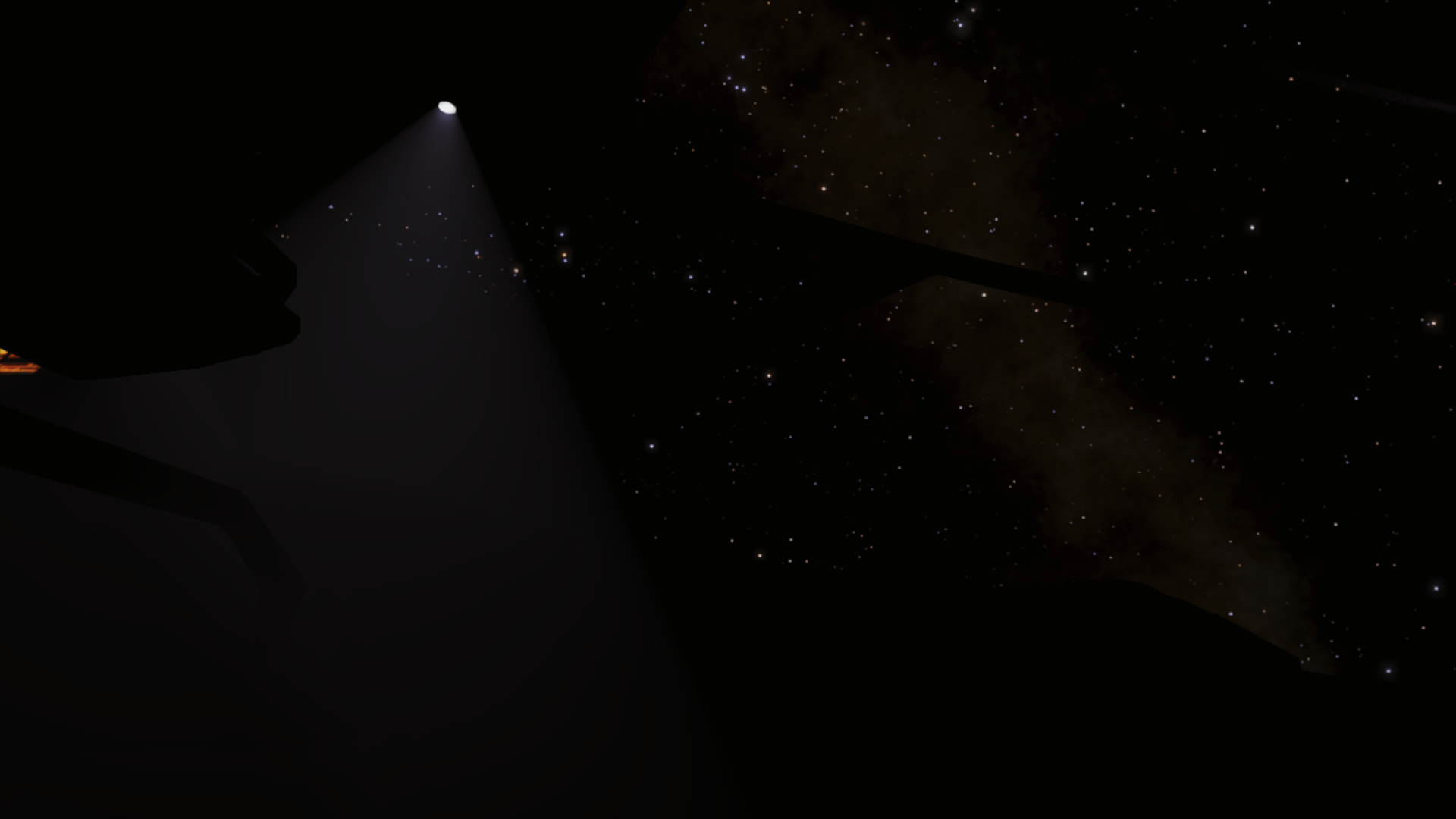
Spotlight from inside cockpit
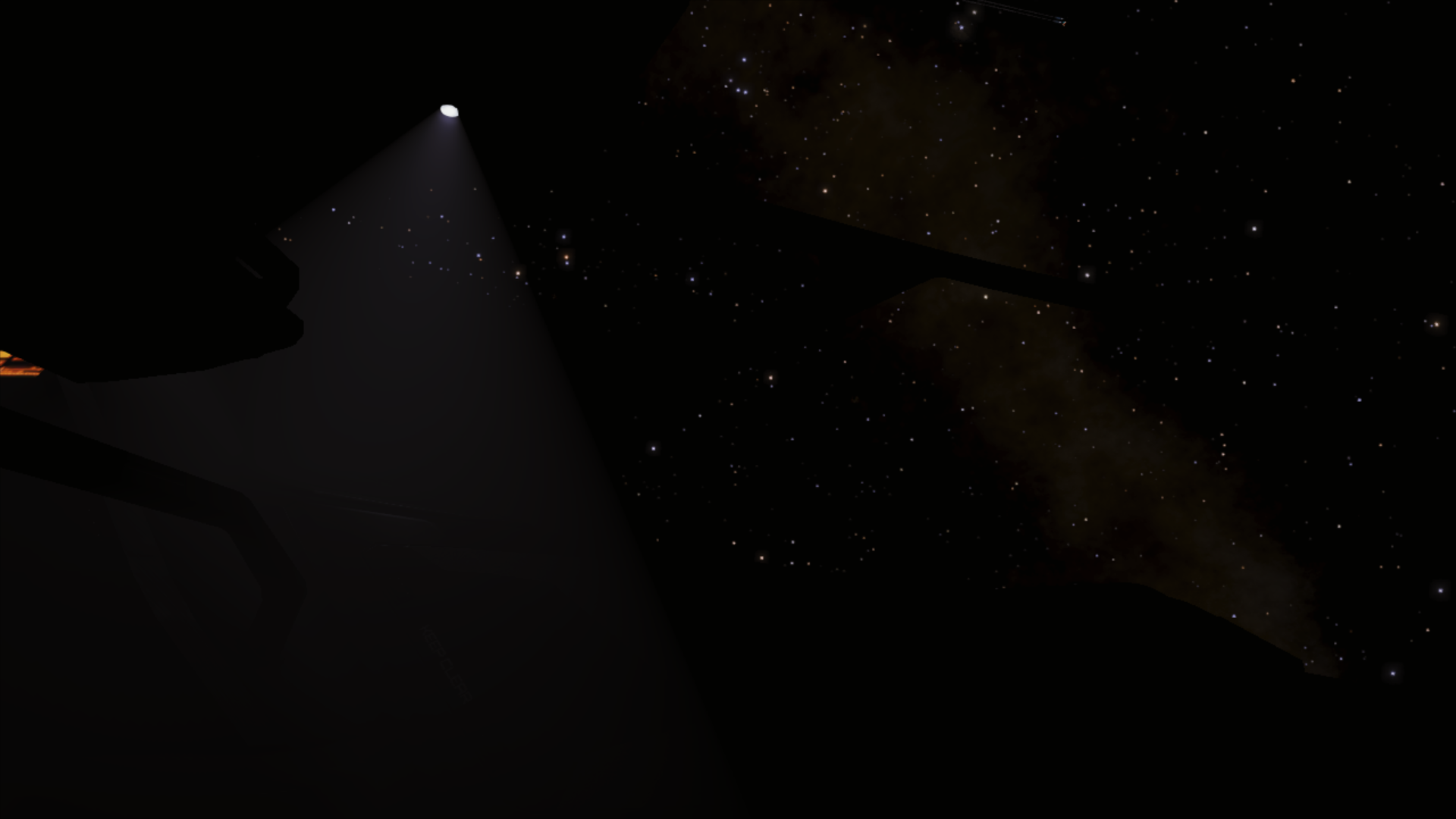
The spotlight hash toogled back on.
On a sidenote, any idea what's causing these "spotlights"?
It's neither of these hashes;
8330ab10a104d1b1 -> COCKPIT LIGHTS (includes some external lights as well)
4835e73a2f5d3f63 -> SPOTLIGHTS (Stations)
I've added both to separate toggles (F2 for the second one) using the method shown in the document by OD, and both are working, but not affecting that particular light.
Spotlight from inside cockpit
The spotlight hash toogled back on.
Definitely! Working perfectly!
On a sidenote, any idea what's causing these "spotlights"?
View attachment 188235
It's neither of these hashes;
8330ab10a104d1b1 -> COCKPIT LIGHTS (includes some external lights as well)
4835e73a2f5d3f63 -> SPOTLIGHTS (Stations)
I've added both to separate toggles (F2 for the second one) using the method shown in the document by OD, and both are working, but not affecting that particular light.
View attachment 188236
Spotlight from inside cockpit
View attachment 188237
The spotlight hash toogled back on.
I've personally noted that 4835e73a2f5d3f63 doesn't remove the spotlight beam in stations only the circle cast on the station's objects by the spotlight. I found that looked kid of silly to me, to have a light beam with no light cast. There must be another hash for the beam itself and then disabling both would be a viable option.
It depends. Some it definitely removes;I've personally noted that 4835e73a2f5d3f63 doesn't remove the spotlight beam in stations only the circle cast on the station's objects by the spotlight. I found that looked kid of silly to me, to have a light beam with no light cast. There must be another hash for the beam itself and then disabling both would be a viable option.
vs
Some "light fixtures" are still not dark, but most beams, in my experience, are gone. Seems not in the vulture however.
Okay folks, this is it, I took the time to properly package up the mod (which includes a ton of shaders) into a single zip file which you can download and easily install into your Elite Dangerous directory.
DISCLAIMER - THIS IS BETA RIGHT NOW, LOOKING FOR TESTERS. BACK UP YOUR CURRENT MOD FILES (d3dx.ini and shaders) BEFORE INSTALLING!
If you are interesting in testing the latest mod, just download the zip file linked to below and extract into your elite-dangerous-64 folder. You'll notice that this zip contains all the files you need, including the 3DMigoto files! Once this has been tested, I'll rewrite the OP to reflect all these changes.
Here are the keybinds for the latest mod:
F1 = Cycle HUD (4 levels) - hold shift to toggle cockpit lights independent of HUD
F2 = Toggle white targets visible on radar (materials, fragments, wakes)
F3 = Cycle skybox (3 levels)
F4 = Toggle ambient light / "HDR shadows"
F6 = Toggle Holome visibility & camera blackout
This latest mod adds more HUD declutter options and my extra customized color scheme! However, it is very much "my" color scheme, so you're going to have to edit the appropriate shaders if you want to your HUD colors to something else. I've also included my GraphicsConfiguration.xml file for reference, in case you wish to use this to recreate my visuals exactly. Someday, if there is enough interest and if I have the free time, I might be able to write an app to aid you in customizing these colors yourself. Personally I hope Frontier just gives this feature in the game, but I'm not holding my breath.
Anyway, for those of you who know what you are doing, go ahead and give it a try. Remember, back up your current mod files first. Heck, back up your entire elite-dangerous-64 just to play it safe! Let me of any bugs you find or questions you have.
Dropbox
www.dropbox.com
Here's the source code from the new d3dx.ini file in case you want to see all the little details before downloading the zip:
Code:; This mod is provided by CMDR Old Duck, building on the work of CMDR AD & CMDR uliando. ; Software (which is brilliant, BTW) by Bo3b Johnson - https://github.com/bo3b/3Dmigoto/releases ; Special thanks to CMDR ifthisworks, CMDR Slowfiddler, and CMDR leonardofelin (forum names) ; ================================================================================================= ; DISCLAIMER - I'm still figuring this out! If you kill your computer, it's not my fault. ; ; I highly recommend setting PrototypeLightingBalancesEnabled to 0 and StarInstanceCount to 10000 ; in your GraphicsConfiguration.xml file (or add these entries to your override file) ; ; My color matrix in GraphicsConfiguration.xml (which is used by some of the HUD shaders) is: ; <MatrixRed> 0, 0.2, 1 </MatrixRed> ; <MatrixGreen> 0, 1, 0 </MatrixGreen> ; <MatrixBlue> 1, 0, 0 </MatrixBlue> ; ; DEFAULT KEYS ; F1 = Cycle HUD (4 levels) - hold shift to toggle cockpit lights independent of HUD ; F2 = Toggle white targets visible on radar (materials, fragments, wakes) ; F3 = Cycle skybox (3 levels) ; F4 = Toggle ambient light / "HDR shadows" ; F6 = Toggle Holome visibility & camera blackout [Constants] global $hideHUD = 0 global $showInteriorLights = 1 global $ambientLight = 0 global $showCMDR = 1 global $extraPerformance = 1 global $showPadNumbers = 1 global $FSS = 0 ; Variables passed to shaders. I'm stuck using xyzw... ; x = show center parts of the HUD (supercruise assist, etc) ; y = mute skybox ; z = not available to the public ; w = show white targets on radar ; w1 = skybox intensity (0 for default space, 1 realistic space, and 2 for black space) x = 1 y = 1 z = 0 w = 1 w1 = 1 [KeyForHUD] key = NO_MODIFIERS F1 type = cycle $hideHUD = 1,2,3,0 x = 1,0,0,1 [KeyForInteriorLighting] key = SHIFT F1 type = cycle $showInteriorLights = 0,1 [KeyForRadarFilter] key = NO_MODIFIERS F2 type = cycle w = 1,0 [KeyForSkybox] key = NO_MODIFIERS F3 type = cycle w1 = 0,1,2 [KeyForAmbientLight] key = NO_MODIFIERS F4 type = cycle $ambientLight = 0,1 [KeyForCMDR] key = NO_MODIFIERS F6 type = cycle $showCMDR = 0,1 [KeyForBridgePaint] key = NO_MODIFIERS F7 type = cycle z = 0,1,2 [PresetHUD] $FSS = 0 [PresetFSS] $FSS = 1 ; -------------------------- This section contains the Visual filters ---------------------------- ; Make space BLACK by removing interstellar dust and galactic core. Very good for IRL skybox. ; This is part of three presents - slightly muted, very muted, and off. Cycle with F3 key. [ShaderOverrideInterstellarDust] Hash=4db942934cad0b29 if w1 == 2 Handling=skip endif [ShaderOverrideInterstellarDustAlt] Hash=473e4ad6b4c7ce26 if w1 == 2 Handling=skip endif ; HDR Shadows (removes ambient lighting from space). Very realistic around the bubble in most cases. ; I've assigned this to a key toggle, because there are scenarios where ambient light makes sense, ; like on the surface of a well-lit planet. [ShaderOverrideAmbientLight] Hash=74820d78ce4aae61 if $ambientLight == 0 Handling=skip endif ; Remove ship comet tails and glow from Supercruise. You'll still see these when on top ; of another ship, but not from across the solar system as is the default [ShaderOverrideSupercruiseComets] Hash=e29d91120fc28c8e Handling=skip [ShaderOverrideSupercruiseCometSmoke] Hash=1d65f3ee6b08bef9 Handling=skip ; Remove all "outside" HUD elements - circles around planets, labels, etc. It makes looking out ; the window feel just like that. This can be toggled using the appropriate key. [ShaderOverrideCanopyHUD] Hash=74a61bc54382d4d9 if $hideHUD > 0 Handling=skip endif [ShaderOverrideCanopyGlass] Hash=9928ea42aa74f1e0 if $hideHUD > 0 Handling=skip endif Preset = HUD [ShaderOverrideDSSTronPlanets] Hash=abb57399a1eaf6ce if $hideHUD > 0 Handling=skip endif [ShaderOverrideRingHotspots] Hash=8c7b10af9d9d8ab1 if $hideHUD > 0 Handling=skip endif [ShaderOverrideHolographicPadNumbers] ; This also removes holographic adverts Hash=06e4863398e91c7f if $hideHUD > 0 && $showPadNumbers == 0 Handling=skip endif [ShaderOverrideHolographicPadGrid] Hash=9121d693d85655a5 if $hideHUD > 0 Handling=skip endif [ShaderOverrideHolographicPadGlow] Hash=8c4c85e6fb05bd31 if $hideHUD > 0 Handling=skip endif [ShaderOverrideHUDShadow] Hash=01c3486d3211f924 if $hideHUD > 0 Handling=skip endif ; Next level of HUD deactivation gets rid of even more clutter. [ShaderOverrideArtificialHorizon] Hash=e61a98e9d493cdea if $hideHUD > 1 && $FSS == 0 Handling=skip endif ; Final level of HUD deactivation is turning off the HUD inside the ship. This also turns off lights [ShaderOverrideInternalHUD] Hash=f6f4895ec35cc873 if $hideHUD > 1 && $FSS == 0 checktextureoverride = ps-t2 if $hideHUD > 2 Handling=skip endif endif ; Radar consists of a LOT of different shaders [ShaderOverrideRadarSegment1] Hash=9813bfc19f632619 if $hideHUD > 2 Handling=skip endif [ShaderOverrideRadarSegment2] Hash=a79b5e1b8183c2b0 if $hideHUD > 2 Handling=skip endif [ShaderOverrideRadarSegment3] Hash=abcb5cfb5b1d8b7d if $hideHUD > 2 Handling=skip endif [ShaderOverrideRadarSegment4] Hash=af442f80671a4878 if $hideHUD > 2 Handling=skip endif [ShaderOverrideRadarSegment5] Hash=ba58bc885c2dac25 if $hideHUD > 2 Handling=skip endif [ShaderOverrideRadarSegment6] Hash=122f37290d55ce94 if $hideHUD > 2 Handling=skip endif [ShaderOverrideRadarSegment7] Hash=f27049cc4a93e1f2 if $hideHUD > 2 Handling=skip endif ; Turn off Interior lights. This turns off annoying flashing red lights, but it also turns off ; some external lights as well (including station lights). Recommended for miners. Toggle with key. [ShaderOverrideCockpitLights] Hash=8330ab10a104d1b1 if $showInteriorLights == 0 || $hideHUD > 2 Handling=skip endif ; Remove the particles that move past the ship when in normal flight. [ShaderOverrideSnow] Hash=06b5574cbb67cb5c Handling=skip ; Remove the "speed lines" on each side of the cockpit when in Supercruise. I never need these, so ; they are just always off (feel free to toggle them with HUD if you prefer). [ShaderOverrideSpeedLines] Hash=89fe00881332dc43 Handling=skip ; Disable HUD "sidelines". Do these even have a purpose? [ShaderOverrideUselessHUDLines] Hash=178045604e0b329c Handling=skip ; Remove certain "cheap" smoke effects - overheating control panel smoke, etc. ; Note - I use "Effects = Low" setting to get rid of a lot of smoke and fog. [ShaderOverrideSmoke] Hash=c2b2613be56251fb Handling=skip ; Remove Thargoid "spit" from stations and megaships [ShaderOverrideThargoidSpit] Hash=2f2f838b879208f6 Handling=skip ; Turn off Holome in chair. I use this for when I walk around in VR [ShaderOverrideBody] Hash=32c295b65c925a9a if $showCMDR == 0 Handling=skip endif [ShaderOverrideHead] Hash=94d88a93cd238711 if $showCMDR == 0 Handling=skip endif ; Disable camera HUD and "fade to black" when camera clips through models. ; Bound to same key as Holome, since I use this to "walk around" outside. ; WARNING - it turns off station menu as well! [ShaderOverrideCameraFade] Hash=0684aa9e5b0a66c9 if $showCMDR == 0 Handling=skip endif [ShaderOverrideCameraGUI] Hash=46368e0852df87d5 if $showCMDR == 0 Handling=skip endif ; This is needed to reenable the appropriate shaders while using the FSS [ShaderOverrideFSS] Hash=3e2cf4db5dbf89c8 Preset = FSS ; ---------------------- This section contains the Performance filters ------------------------ ; Turn off advanced shadows in asteroid belts, without removing other shadows [ShaderOverrideRingShadows] Hash=54f9383e5a4f43a8 if $extraPerformance == 1 Handling=skip endif ; Turn off haze around detonated core asteroids. ; NOTE - this introduces some visual artifacts. [ShaderOverrideCoreMiningHaze] Hash=e45bb677b3fa3d7c if $extraPerformance == 1 Handling=skip endif ; -------------------------------- TEXTURE OVERRIDES -------------------------------- [ResourceBlankTexture] filename = ModResources/Blank.png [TextureOverrideAHUD] Hash = 22526b99 ps-t2 = ResourceBlankTexture [TextureOverrideInfoPanes] hash = b4b93189 ps-t2 = ResourceBlankTexture ; -------------------------------------- 3Dmigoto Settings -------------------------------------- ; NOTE - these are not all the settings, not by a long shot. I've trimmed this file for the casual ; Elite Dangerous player. Refer to the original d3dx.ini file for ALL application settings. ;[Hunting] ; If you plan on using this, I highly recommend referring to the original .ini file. Hunting is ; turned off by default for performance. For those who are curious, this is for "hunting" shaders, ; and it's the tool I used to find specific hashes to disable things like HUD, space dust, etc. ;hunting=1 [include] ;include = d3dx-experimental.ini [Logging] ; 0 means "off", so logging is turned off by default calls=0 input=0 debug=0 unbuffered=0 force_cpu_affinity=0 convergence=0 separation=0 [System] load_library_redirect=2 check_foreground_window=1 allow_check_interface=1 allow_create_device=1 allow_platform_update=1 [Rendering] shader_hash = 3dmigoto override_directory=ShaderFixes cache_directory=ShaderCache storage_directory=ShaderFromGame cache_shaders=0 stereo_params = -1 ini_params = 120
Wonderful stuff!
Thank you Old Duck and other hash hunters for your work and tinkering. I've enjoyed playing with the .ini and removing certain things following the advice in this thread.
Two hashes still seem to elude me however. First, I've noticed that your hash for the "useless sidelines" that I call the hardpoint lines only removes the lines from combat mode, in analysis mode these lines remain for me.
The second hash I seek is for those 3 orientation triangles on a targeted vessel. These seem to appear whether the hud is on or off for me.
I haven't gotten into any of the shader mods (do I just... copy the files posted here into some folder?
Love your work, @Old Duck, thanks ! 


Two things, though, probably due to something on my end. Installed by dumping the contents of the zip file into the game directory, all working as advertised, but...
Two things, though, probably due to something on my end. Installed by dumping the contents of the zip file into the game directory, all working as advertised, but...
Missing my ship on the HUD (this also applies when approaching the landing pad, but at least I still have the vertical "aim line":

Also, some purple "missing texture" artifact on news items, station services pictures and such:
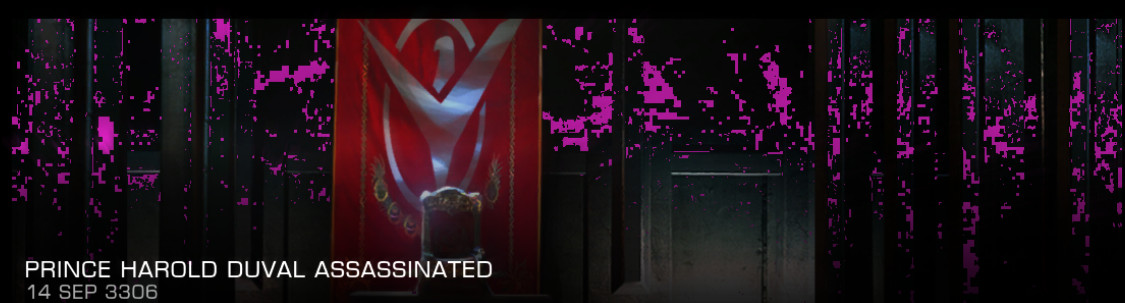
Hardly worth getting excited about, but if it's just something I did wrong that can be fixed, I'd be ever so grateful for a hint
Also, some purple "missing texture" artifact on news items, station services pictures and such:
Hardly worth getting excited about, but if it's just something I did wrong that can be fixed, I'd be ever so grateful for a hint
Is the ship really missing, or is the colour of it black? When I use one of my HUD colours (red HUD with purple shields and some green highlights - which seem to be similar to what you have) my ship is black. Try picking a bigger ship so that it will show over the shield rings to see if this is the case. With OD HUD colours that's not the case.
I don't remember if I had those missing textures in the news item with his HUS settings. I did with mine, but I also didn't remember how it was supposed to look, and my HUD colours mess up things like my portrait a lot. A bit of a distortion in the news alone isn't anything of concern to me.
I don't remember if I had those missing textures in the news item with his HUS settings. I did with mine, but I also didn't remember how it was supposed to look, and my HUD colours mess up things like my portrait a lot. A bit of a distortion in the news alone isn't anything of concern to me.
Is the ship really missing, or is the colour of it black? When I use one of my HUD colours (red HUD with purple shields and some green highlights - which seem to be similar to what you have) my ship is black. Try picking a bigger ship so that it will show over the shield rings to see if this is the case. With OD HUD colours that's not the case.
"Missing" was, indeed, a poor choice of words as it is actually just "black". Using Duck's HUD because it looks vastly superior to my usual (ORANGE!) and no, it's not a huge issue, really, I don't spend a lot of time looking at my hull, and I still have the vertical landing indicator for pads. Just a bit weird, is all.
I don't remember if I had those missing textures in the news item with his HUS settings. I did with mine, but I also didn't remember how it was supposed to look, and my HUD colours mess up things like my portrait a lot. A bit of a distortion in the news alone isn't anything of concern to me.
Again, purely cosmetic. Compared to how much better everything else looks, no big deal at all, if any. Only mentioned both to make sure it wasn't just some bone-headed mistake on my end (quite likely, in my case
It looks like you're not using my color matrix for the HUD, which the shaders are programmed to look for. Unfortunately the only way to "fine tune" the colors like I do is to have "if color of pixel is X, replace it with Y" logic, thus the dependency on using my matrix for now. Not all HUD elements have this issue, since some shaders get color data before the matrix is applied, hence the "some things work, some things don't" effect you are seeing. Of course this brings its own issues, since I have to anticipate the color matrix when applying a color change in these shaders and compensate for that ahead of time. When it comes to coloring the HUD, the default shaders are a bit of a mess...Love your work, @Old Duck, thanks !

Two things, though, probably due to something on my end. Installed by dumping the contents of the zip file into the game directory, all working as advertised, but...
Missing my ship on the HUD (this also applies when approaching the landing pad, but at least I still have the vertical "aim line":
View attachment 188256
Also, some purple "missing texture" artifact on news items, station services pictures and such:
View attachment 188257
Hardly worth getting excited about, but if it's just something I did wrong that can be fixed, I'd be ever so grateful for a hint
ps - I am looking at a potential alternative for color replacement using source texture coordinates, but that's a winter project.
Weren't they in the zip file, or am I being more than a bit thick here?It looks like you're not using my color matrix for the HUD, which the shaders are programmed to look for.
If not, any way I could get that matrix? I know, beg, beg, beg. It's not like I'm paying you for this
Edit: Oh, they're in your GraphicsConfig.xml, aren't they? If so, have a keg of D'uh beer on me, old chap!
Yeah Frontier's shaders often don't make sense. The new analysis mode doesn't use the same shader as combat mode, in fact it just piggybacks on a bigger shader that can't be turned off without losing other stuff. This is where that "blank.png" file comes into play, so make sure you have that installed. Removing these lines, along with the "floating in the middle of your face notification box" is the 2nd HUD declutter setting (pressing F1 twice).First, I've noticed that your hash for the "useless sidelines" that I call the hardpoint lines only removes the lines from combat mode, in analysis mode these lines remain for me.
This normally isn't a problem for me. Are you running a very cold ship? When a ship is cold, the shaders for the canopy change, and that sometimes introduces side-effects.The second hash I seek is for those 3 orientation triangles on a targeted vessel. These seem to appear whether the hud is on or off for me.
Yes, which I purposefully added the OD prefix to because I didn't want to accidentally override your own GraphicsConfiguration file. You can either copy and paste the code from mine into yours, or you can rename yours (just add a ~ at the end of .xml) and then make my file the active file by removing the prefix.Edit: Oh, they're in your GraphicsConfig.xml, aren't they? If so, have a keg of D'uh beer on me, old chap!
TA-DA! That did it! See? I told you I'm thick. Oh, just for larfs, initially it didn't work, but then I thought, after much scratching of head, that perhaps my old override file from when I tried to change the HUD the hardest possible way (because I'm silly that way) was still active. Guess what? It was. Another face shaped indentation in my desk and another goose egg on my forehead later, it's all beautiful!
Thanks again for both taking the time to make this awesome mod and for putting up with people like me.
(Still seeing the "purple" in some station pics, but that really isn't an issue, since I don't stare much at those anyway).
Thanks again for both taking the time to make this awesome mod and for putting up with people like me.
(Still seeing the "purple" in some station pics, but that really isn't an issue, since I don't stare much at those anyway).
1) Purples are unavoidable, unfortunately, if you want custom shield color. You can edit shader to remove this particular custom color if you wish.Notes:
- Also seeing purples around.
- When the F4 cycles to lights on, it keep the interior lights flickering
2) This is a weird bug that I sometimes run into. I think it might be due to the sun being too bright and thus confusing the ambient light algorithm. I usually keep ambient light off and prefer really bright suns, so I use it despite the occasional flickering, but someday I'll see if there is a way to fix it. It's a tough one because it's intermittent.
Interesting, what's the hash of the bigger shader? I'd love to flip it to the off position and see what all is 'lost'.Yeah Frontier's shaders often don't make sense. The new analysis mode doesn't use the same shader as combat mode, in fact it just piggybacks on a bigger shader that can't be turned off without losing other stuff. This is where that "blank.png" file comes into play, so make sure you have that installed. Removing these lines, along with the "floating in the middle of your face notification box" is the 2nd HUD declutter setting (pressing F1 twice).
This normally isn't a problem for me. Are you running a very cold ship? When a ship is cold, the shaders for the canopy change, and that sometimes introduces side-effects.
Not particularly cold no. They are always there whether I'm at 50% in a fight or 17% heat just coasting around. Do you know the hash that those triangles are part of? I'll see if I can skip it out entirely with the .ini I'm running, or if that turns off too much as well.
Last edited:
