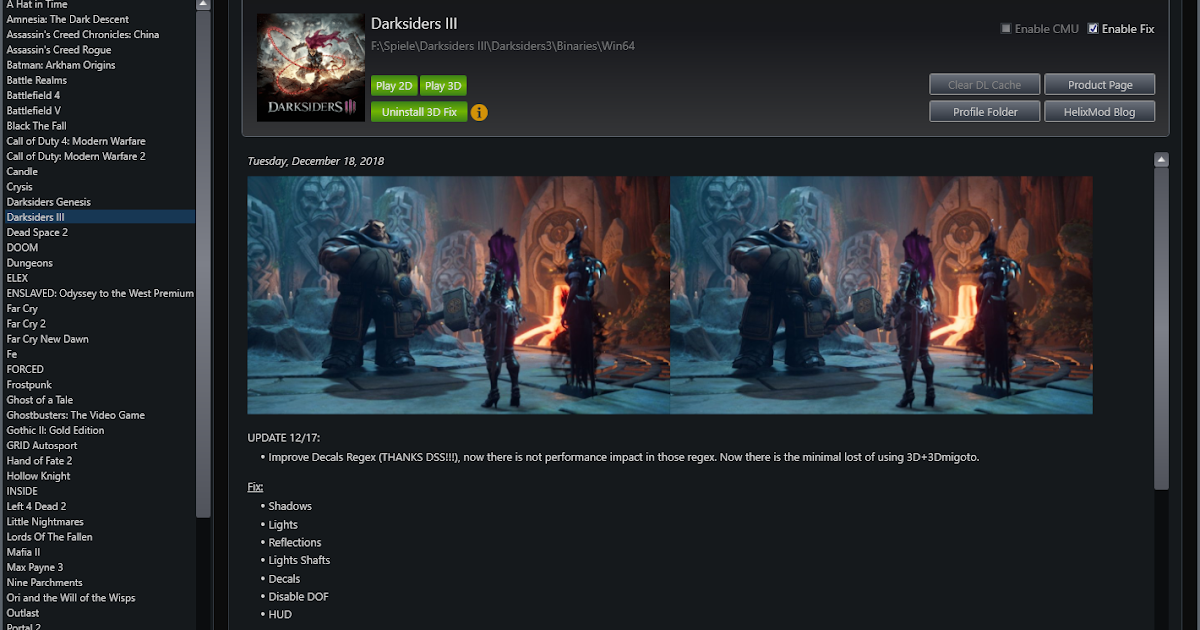Have a look at the code I posted.Sorry guys, am being really stupid here. Can someone show me what I need to edit in order to keep - Background nebula on, but the ability to toggle interior lights, HUD elements etc.
[Constants]
global $showHUD = 0
global $showInteriorLights = 1
global $ambientLight = 0
global $showBody = 1
global $extraPerformance = 0
[keyToggleHUD]
Key = VK_F1
run = CommandListToggleHud
[keyToggleFSS]
; This turns HUD on for FSS, and off when finished using FSS (I use X for FSS)
Key = x
run = CommandListToggleHud
[keyToggleLights]
Key = VK_F2
run = CommandListToggleLights
[keyToggleAmbientLight]
Key = VK_F3
run = CommandListToggleAmbientLight
[keyToggleBody]
Key = VK_F4
run = CommandListToggleBody
[CommandListToggleHud]
$showHUD = 1 - $showHUD
[CommandListToggleLights]
$showInteriorLights = 1 - $showInteriorLights
[CommandListToggleAmbientLight]
$ambientLight = 1 - $ambientLight
[CommandListToggleBody]
$showBody = 1 - $showBody
; -------------------------- This section contains the actual filters ----------------------------
; Make space BLACK by removing interstellar dust and galactic core. Very good for IRL skybox.
; I currently have this toggled opposite of cockpit lights, so when I turn off the lights, my
; "virtual eyes" adjust to allow me to see nebula, dust, etc.
[ShaderOverrideInterstellarDust]
Hash=4db942934cad0b29
if $showInteriorLights == 1
Handling=skip
endif
[ShaderOverrideInterstellarDustAlt]
Hash=473e4ad6b4c7ce26
Handling=skip
; HDR Shadows (removes ambient lighting from space). Very realistic around the bubble in most cases.
; I've assigned this to a key toggle, because there are scenarios where ambient light makes sense,
; like on the surface of a well-lit planet.
[ShaderOverrideAmbientLight]
Hash=74820d78ce4aae61
if $ambientLight == 0
Handling=skip
endif
; Remove ship comet tails and glow from Supercruise. You'll still see these when on top
; of another ship, but not from across the solar system as is the default
[ShaderOverrideSupercruiseComets]
Hash=e29d91120fc28c8e
Handling=skip
[ShaderOverrideSupercruiseCometSmoke]
Hash=1d65f3ee6b08bef9
Handling=skip
; Remove all "outside" HUD elements - circles around planets, labels, etc. It makes looking out
; the window feel just like that. This can be toggled using the appropriate key.
; NOTE - two shaders affect this, 74a61bc54382d4d9 and e61a98e9d493cdea (the latter retains glass)
[ShaderOverrideCanopyHUD]
Hash=74a61bc54382d4d9
if $showHUD == 0
Handling=skip
endif
[ShaderOverrideArtificialHorizon]
Hash=e61a98e9d493cdea
if $showHUD == 0
Handling=skip
endif
[ShaderOverrideDSSTronPlanets]
Hash=abb57399a1eaf6ce
if $showHUD == 0
Handling=skip
endif
; Remove the particles that move past the ship when in normal flight. I've tied this to HUD because
; I toggle HUD on for combat and mining, where space "debris" makes more sense and gives indication
; of my ship's vectors and velocities.
[ShaderOverrideSnow]
Hash=06b5574cbb67cb5c
if $showHUD == 0
Handling=skip
endif
; Remove the "speed lines" on each side of the cockpit when in Supercruise. I never need these, so
; they are just always off (feel free to toggle them with HUD if you prefer).
[ShaderOverrideSpeedLines]
Hash=89fe00881332dc43
Handling=skip
; Disable HUD "sidelines". Do these even have a purpose?
[ShaderOverrideUselessHUDLines]
Hash=178045604e0b329c
Handling=skip
; Make Holographic Panels "transparent" by removing the background shadow. It may be harder to read
; in certain locations like bright stations. Does not affect station menu. Looks great in VR IMO.
[ShaderOverrideHUDShadow]
Hash=01c3486d3211f924
;Handling=skip
; Remove certain "cheap" smoke effects - overheating control panel smoke, etc.
[ShaderOverrideSmoke]
Hash=c2b2613be56251fb
Handling=skip
; Turn off advanced shadows in asteroid belts, without removing other shadows (for performance in VR)
[ShaderOverrideRingShadows]
Hash=54f9383e5a4f43a8
if $extraPerformance == 1
Handling=skip
endif
; Turn off Interior lights. This turns off annoying flashing red lights, but it also turns off
; some external lights as well (including station lights). Recommended for miners. Toggle with key.
[ShaderOverrideCockpitLights]
Hash=8330ab10a104d1b1
if $showInteriorLights == 0
Handling=skip
endif
; Turn off Holome in chair. I use this for when I walk around in VR
[ShaderOverrideBody]
Hash=32c295b65c925a9a
if $showBody == 0
Handling=skip
endif
; -------------------------- THE FOLLOWING ARE DISABLED BY DEFAULT ----------------------------
; This turns off the majority of holograms. For me this is nice because I can't easily do CTRL-ALT-G
; from inside VR. I've tied this to the interior lights toggle, and I use it when I'm sightseeing.
;[ShaderOverrideHolograms]
;Hash=f6f4895ec35cc873
;if $showInteriorLights == 0
; Handling=skip
;endif
; Disable Fog in Rings. I provide this by request (thus off by default), and I've not tested to
; see if this affects fog anywhere releases
;[ShaderOverrideFogInRings]
;Hash=61c950cb3be93cb3
;Handling=skip
; Modify the sun. With the other settings I use, I decided to just leave these off.
;[ShaderOverrideSunHorizonShimmer]
;Hash=4229b613b7cd09e6
;Handling=skip
;[ShaderOverrideSunHaze]
;Hash=f288eee798cdc720
;Handling=skip
;[ShaderOverrideSunCorona]
;Hash=a7a3c8af150b7164
;Handling=skip
; -------------------------------------- 3Dmigoto Settings --------------------------------------
; NOTE - these are not all the settings, not by a long shot. I've trimmed this file for the casual
; Elite Dangerous player. Refer to the original d3dx.ini file for ALL application settings.
[Hunting]
; If you plan on using this, I highly recommend referring to the original .ini file. Hunting is
; turned off by default for performance. For those who are curious, this is for "hunting" shaders,
; and it's the tool I used to find specific hashes to disable things like HUD, space dust, etc.
hunting=0
marking_mode=skip
done_hunting = NO_MODIFIERS NO_VK_DECIMAL VK_ADD
repeat_rate=6
; rotate through all VISIBLE pixel shaders at the current scene.
previous_pixelshader = no_modifiers NO_VK_DECIMAL VK_NUMPAD1
next_pixelshader = no_modifiers NO_VK_DECIMAL VK_NUMPAD2
mark_pixelshader = no_modifiers NO_VK_DECIMAL VK_NUMPAD3
; rotate through all VISIBLE vertex shaders at the current scene.
previous_vertexshader = no_modifiers NO_VK_DECIMAL VK_NUMPAD4
next_vertexshader = no_modifiers NO_VK_DECIMAL VK_NUMPAD5
mark_vertexshader = no_modifiers NO_VK_DECIMAL VK_NUMPAD6
; rotate through all USED index buffers at the current scene.
previous_indexbuffer = no_modifiers NO_VK_DECIMAL VK_NUMPAD7
next_indexbuffer = no_modifiers NO_VK_DECIMAL VK_NUMPAD8
mark_indexbuffer = no_modifiers NO_VK_DECIMAL VK_NUMPAD9
verbose_overlay = 0
[Logging]
; 0 means "off", so logging is turned off by default
calls=0
input=0
debug=0
unbuffered=0
force_cpu_affinity=0
convergence=0
separation=0
[System]
load_library_redirect=2
check_foreground_window=1
allow_check_interface=1
allow_create_device=1
allow_platform_update=1
[Rendering]
shader_hash = 3dmigoto
F1 toggle HUD
F2 toggle internal & external lights
F3 toggle ambient lighting
F4 toggle dust& nebulas