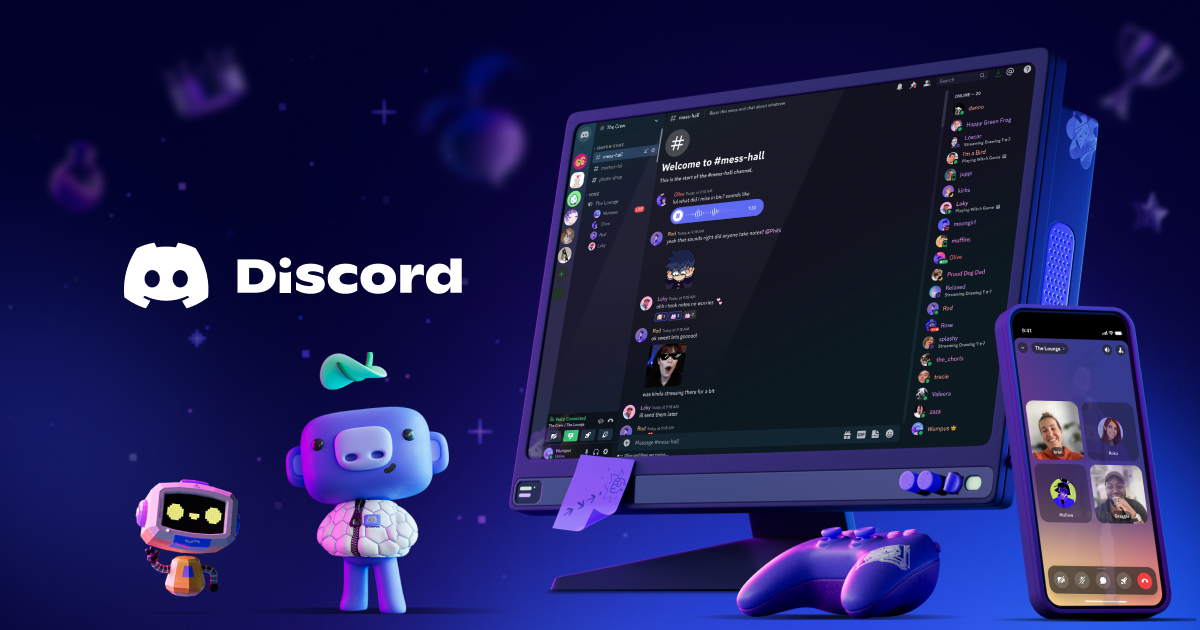I'm going to post this because of the amount of time I spent trying to find it.
I love this tool, but the TTS way too robotic, no fault of the application simply the default Windows TTS is like that.
Elite Observatory uses cloud-based TTS which sounds pretty good, but the Evaluator plugin does not grab data from EDSM and relies on FSS every system - no thanks.
I searched far and wide for alternatives with no luck, until I found this obscure program on Github which allows 'Natural Voices' from the Windows 11 Narrator to be used as TTS.
This is the page https://github.com/gexgd0419/NaturalVoiceSAPIAdapter.
It works with voices from Narrator, Edge and Azure. Personally I use the Sonia voice from the Narrator 'Natural Voices'.
There are install instructions on the Github but I'll put a little guide here:
After installing you can restart Exploration Buddy and in Preferences > Speech you will see the new options in the Voice dropdown.
Of course this will also work for any other TTS that uses native Windows Speech API. I know Icarus Terminal also can use it, probably many more.
Hope you guys get some use out of this!
I love this tool, but the TTS way too robotic, no fault of the application simply the default Windows TTS is like that.
Elite Observatory uses cloud-based TTS which sounds pretty good, but the Evaluator plugin does not grab data from EDSM and relies on FSS every system - no thanks.
I searched far and wide for alternatives with no luck, until I found this obscure program on Github which allows 'Natural Voices' from the Windows 11 Narrator to be used as TTS.
This is the page https://github.com/gexgd0419/NaturalVoiceSAPIAdapter.
It works with voices from Narrator, Edge and Azure. Personally I use the Sonia voice from the Narrator 'Natural Voices'.
There are install instructions on the Github but I'll put a little guide here:
First you need some voices, on Windows 11 add natural voices to Narrator by going to Settings > Accessibility > Narrator and clicking Add natural voices. I like Sonia personally.
For older Windows you can download them directly here on the Github.
Then download the program from Releases on Github (Get x86_x64 so it works will 32 and 64 bit programs). Extract it somewhere (it says don't move it after install).
Check the boxes for the type of voices you want to appear Narrator, Edge, Azure (I just ticked Narrator).
If you aren't on Windows 11 and didn't download the file through Settings you will need to browse to the local file path.
Click Install 32-bit and then Install 64-bit and you are done.
For older Windows you can download them directly here on the Github.
Then download the program from Releases on Github (Get x86_x64 so it works will 32 and 64 bit programs). Extract it somewhere (it says don't move it after install).
Check the boxes for the type of voices you want to appear Narrator, Edge, Azure (I just ticked Narrator).
If you aren't on Windows 11 and didn't download the file through Settings you will need to browse to the local file path.
Click Install 32-bit and then Install 64-bit and you are done.
Of course this will also work for any other TTS that uses native Windows Speech API. I know Icarus Terminal also can use it, probably many more.
Hope you guys get some use out of this!