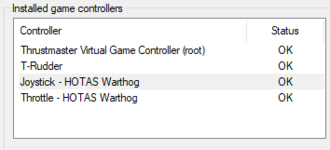You are using an out of date browser. It may not display this or other websites correctly.
You should upgrade or use an alternative browser.
You should upgrade or use an alternative browser.
Release Aussiedroid's Enhanced Thrustmaster Warthog Script
- Thread starter Aussiedroid
- Start date
No worries at all. There is a lot packed into the download pack, not to mention the guide so it can be a bit daunting when starting out.
See how you go. Things like TrackIR or other things you don't use you can ignore. Main thing is the script and binding files to get you started. Once you are set up, you can set the startup & core user preferences to match your setup (to include rudder pedals for example). Rest of the user preferences you can play with later once you are going
Also, just to let you know there is a FAQ in the guide near the end which covers some of the 'usual' pitfalls CMDRs run into. May help.
Any issues let me know
Cheers, AD
See how you go. Things like TrackIR or other things you don't use you can ignore. Main thing is the script and binding files to get you started. Once you are set up, you can set the startup & core user preferences to match your setup (to include rudder pedals for example). Rest of the user preferences you can play with later once you are going
Also, just to let you know there is a FAQ in the guide near the end which covers some of the 'usual' pitfalls CMDRs run into. May help.
Any issues let me know
Cheers, AD
You can just ignore the Nvidia capture stuff, that is just for video recording gameplay.
I use roll on my rudder pedals so have set the default to yaw on the Joystick. I don't really play any other flight sims but grew up on the old space sims which used to have the yaw on the joystick too. Roll just feels all wrong to me haha. At any rate, very easy to change over. I know a lot of people like it the other way, but either selection someone ain't gonna like it
AD
I use roll on my rudder pedals so have set the default to yaw on the Joystick. I don't really play any other flight sims but grew up on the old space sims which used to have the yaw on the joystick too. Roll just feels all wrong to me haha. At any rate, very easy to change over. I know a lot of people like it the other way, but either selection someone ain't gonna like it
AD
i get ya. I dont have peddals and im used to roll on the stick as i played with it on my old Hotas X flight so im used to it. Changed it over so its roll but i do need to look at changing some of the keys as some just dont sit right with me but other then that cool script its better then the standard cos most of the switches dont work lol
No worries at all.
Due to the way the script works, you will need to be careful in what you change around in the mappings. Most are programmed in the script, some in the bindings only, and with multiple mappings & modifiers on most of the buttons/toggles simply rebinding in game may break things. That said, can give some direction on how to change keys/binds, or where to look to change in the scripts if needed.
While you are playing around, always good to keep some backups in case something goes pear shaped.
Let me know how you get on
AD
Due to the way the script works, you will need to be careful in what you change around in the mappings. Most are programmed in the script, some in the bindings only, and with multiple mappings & modifiers on most of the buttons/toggles simply rebinding in game may break things. That said, can give some direction on how to change keys/binds, or where to look to change in the scripts if needed.
While you are playing around, always good to keep some backups in case something goes pear shaped.
Let me know how you get on
AD
well the switches on the throttle are fine as they are but most of the other buttons tbh are not a good layout that i like especially the fire button as i dont wanna fire all my weapons i rather have a seprate button for that.
Also i dont like how there is no look around the cockpit switch either but when i look in the keybinds its bound to the mouse on the thruster. Also the grey hat switch on the stick doesnt do anything.
Unfortantly im just going to have to stop using the script it just isnt for me as there is loads of missing features i want to use on the stick like FSD and looking around just like my old stick as but with the script there just not there and i aint a clue how u edit scripts.
Also i dont like how there is no look around the cockpit switch either but when i look in the keybinds its bound to the mouse on the thruster. Also the grey hat switch on the stick doesnt do anything.
Unfortantly im just going to have to stop using the script it just isnt for me as there is loads of missing features i want to use on the stick like FSD and looking around just like my old stick as but with the script there just not there and i aint a clue how u edit scripts.
Last edited:
Fair enough, it is an unconventional setup so expect it wont suit everyone.
To clarify though:
Combined fire mode can be enabled/disabled by the user preferences.
There is headlook already mapped to the script for those without headtracking. It should be enabled by default. It is mapped to the nub on the throttle and is engaged via the down direction on a hatswitch on the Joystick.
The grey hatswitch has multiple functions depending on the position of the pinky switch on the throttle. This will be your fighter orders, wingman comms or auto-chat responses.
FSD is not viable on the Joystick as it is pretty full with mappings already, but you can choose between having it on the throttle axis or via the china hat switch.
All the best with your own setup,
AD
To clarify though:
Combined fire mode can be enabled/disabled by the user preferences.
There is headlook already mapped to the script for those without headtracking. It should be enabled by default. It is mapped to the nub on the throttle and is engaged via the down direction on a hatswitch on the Joystick.
The grey hatswitch has multiple functions depending on the position of the pinky switch on the throttle. This will be your fighter orders, wingman comms or auto-chat responses.
FSD is not viable on the Joystick as it is pretty full with mappings already, but you can choose between having it on the throttle axis or via the china hat switch.
All the best with your own setup,
AD
Tbh i gave up totally on even trying to do my own setup and thinking just to send the warthog back as i dont think its a stick worth it for elite as its just way to fiddley to even get going in the game. Ive spent about 3hrs now just messing around with keys and stuff and its still not working to how i want it i mean why when you select the warthog does the game decide oh lets turn off all the keys on the keyboard and also you cant use ya mouse. Ive always used my mouse for my head look and with my Hotas Flight it worked flawless and never had any issues with the keys but the warthog man its just a complete mess thats its just ed me off that i spent £400 on a stick that i cant even get to work correctly
Not sure why your kb/mouse is not working. Warthog doesnt disable them, keyboard is used for many mappings in the script, but if you open the chat window keyboard should be working fine.
Headlook on the mouse should be simple to change via the bindings, and if I recall correctly you can have headlook on all the time to avoid the toggle?
AD
Headlook on the mouse should be simple to change via the bindings, and if I recall correctly you can have headlook on all the time to avoid the toggle?
AD
If you select Thrustmaster Warthog preset within ED without using target then you have the keyboard keys that dont do a thing and you cant use the mouse either. Its pretty dam stupied if you ask me cos Flight X stick you plug it in and its sets the buttons up on the stick and also u have access to all you keyboard bindings and mouse but nope not with the warthog it simply removes all them so which means i have to go though every single option and put them back on which is a waste of my time.
dont get me wrong most of the key layouts on your script are fine but i like to look around by pressing my middles mouse button and looking around but it doesnt work in ur script and i dont know how you do it all the other things is just getting used to it but tbh i wouldnt have added a screenshot button on the thruster as its always been F12 on steam anyhow id have had that as FSD. Im just going to use it and get used to it and have a dig around to get stuff working how i feel it right with me
@Aussiedroid Hiya,
Should there be a bindings file present in the 'WITHOUT MFG Crosswind' folder as I don't seem to have it, or been able to find it on GitHub?
Cheers
J
Should there be a bindings file present in the 'WITHOUT MFG Crosswind' folder as I don't seem to have it, or been able to find it on GitHub?
Cheers
J
@GhastousIf you select Thrustmaster Warthog preset within ED without using target then you have the keyboard keys that dont do a thing and you cant use the mouse either. Its pretty dam stupied if you ask me cos Flight X stick you plug it in and its sets the buttons up on the stick and also u have access to all you keyboard bindings and mouse but nope not with the warthog it simply removes all them so which means i have to go though every single option and put them back on which is a waste of my time.
Correct, the provided Thrustmaster Warthog present default bind file does not have the mouse assigned nor does it use keybinds as you noticed.
This forces the user to assign their own preferences rather than having to learn a complete new layout.
I agree though that ED could have at least copied the binds from the other default joystick profiles to give you a starting point.
Clicker
Last edited:
Hi @mackster ,Got rid of my original problem, its all working now after a windows update :s
Only question I have now is, my rudder isnt working (thrustmaster TFRP). Do I have to manually put that in?
Something not quite right there.
After running the script, the joystick control panel should not be showing your individual joystick and throttle.
Note: I had several USB related issues when I updated Windows to their latest release.
I have since removed the updates and run Win10 Version 1909.
Clicker
p.s. what was your original problem...I see you are using a new forum account.
Last edited:
I took a break for this game for while, after using version 4.2.1 of this script, and am no longer able to get it to work with that version or the latest version (4.3.0). I did find some other posts with this similar issue, but nothing of what I found has fixed my issue.
I am just using the Thrustmaster Warthog Joystick & Throttle
Since the last time it worked, I did swap out my motherboard and cpu.
These are the things that I have already tried so far:
This is the error that I am seeing when I attempt to run the script:
I am just using the Thrustmaster Warthog Joystick & Throttle
Since the last time it worked, I did swap out my motherboard and cpu.
These are the things that I have already tried so far:
- Uninstalling Target, restarting and reinstalling.
- Unplugging all devices and removing old drivers along with a restart
- various combinations of USB 3.0 and 2.0 ports available to me. (I now only have 2 2.0 ports from my case and none on the motherboard.
This is the error that I am seeing when I attempt to run the script:
Any help people could provide would be greatly appreciated.Running script: C:\AD-EDWarthogEnhancedScript-4.3.0\Warthog Script\AD_ED_v4.3.0.tmc
Mapped plugin module "C:\Program Files (x86)\Thrustmaster\TARGET\Plugins\sys.dll"
Compile Succeeded.
Physical USB HID devices managed by script!
Currently plugged USB HID devices[2]:
1: "Throttle - HOTAS Warthog" - "USB\VID_044F&PID_0404&REV_0100"
2: "Joystick - HOTAS Warthog" - "USB\VID_044F&PID_0402&REV_0100"
USB HID device "Throttle - HOTAS Warthog"(USB\VID_044F&PID_0404\9&247C48&0&3) selected
USB HID device "Joystick - HOTAS Warthog"(USB\VID_044F&PID_0402\A&D2F9BBB&0&2) selected
USB HID device with hardware id "VID_044F&PID_0403" cannot be found
USB HID device with hardware id "VID_044F&PID_B10B" cannot be found
USB HID device with hardware id "VID_044F&PID_B687" cannot be found
USB HID device with hardware id "VID_044F&PID_0405" cannot be found
USB HID device with hardware id "VID_044F&PID_0406" cannot be found
USB HID device with hardware id "VID_044F&PID_0407" cannot be found
USB HID device with hardware id "VID_044F&PID_0408" cannot be found
Virtual HID devices managed by script!
Connecting virtual joystick...Script stopped!
Done
Device name set to Thrustmaster Combined
Runtime Error: STOP request received while running main on line 53 in "C:\AD-EDWarthogEnhancedScript-4.3.0\Warthog Script\AD_ED_v4.3.0.tmc"
Error:Script run timed out!
Hi @Sizix ,
Can we assume when you swapped out the motherboard and CPU you reinstalled Windows?
If so, this may be a Windows version issue.
To test, try this...
1) Before startig the script, Open the windows joystick control panel (run joy.cpl).
2) Note your controllers listed.
3) Run the script.
4) Recheck joy.cpl and note the controllers again.
In step 2 you should see both the Thrusmaster Joystick and Thrustmaster Throttle
In step 4 you should see Thrustmaster Combined Controller and the Joystick and Throttle should not appear.
If you are seeing the Joystick , Throttle and the Combined controller, then you are seeing the USB issue that Windows Update introduced after v1909.
This is a common issue.
I got around this by backing out the update and reverting to 1909, then tweaking windows update so it won't auto update.
Hope this helps.
Let us know how you get on.
Clicker
Can we assume when you swapped out the motherboard and CPU you reinstalled Windows?
If so, this may be a Windows version issue.
To test, try this...
1) Before startig the script, Open the windows joystick control panel (run joy.cpl).
2) Note your controllers listed.
3) Run the script.
4) Recheck joy.cpl and note the controllers again.
In step 2 you should see both the Thrusmaster Joystick and Thrustmaster Throttle
In step 4 you should see Thrustmaster Combined Controller and the Joystick and Throttle should not appear.
If you are seeing the Joystick , Throttle and the Combined controller, then you are seeing the USB issue that Windows Update introduced after v1909.
This is a common issue.
I got around this by backing out the update and reverting to 1909, then tweaking windows update so it won't auto update.
Hope this helps.
Let us know how you get on.
Clicker
Yeah I'm all the way on version 20H2, when running the script the Joystick & Throttle disappear from the Game Controllers panel (that you can pull up with joy.cpl) but when running the script they disappear and nothing replaces them. The script just locks up when trying to setup the virtual device. It creates a Guillemot_HID_Device_21 device but causes a Driver Error for the new device and the Joystick & Throttle and then eventually the script gives up and the Joystick & Throttle return.Hi @Sizix ,
Can we assume when you swapped out the motherboard and CPU you reinstalled Windows?
If so, this may be a Windows version issue.
To test, try this...
1) Before startig the script, Open the windows joystick control panel (run joy.cpl).
2) Note your controllers listed.
3) Run the script.
4) Recheck joy.cpl and note the controllers again.
In step 2 you should see both the Thrusmaster Joystick and Thrustmaster Throttle
In step 4 you should see Thrustmaster Combined Controller and the Joystick and Throttle should not appear.
If you are seeing the Joystick , Throttle and the Combined controller, then you are seeing the USB issue that Windows Update introduced after v1909.
This is a common issue.
I got around this by backing out the update and reverting to 1909, then tweaking windows update so it won't auto update.
Hope this helps.
Let us know how you get on.
Clicker